SF1011_SysFile
Overview
SF1011 is an asynchronous file component capable of performing operations such as opening, closing, reading, and writing on folders and files. Through this component, a series of operations can be executed on folders and files in the industrial computer.
The following table outlines each product component:
| Product Component | Description |
|---|---|
| cmpsysfile_0.0.1-rc.3_amd64.deb | ACP client component for asynchronous files |
| asyncfile-service_0.0.3_amd64.deb | ACP server component for asynchronous files |
| SysFilePLC.library | PLC engineering library file |
| SysFileLib.project | PLC quick-start project |
| Sinsegye.Ide.DeviceManager_0.0.1.9 | Industrial computer device management system |
Installation and Uninstallation
Installation Requirements
-
Sinsegye industrial computers shipped from the factory;
-
Personal computer with Sinsegye IDE MetaFacture software installed;
-
Industrial computer device management system Sinsegye.Ide.DeviceManager.
Installation Process
1. Install ACP client, server, and ACP service components for asynchronous files
-
Upload the deb package to the /home/sinsegye directory in the industrial computer's Linux environment.
-
After the upload is complete, execute the installation commands on the industrial computer (refer to the screenshot below; if the module file name changes, modify the file name in the command line accordingly):
sudo dpkg -i cmpsysfile_0.0.1-rc.3_amd64.deb
sudo dpkg -i asyncfile-service_0.0.3_amd64.deb
sudo dpkg -i libacp_0.2.0-rc.3_amd64.deb 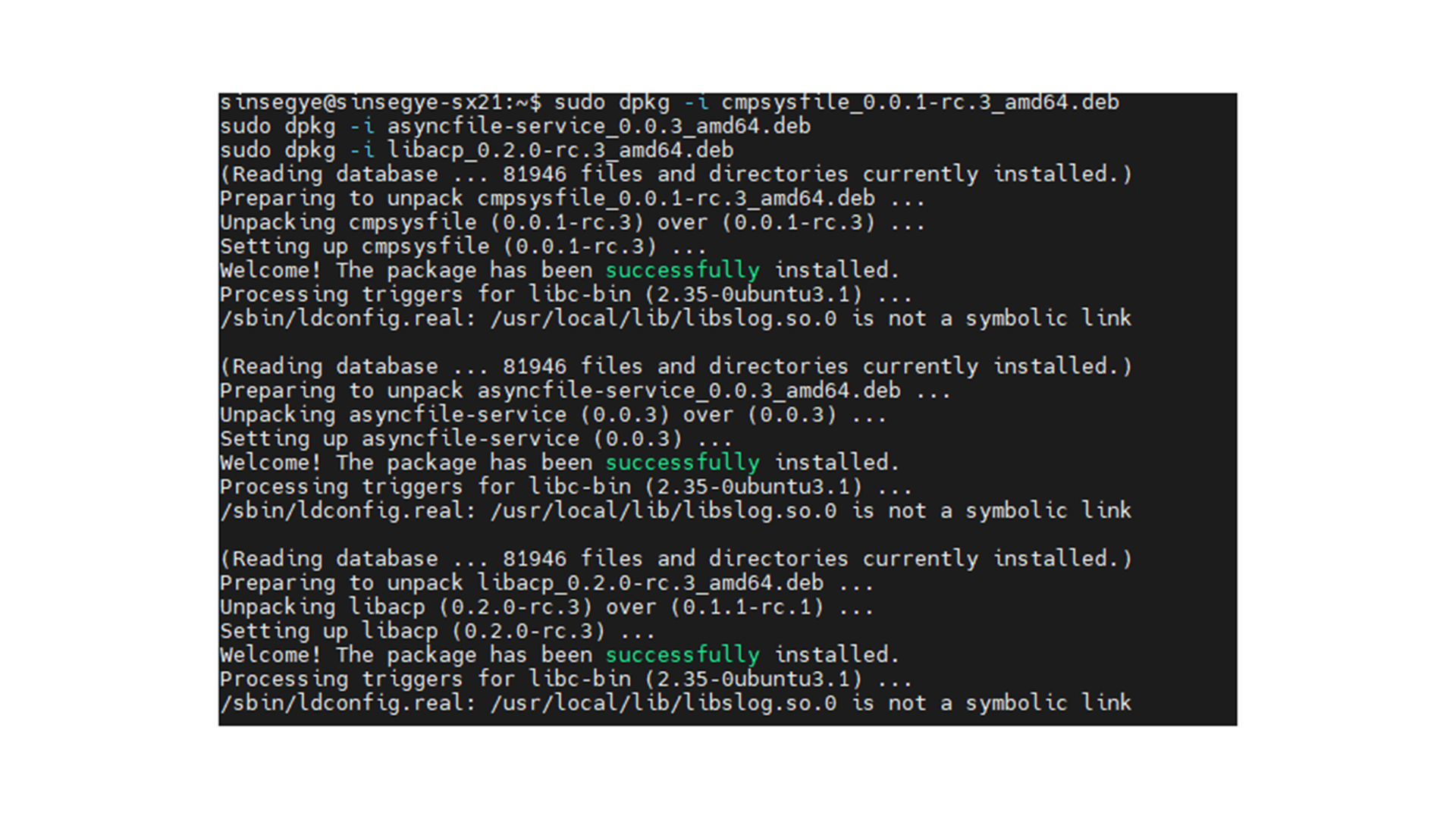
- Modify the RTE configuration file, and add sf1011_sysfile under the ComponentManager module:
sudo vim /usr/local/etc/SinsegyeRTE/SinsegyeRTE.cfg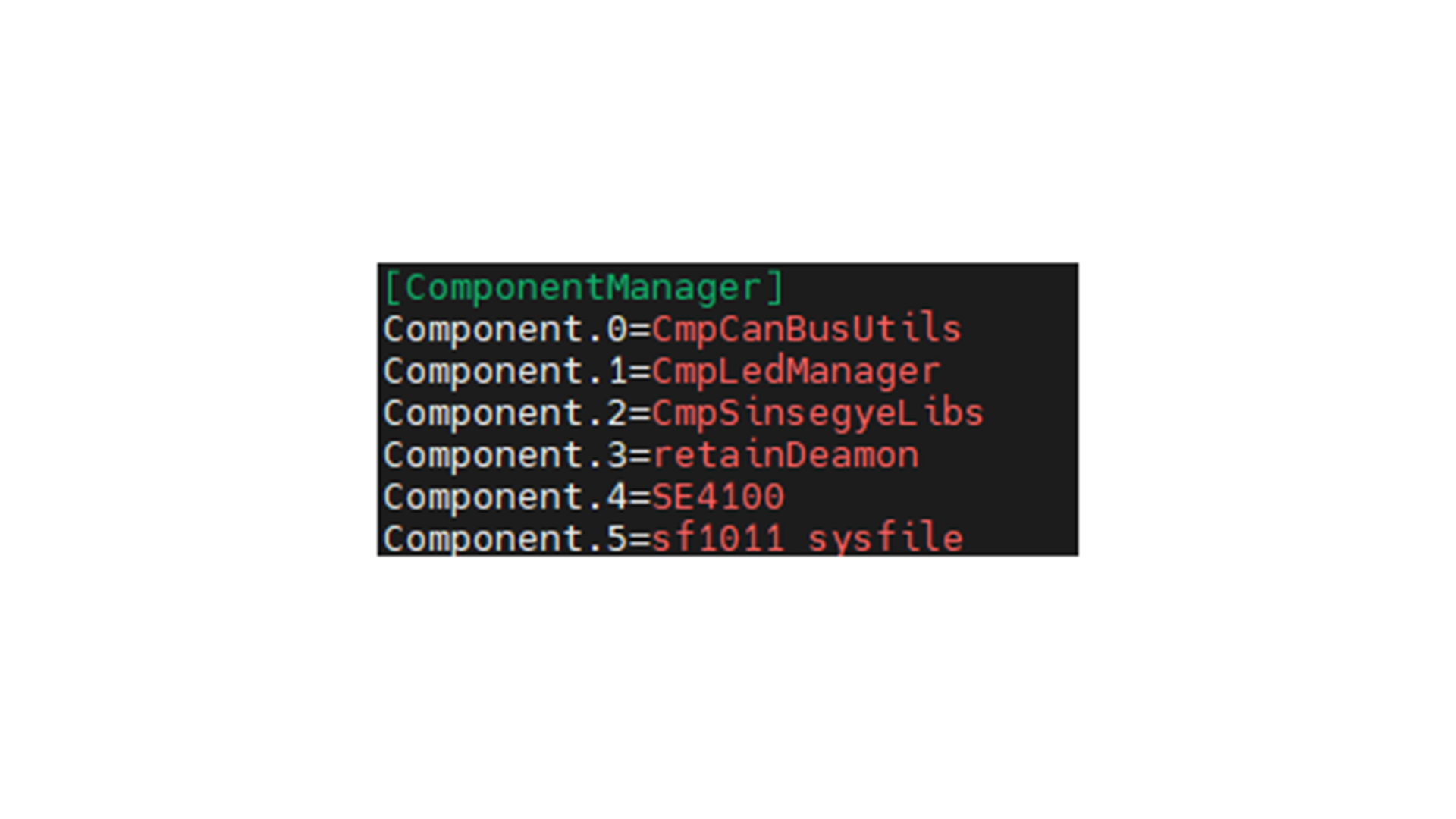
[ComponentManager]
Component.0=CmpCanBusUtils
Component.1=CmpLedManager
Component.2=CmpSinsegyeLibs
Component.3=retainDeamon
Component.4=SE4100&
Component.5=sf1011_sysfile - Restart the RTE service to enable the newly added sf1011_sysfile and ensure the asynchronous file ACP server component runs properly:
sudo systemctl restart sinsegyerte.service
sudo systemctl start asyncfile-service.service
sudo systemctl status asyncfile-service.service 2. Deploy the SF1011_SysFile library on the IDE side
-
In MetaFacture, click the top menu bar "Tools" -- "Library Storage";
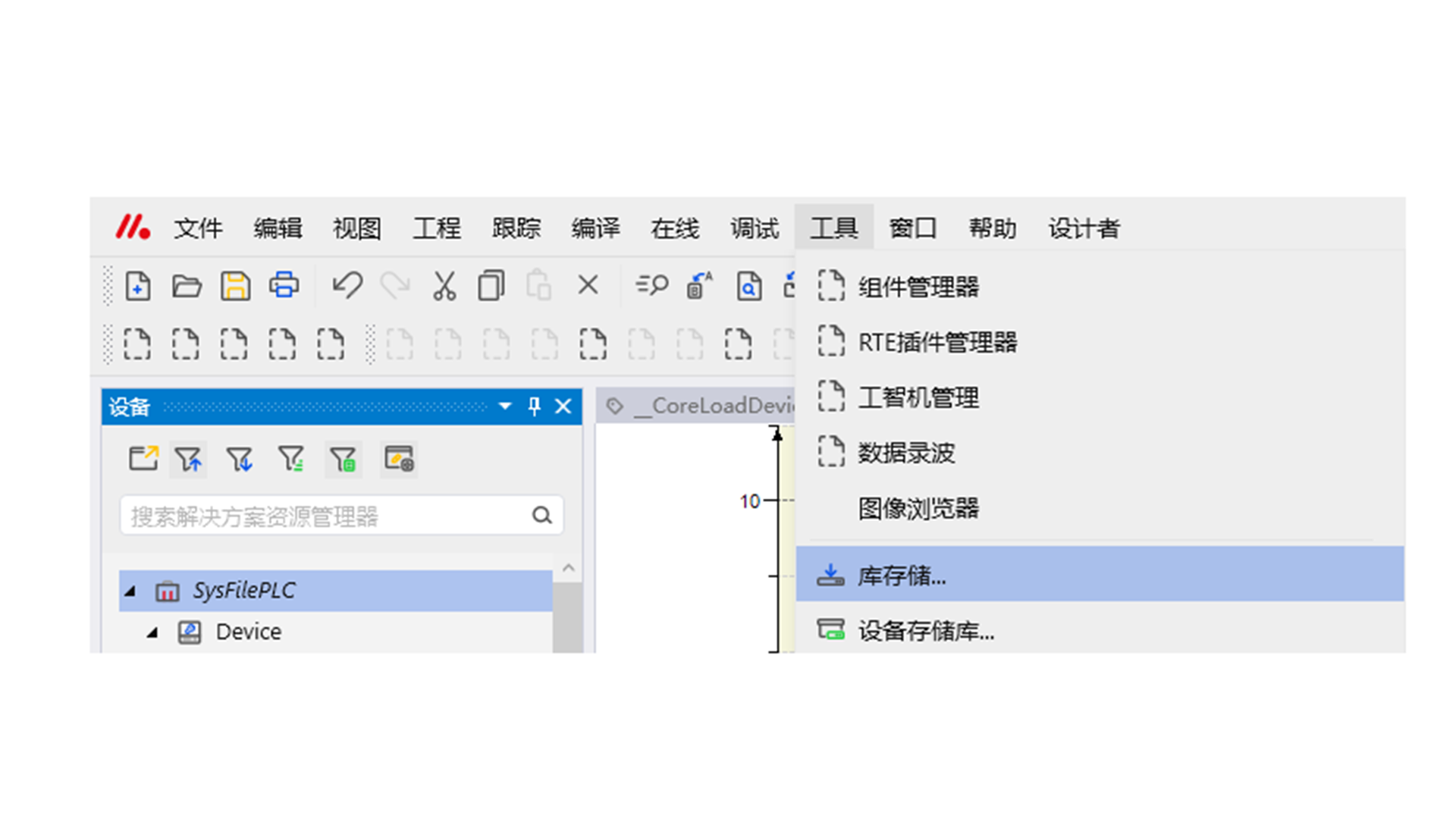
-
In the pop-up dialog box, click "Install" -- select SysFileLib.library -- click "Open";
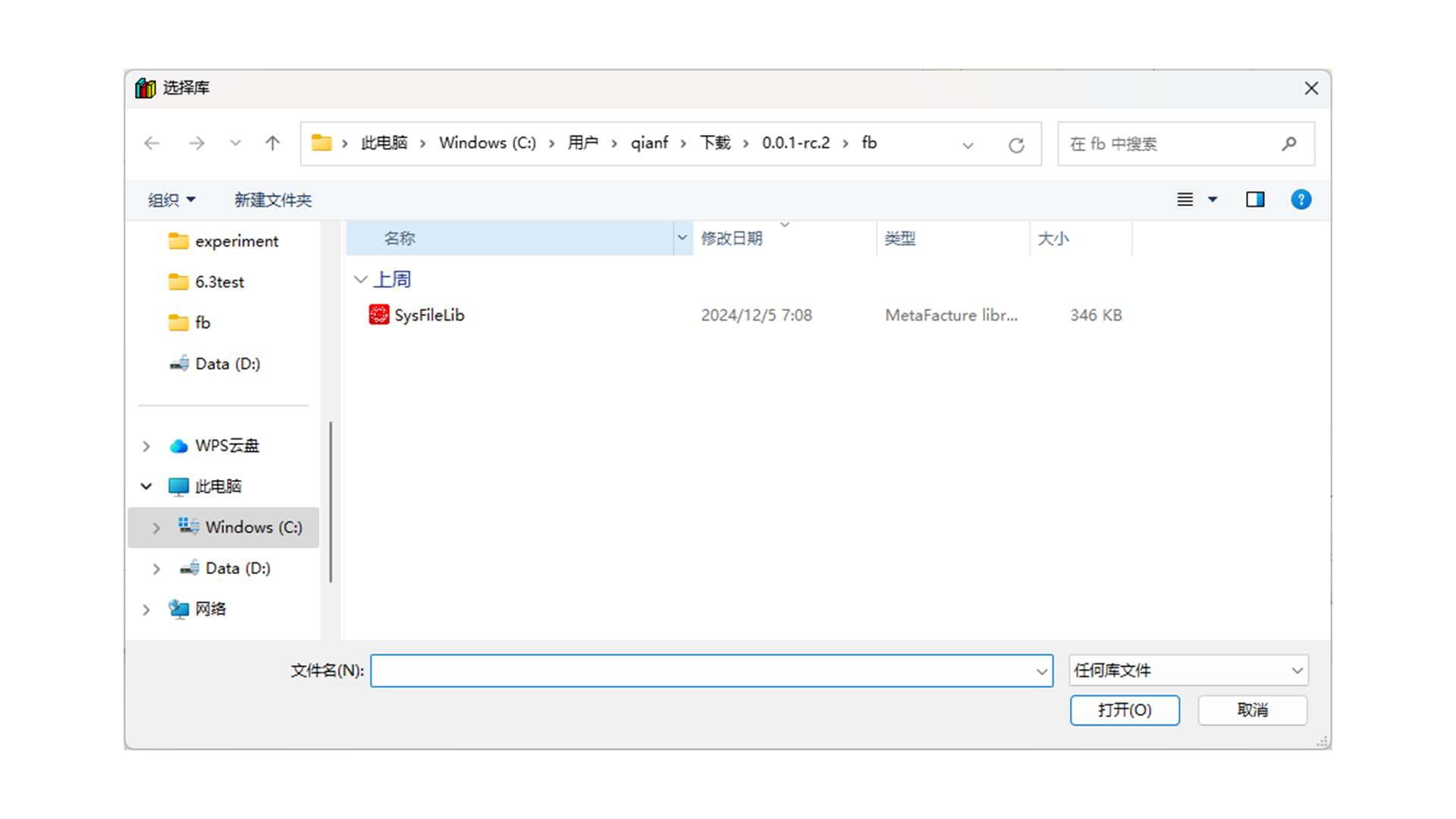
-
Double-click "Library Manager" in the project -- "Add Library" -- click Miscellaneous -- double-click "SysFileLib" to complete the library loading.
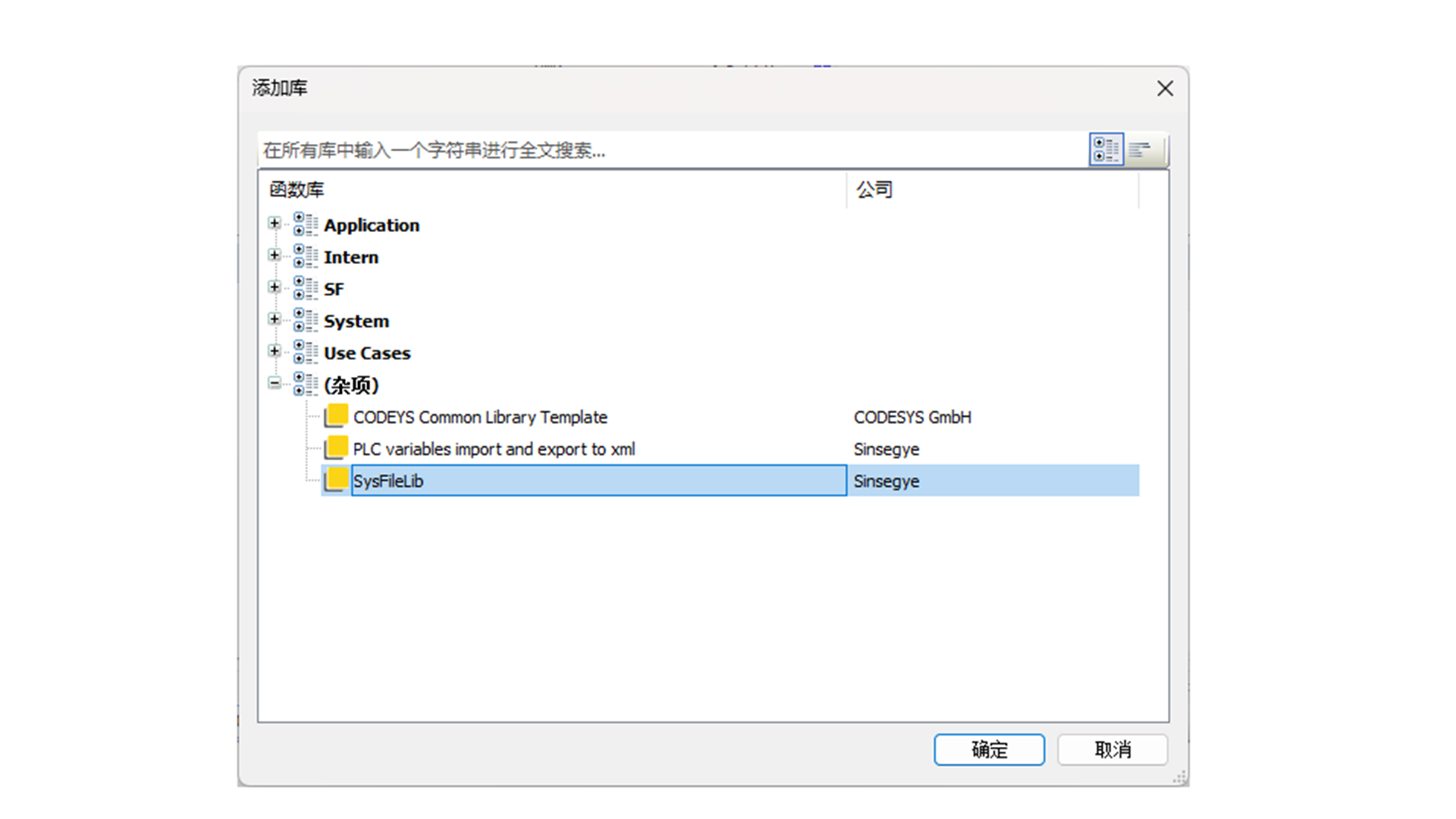
Update Installation
1. Upgrade ACP client and server for asynchronous files
-
Upload the upgraded deb package to the /home/sinsegye directory in the industrial computer's Linux environment; refer to the appendix for the upload method.
-
After the upload is complete, execute the installation commands on the industrial computer (refer to the screenshot below; if the module file name changes, modify the file name in the command line accordingly):
sudo dpkg -i cmpsysfile_0.0.1-rc.3_amd64.deb
sudo dpkg -i asyncfile-service_0.0.3_amd64.deb - Restart the RTE service to enable the newly upgraded SF1011_SysFile:
sudo systemctl restart sinsegyerte.service 2. Upgrade the SF1011_SysFile library on the IDE side
-
In MetaFacture, click the top menu bar "Tools" -- "Library Storage";
-
In the pop-up dialog box, click "Install" -- select SysFileLib.library -- click "Open";
-
Double-click "Library Manager" in the project -- "Add Library" -- click Miscellaneous -- double-click "SysFileLib" to complete the library loading;
Uninstallation Process
1. Uninstall ACP client and server for asynchronous files
- Execute the uninstallation commands on the industrial computer:
sudo dpkg -r cmpsysfile_0.0.1-rc.3_amd64.deb
sudo dpkg -r asyncfile-service_0.0.3_amd64.deb - Modify the RTE configuration file, and remove sf1011_sysfile from the ComponentManager module:
sudo vim /usr/local/etc/SinsegyeRTE/SinsegyeRTE.cfg - Restart the RTE service:
sudo systemctl restart sinsegyerte.service2. Uninstall the SF1011_SysFile library on the IDE side
-
On the MetaFacture interface, click "Tools" -- "Library Storage".
-
In the dialog box, select the installed SysFileLib library and click "Uninstall".
Quick Start
I. Software and Hardware Configuration for This Example
| Hardware: | Software: |
|---|---|
| 1.SX20 | 1.MetaFacutre V1.0.6.3 |
| 2.Win11PC | 2. Sinsegye.Ide.DeviceManager0.0.1.9 |
II. Experimental Operation Steps for This Example
- Experimental Requirements
a. The industrial computer has successfully installed relevant components.
b. MetaFacture has successfully installed the library file SysFileLib.library.
You can refer to the SysFileLib.project in the product components for this experiment.
- Experimental Content
DirOpen
Open a directory; the returned handle will be used in subsequent operations. To obtain entries in the directory, you need to call DirList to get them one by one.
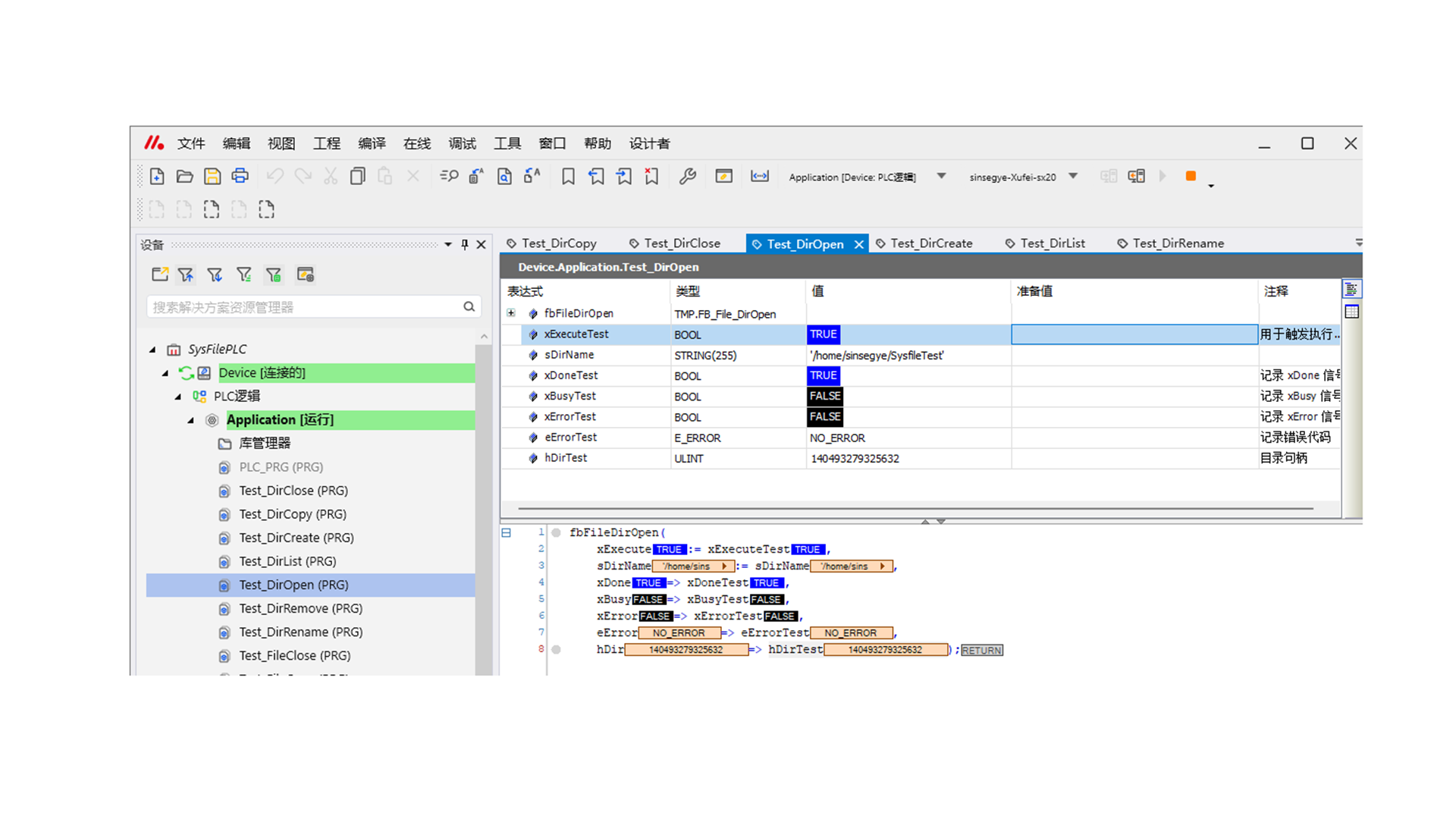
DirClose
Close a directory.
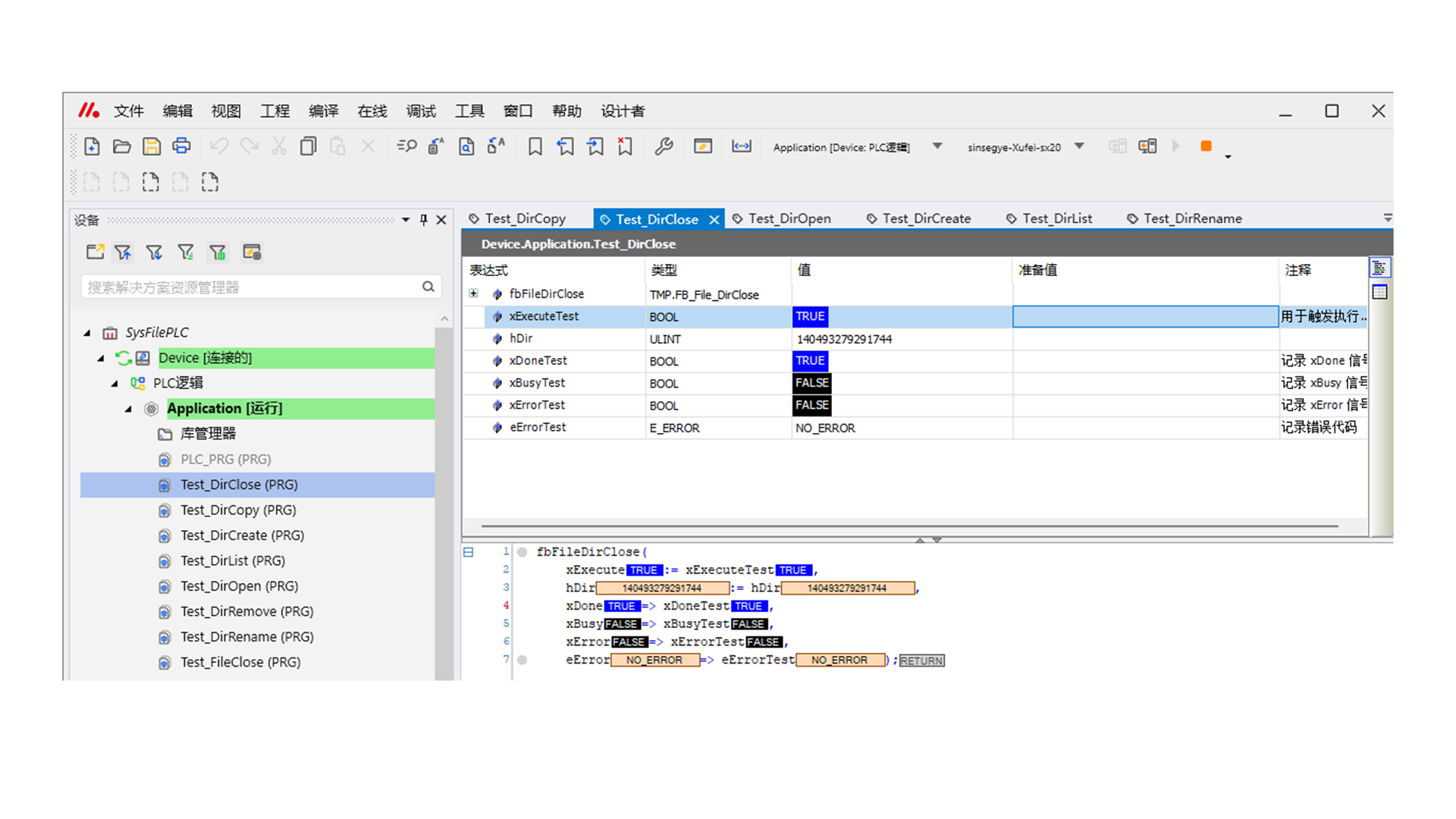
DirList
Read directory entries; each read operation retrieves one entry, and the read content is stored in a structure.
The mechanism is set such that each read operation only retrieves one directory information (you need to traverse to read all).
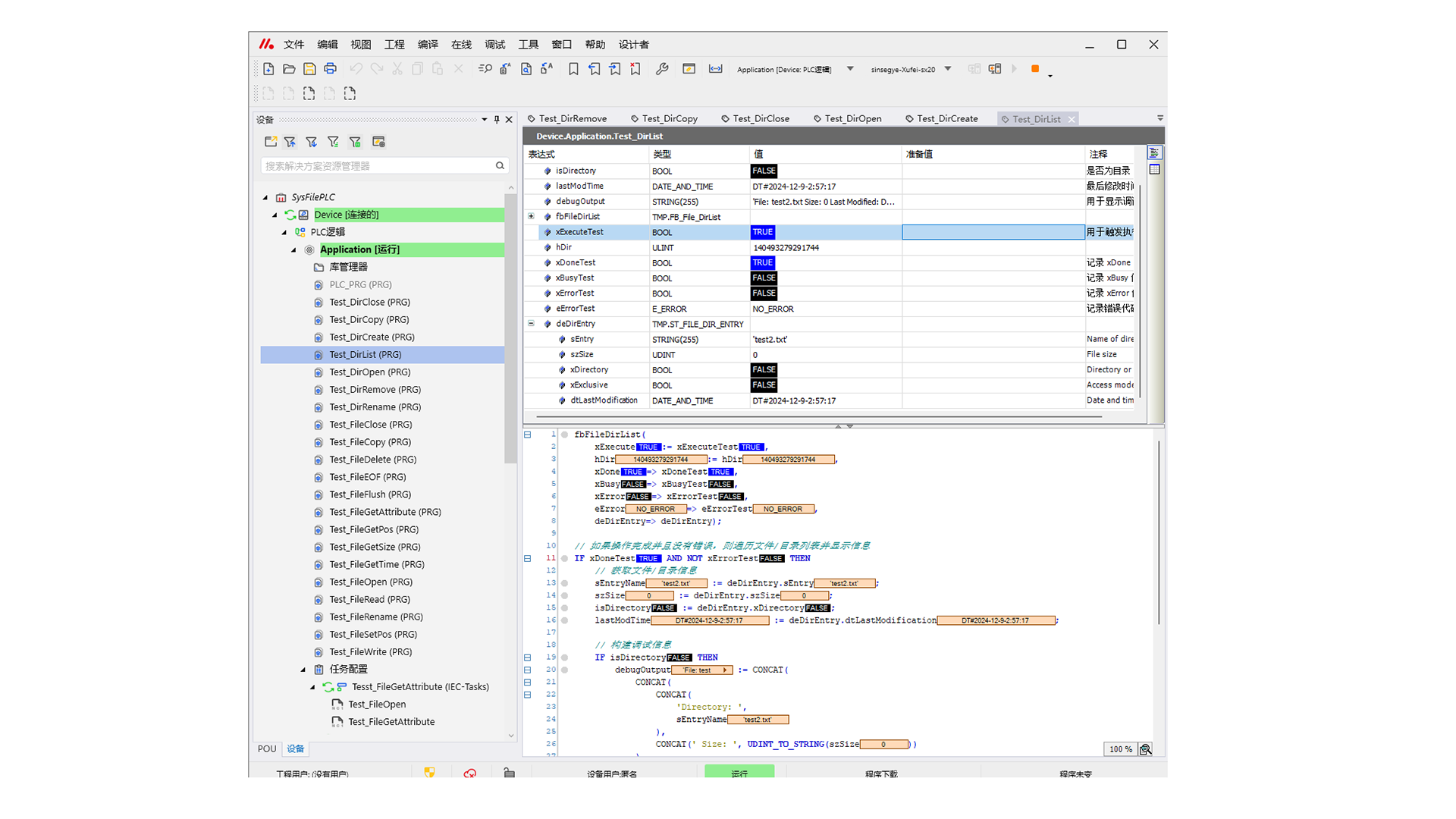
DirCreate
Create a subdirectory.
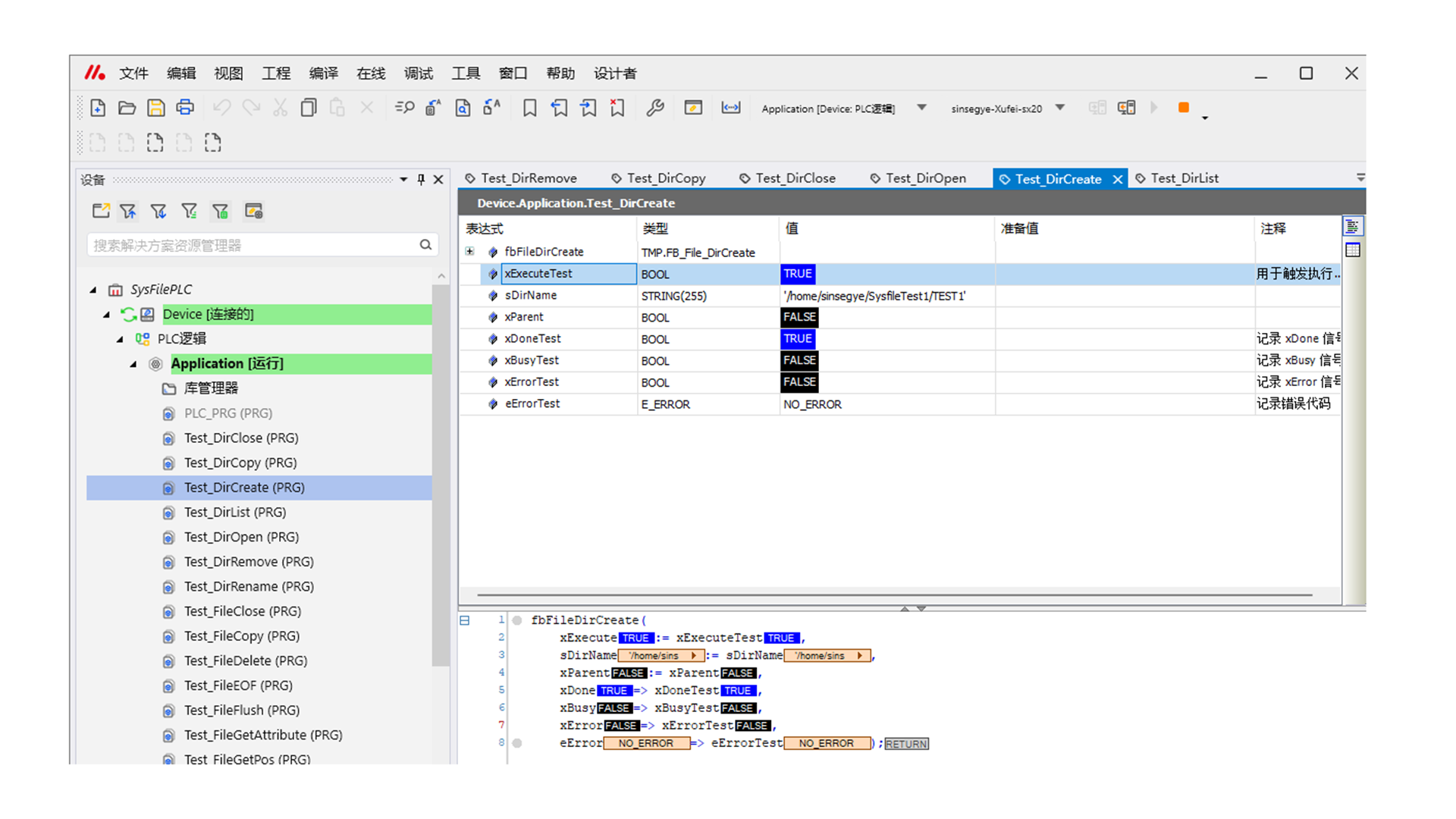
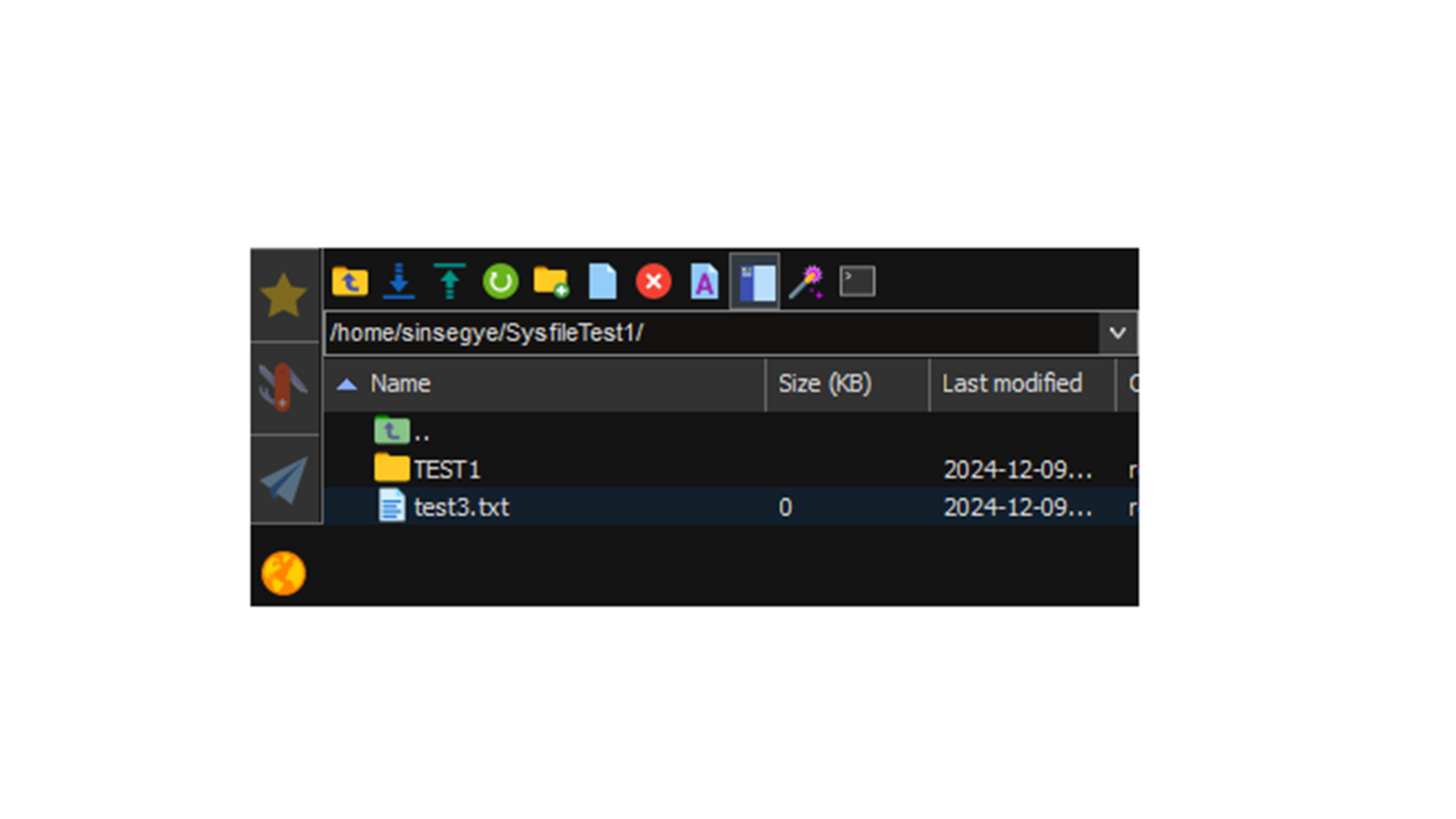
DirCopy
Copy a directory; you can specify whether to copy subdirectories or overwrite via parameters.
xRecursive (Recursive Copy)
-
TRUE: Copy all subdirectories and their contents.
-
FALSE: Do not copy subdirectories.
xOverWrite (Overwrite Files)
-
TRUE: Overwrite existing files.
-
FALSE: Keep existing files unchanged.
xRecursive=false xOverWrite=false
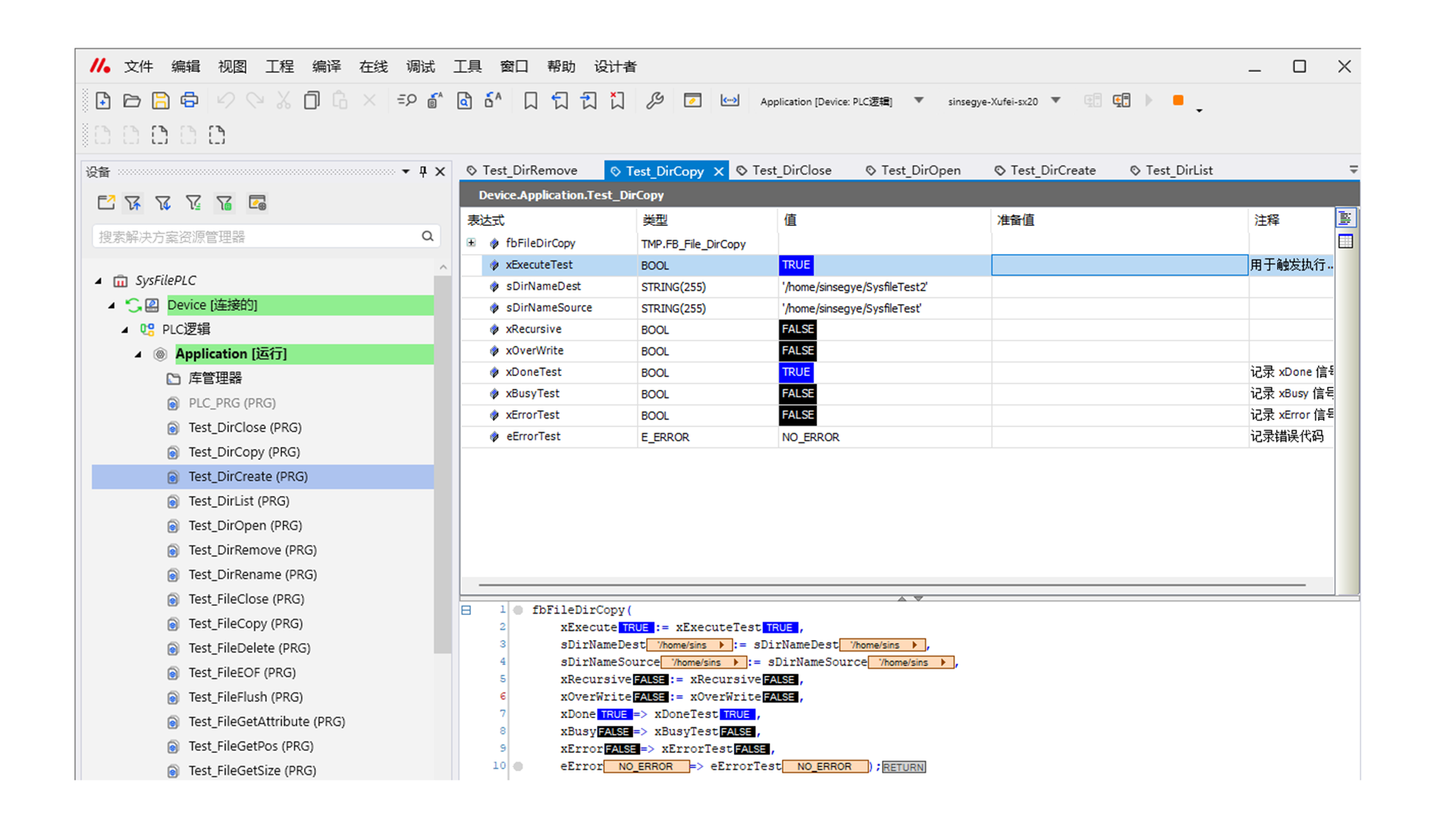
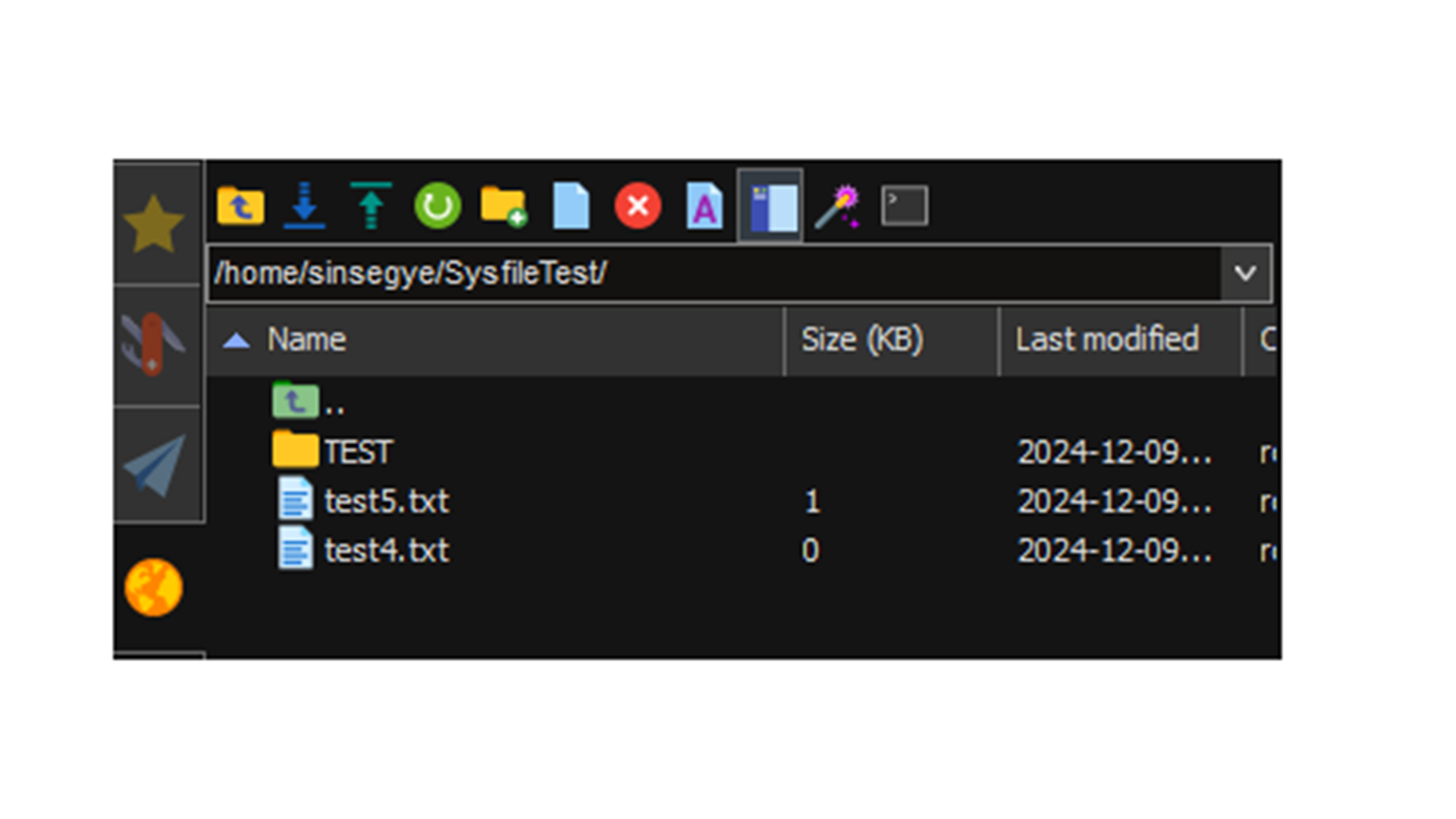
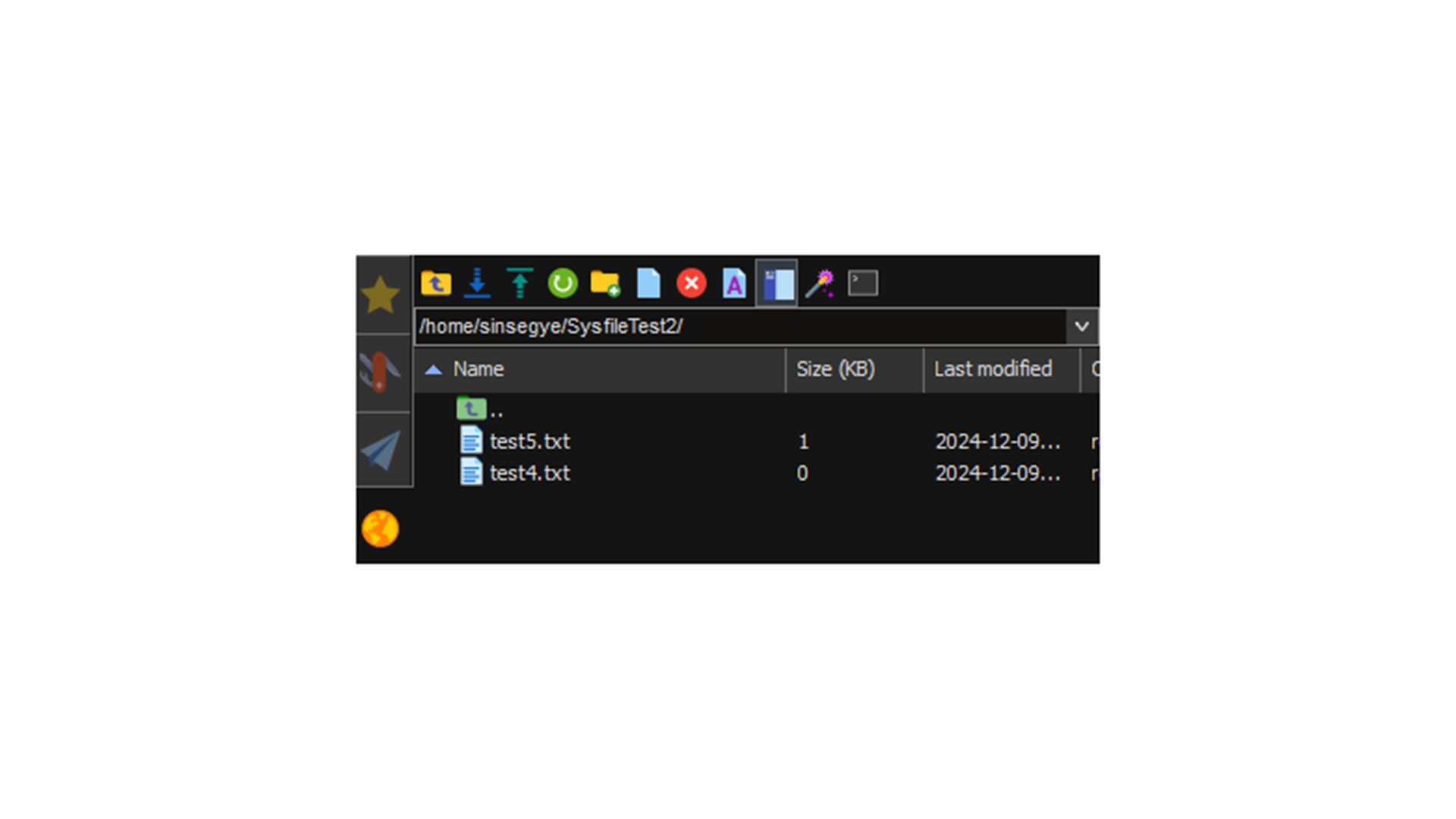
xRecursive=true xOverWrite=false
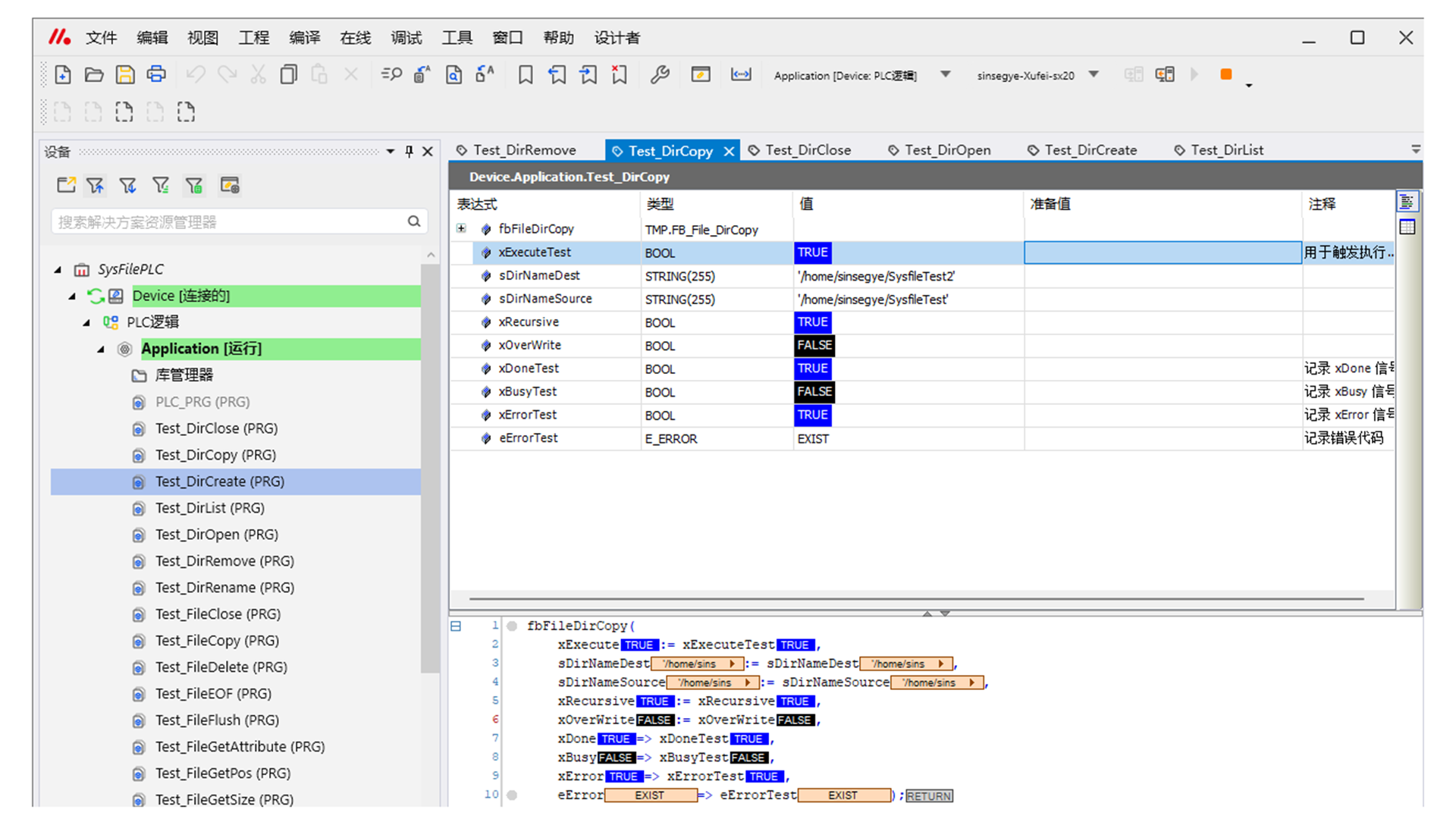
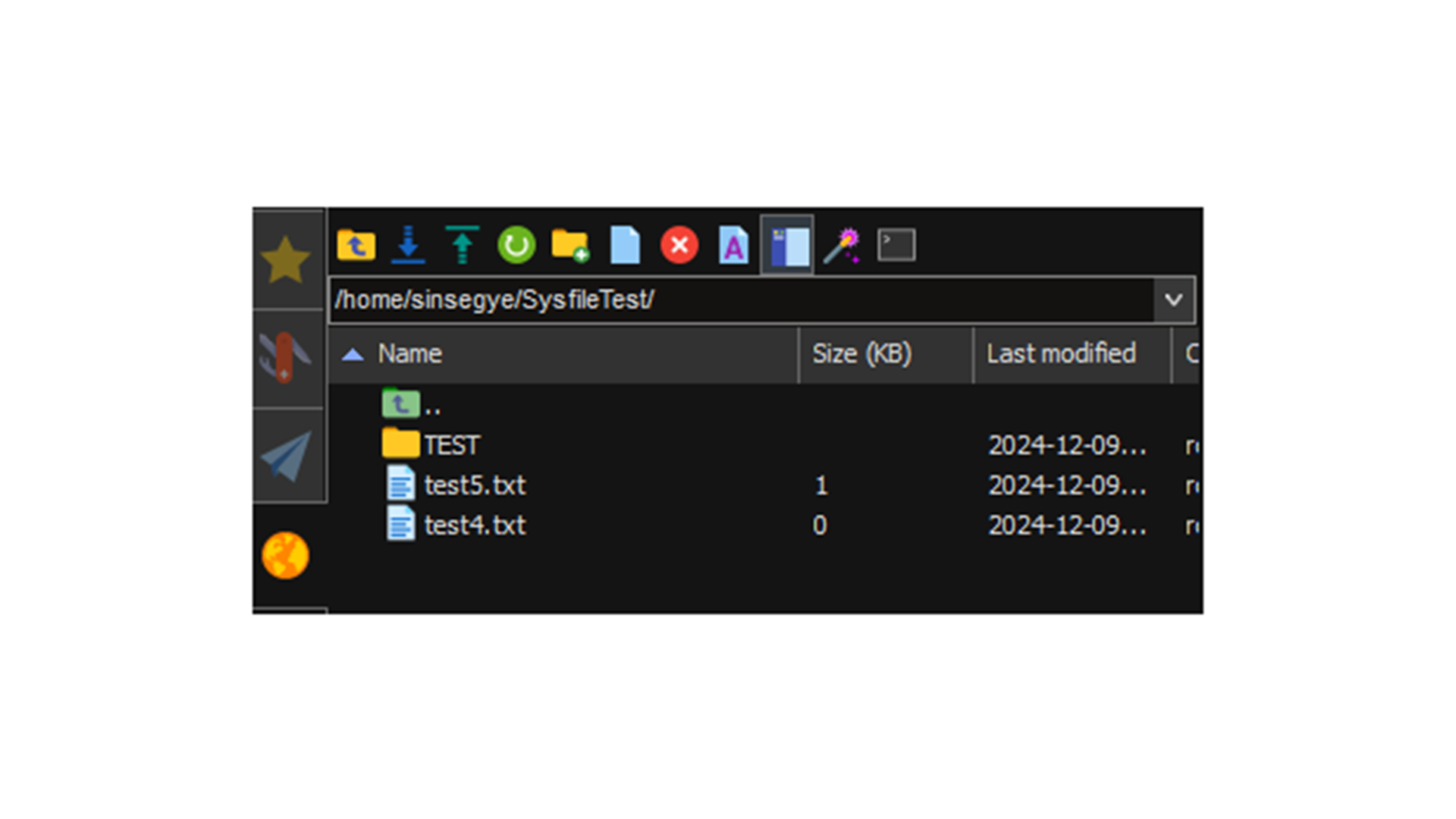
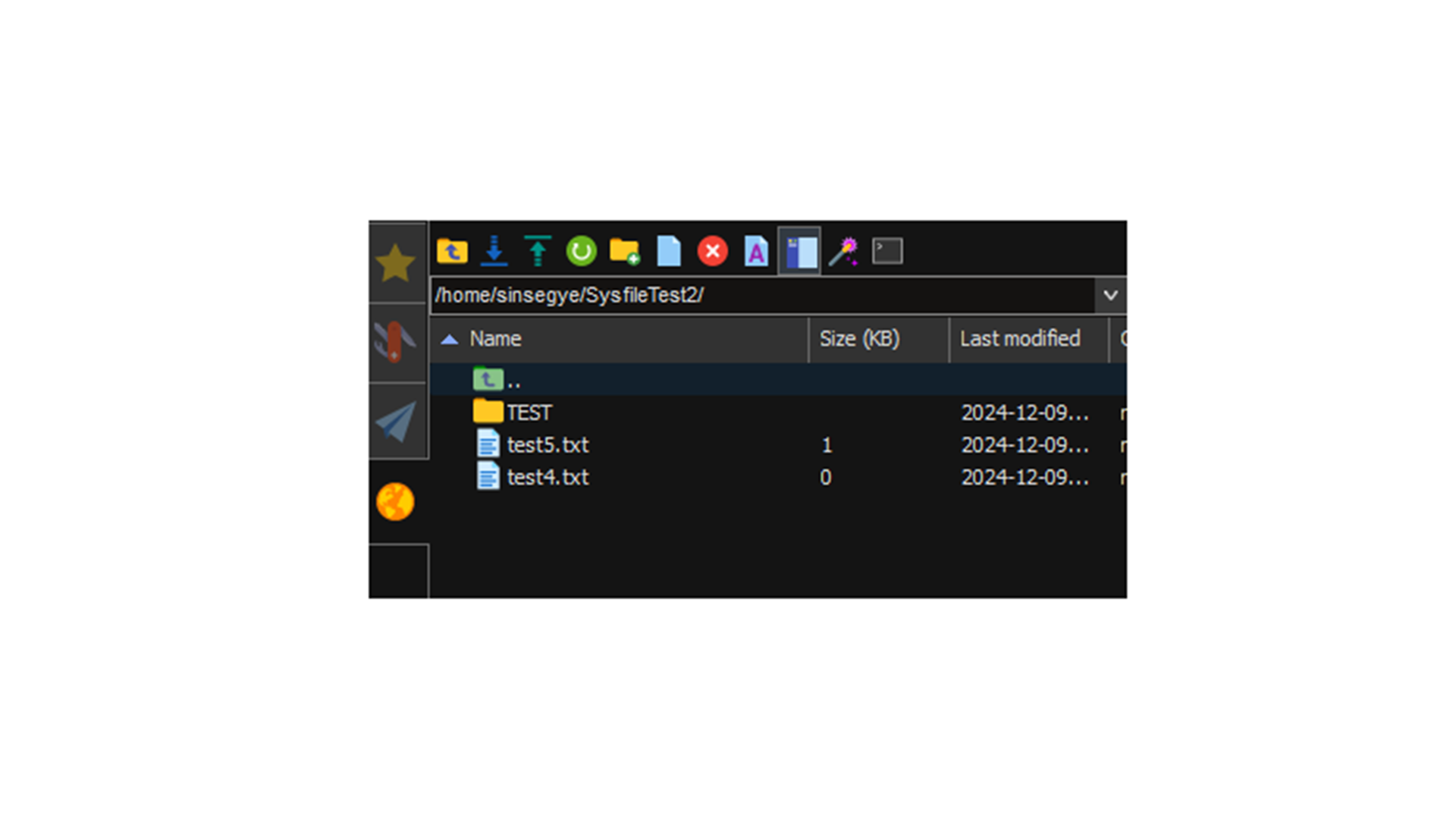
xRecursive=true xOverWrite=true
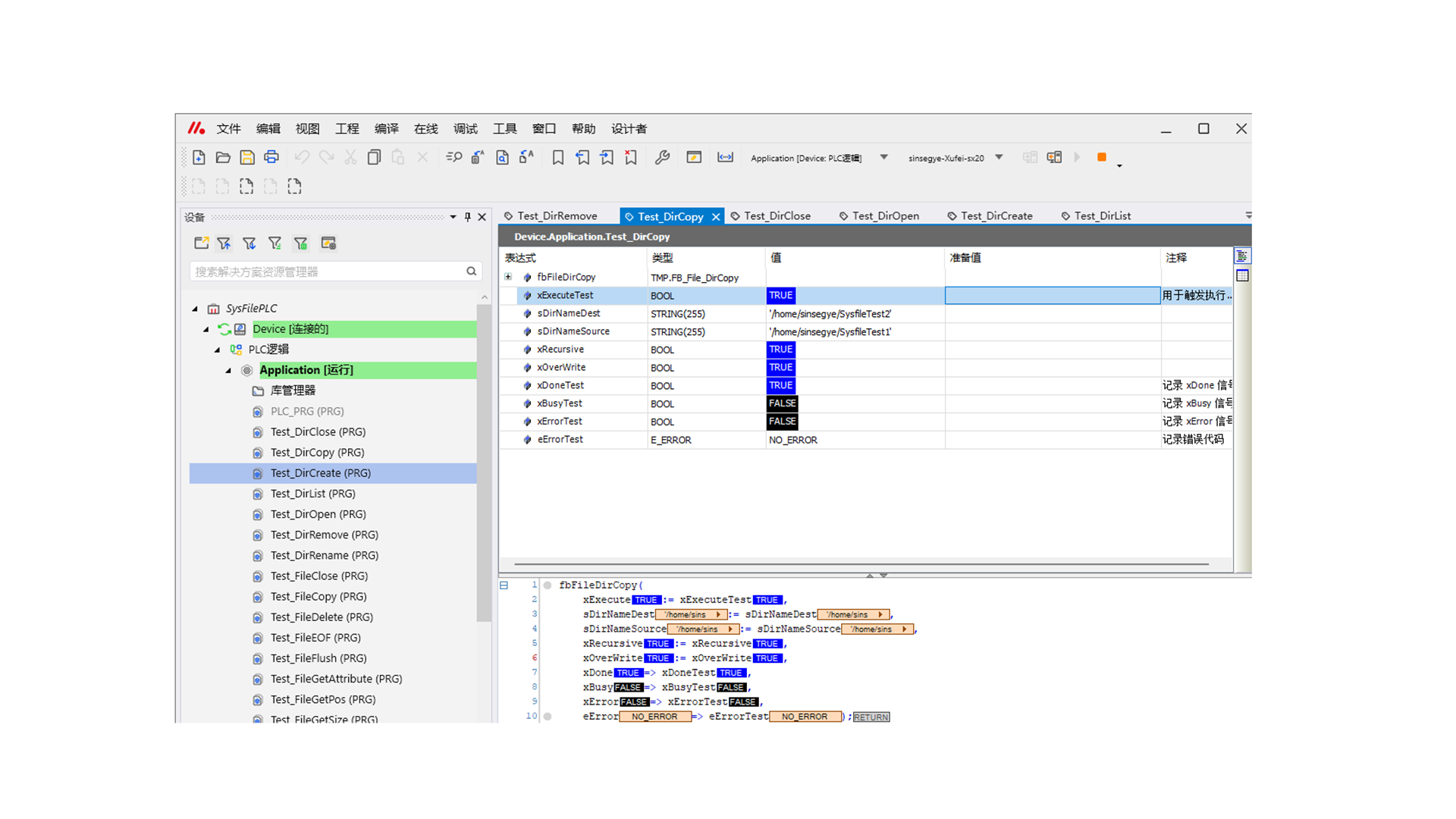
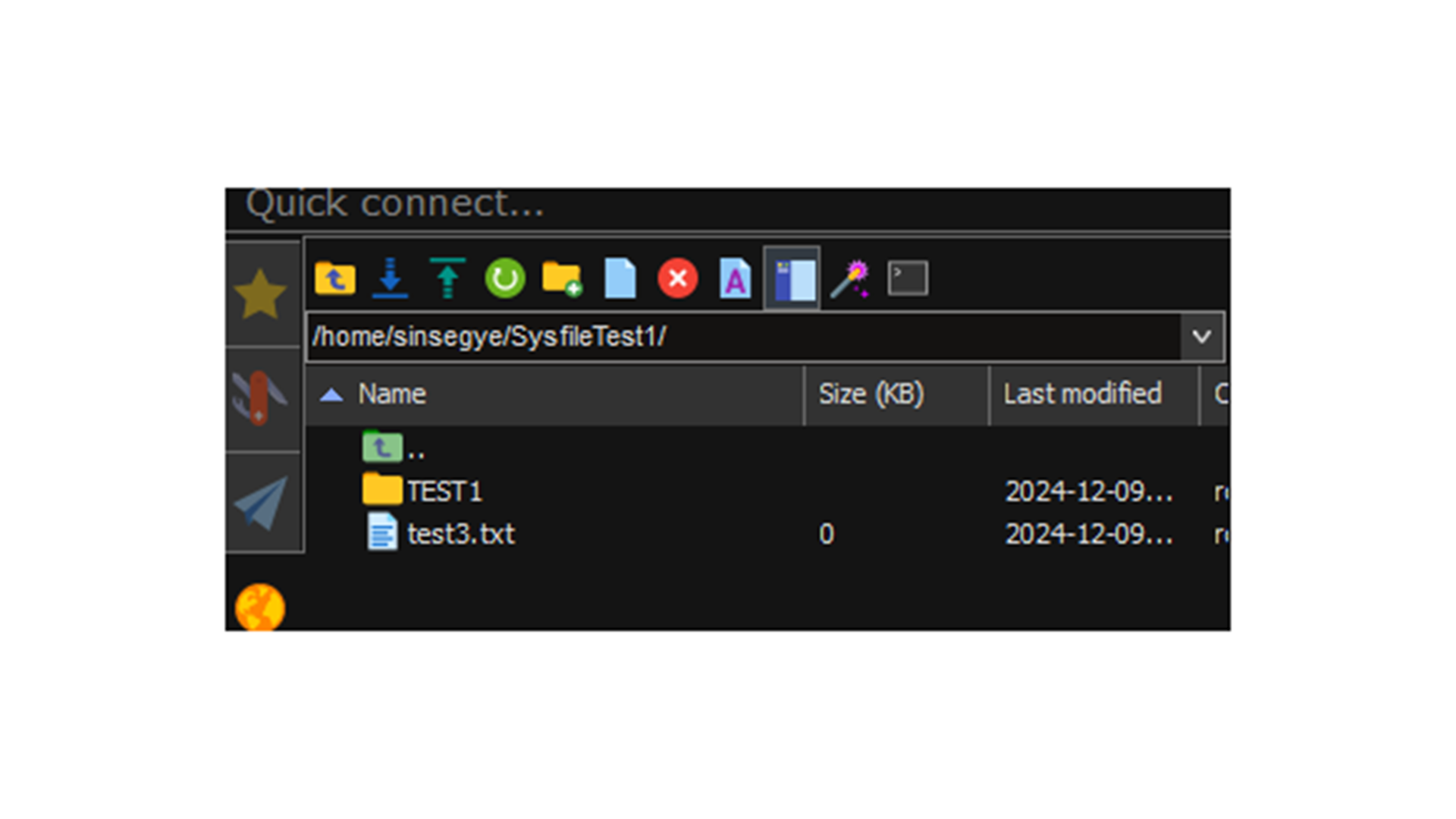
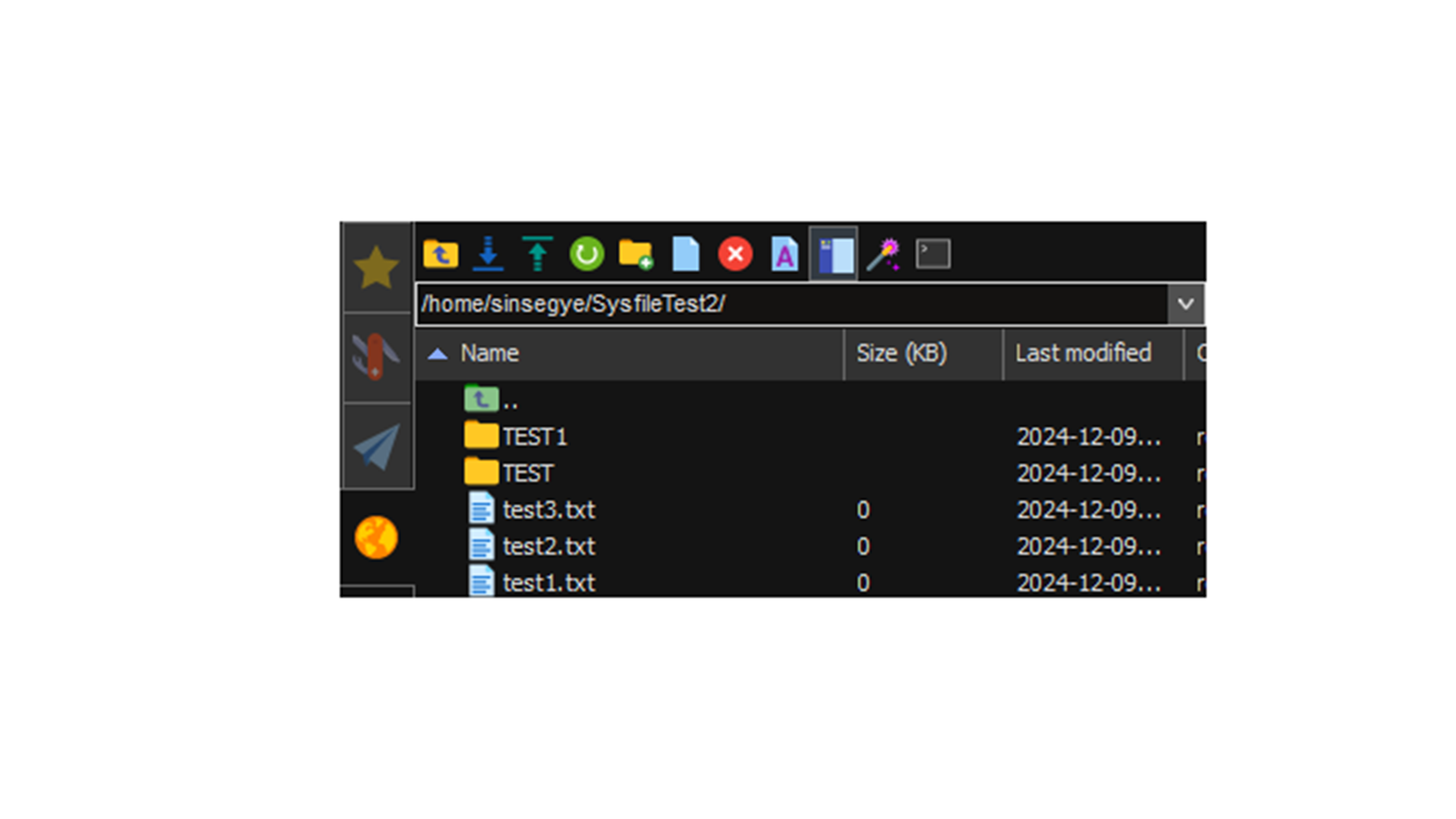
DirRename
Rename a directory (it is not recommended to use this function to move files; use Rename instead).
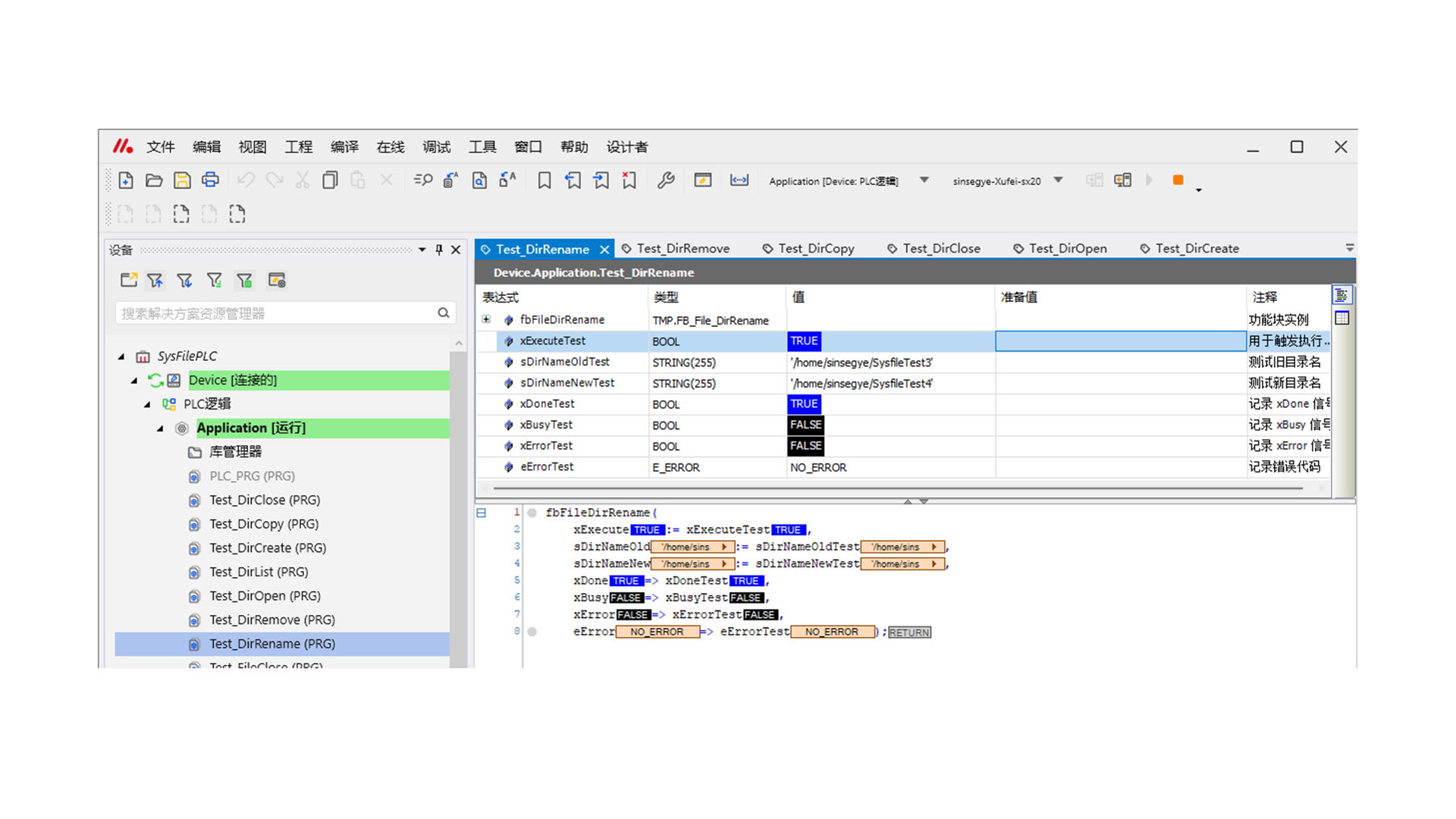
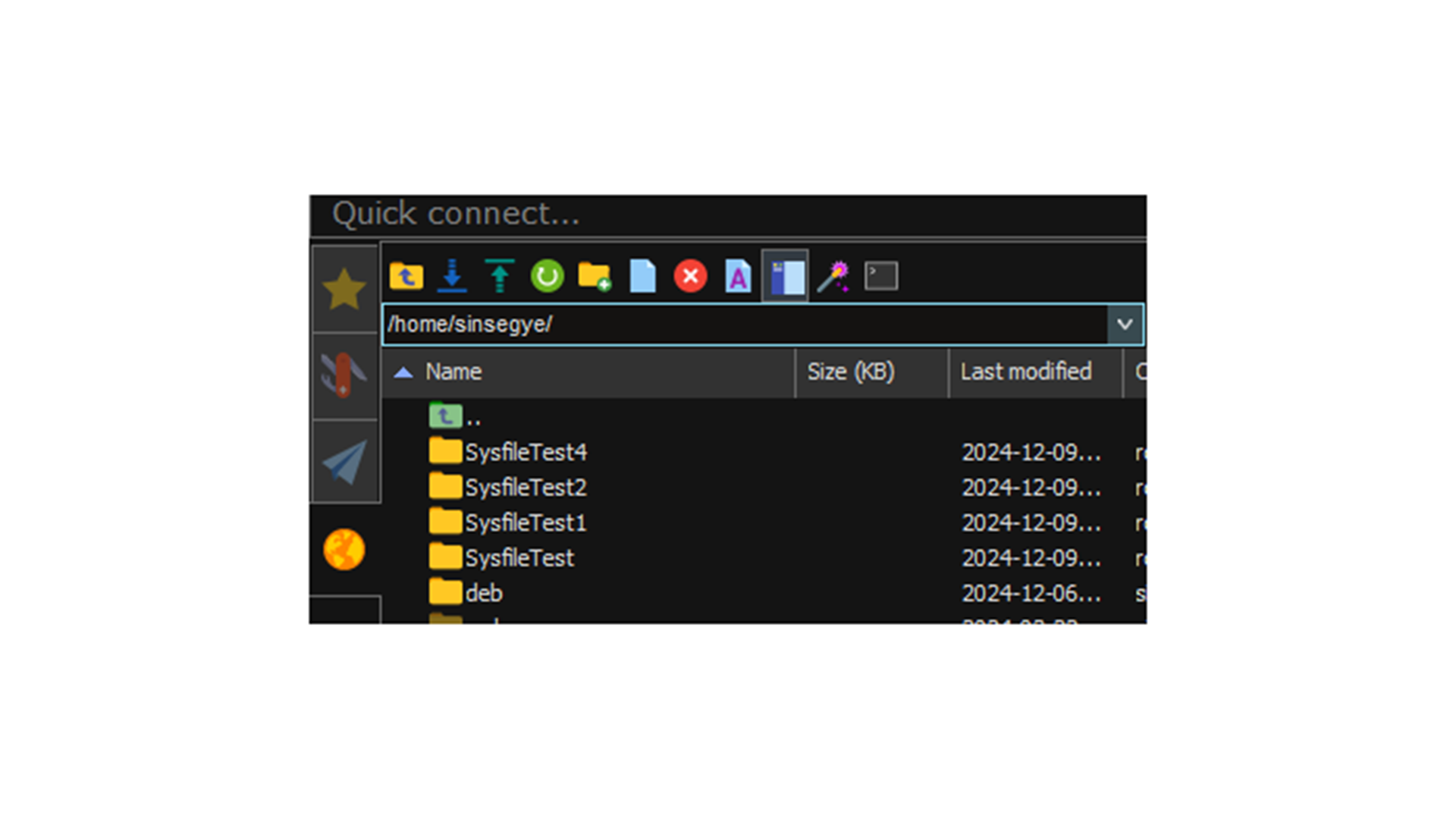
DirRemove
Delete a directory (there may be files that have been opened with Open).
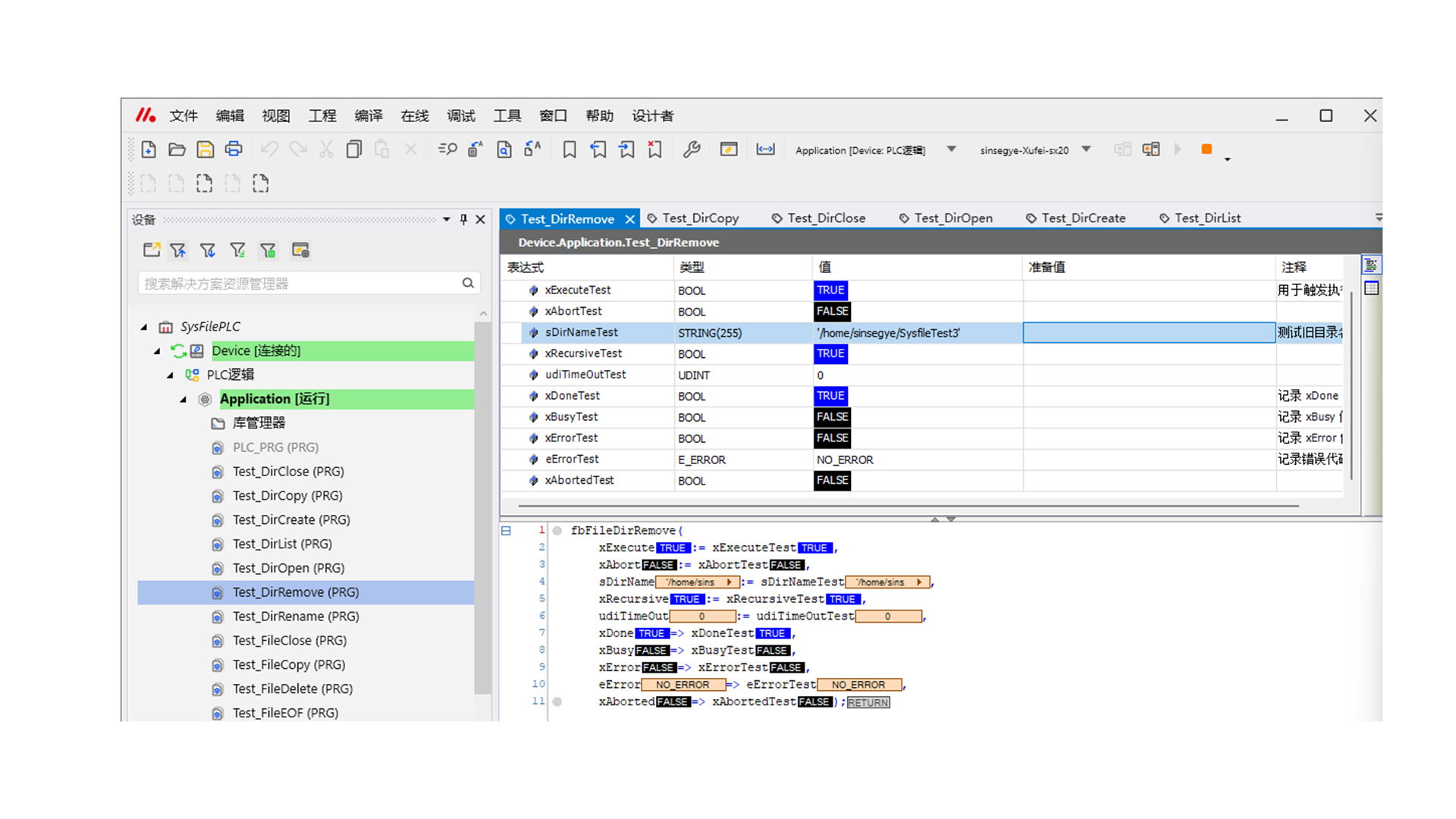
If the directory contains content and xRecursive=true is not selected, an error NOT_EMPTY will be prompted.
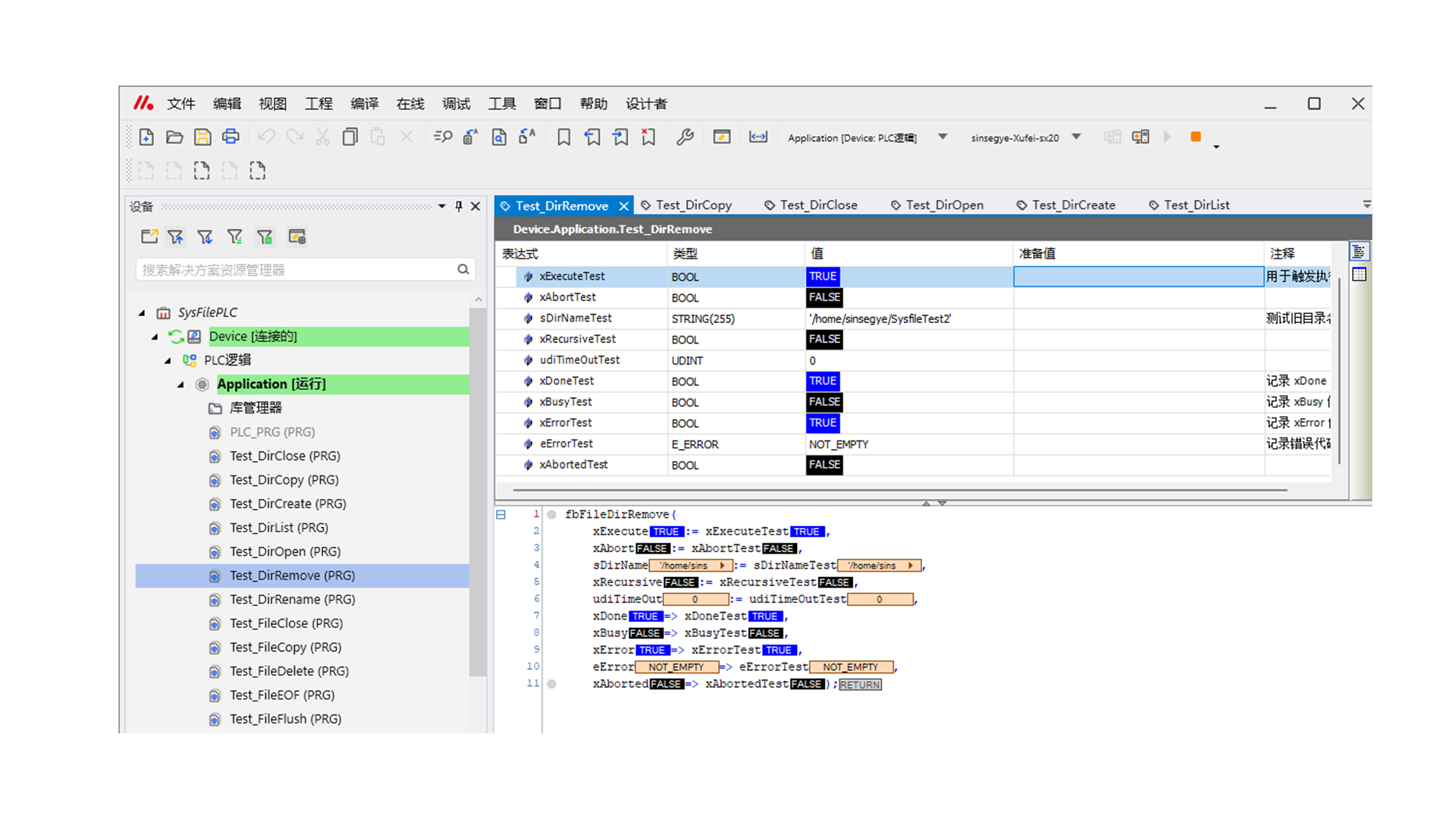
FileOpen
Open a file and generate a handle, which can be used for Read, Write, and Close (the xExclusive parameter is not supported by codesys).
The returned handle after opening is a large number, but the result is still normal.
In MREADPLUS mode, the original data in the text will be retained only when closed; the default MODE will overwrite, resulting in empty data.
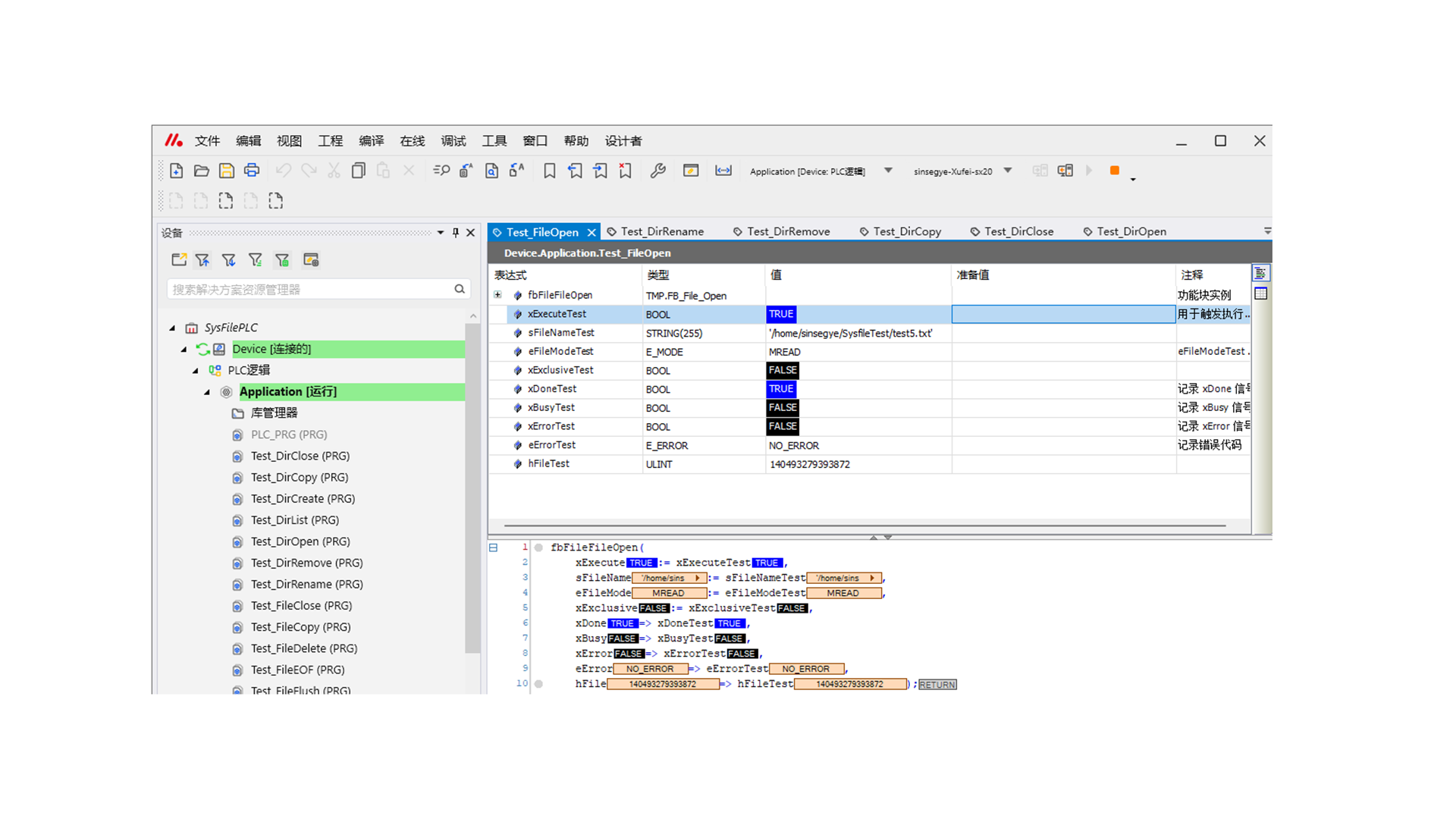
FileClose
Close the file handle.
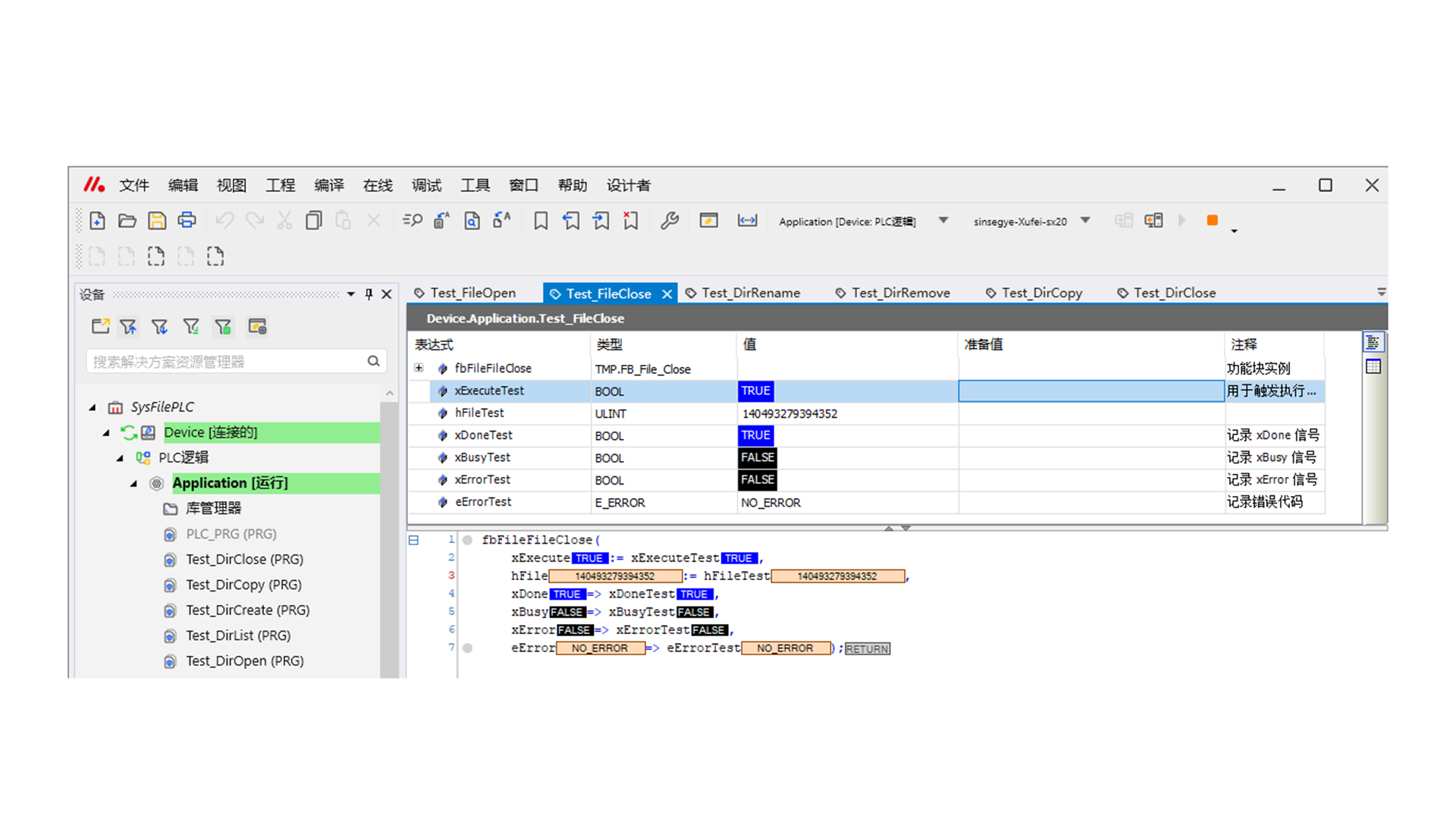
FileRead
Read data into the buffer.
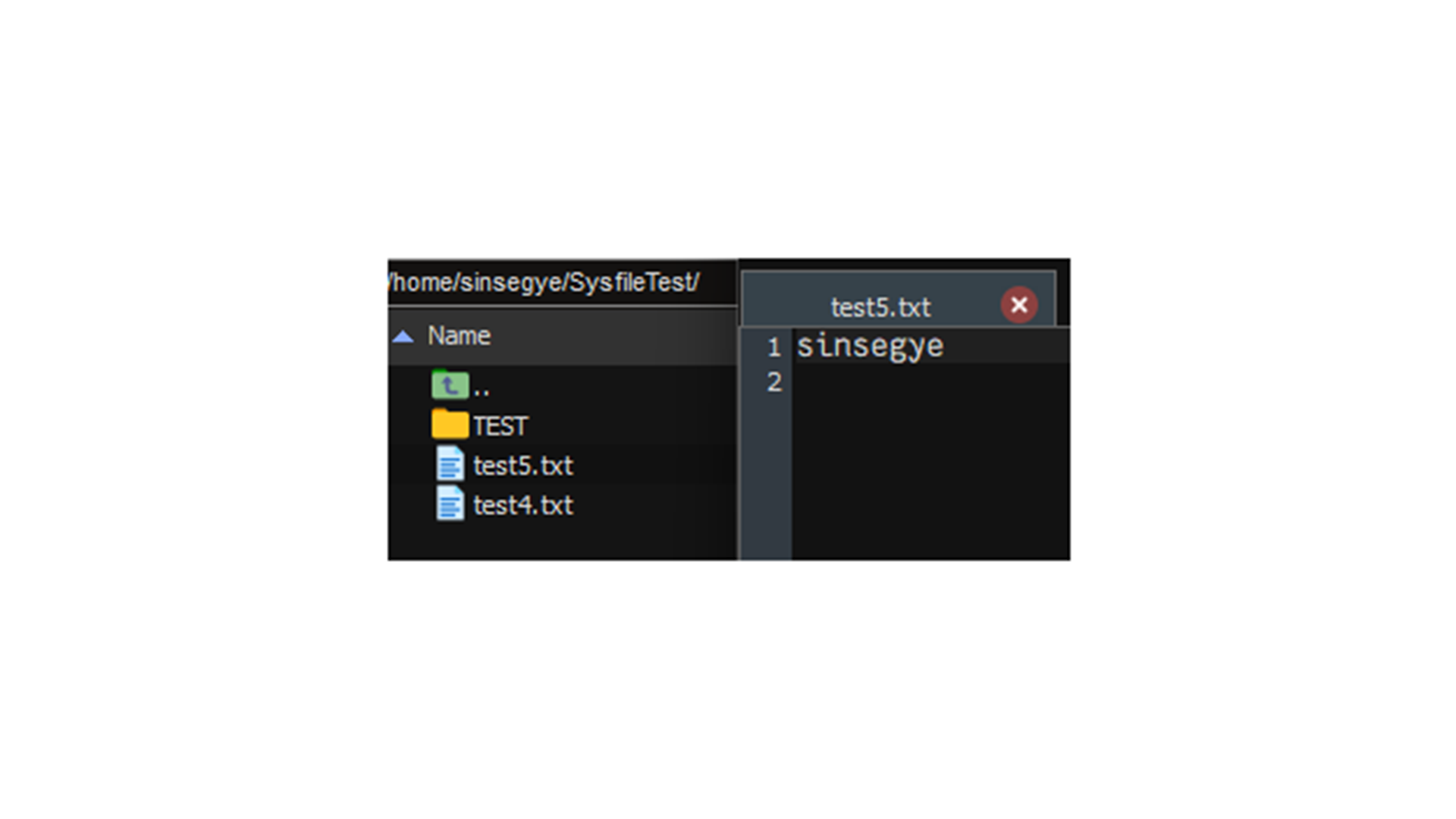
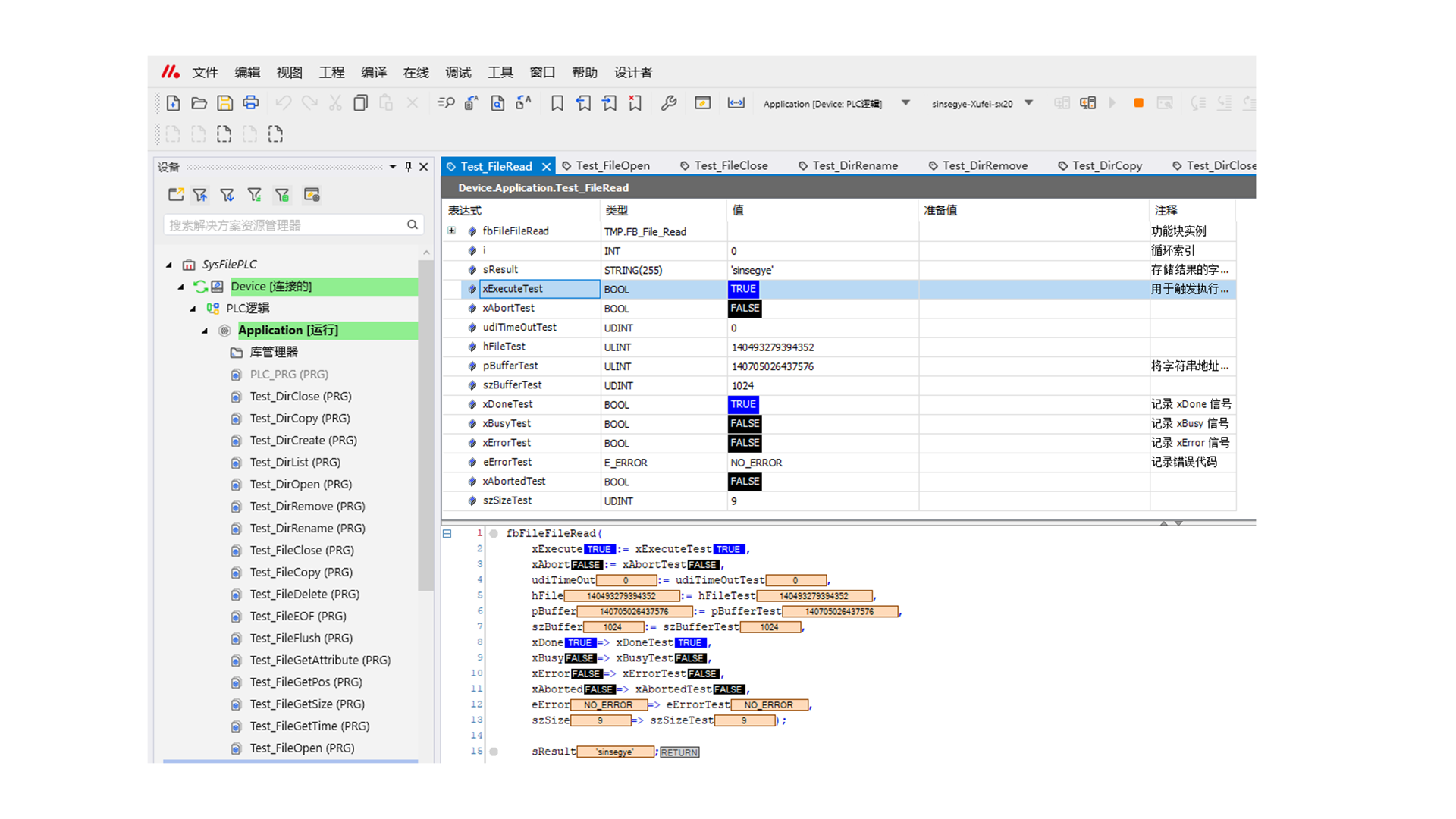
FileWrite
Write the buffer into the file.
Open the file (the mode must be mreadplus; otherwise, writing will fail and an error will be reported).
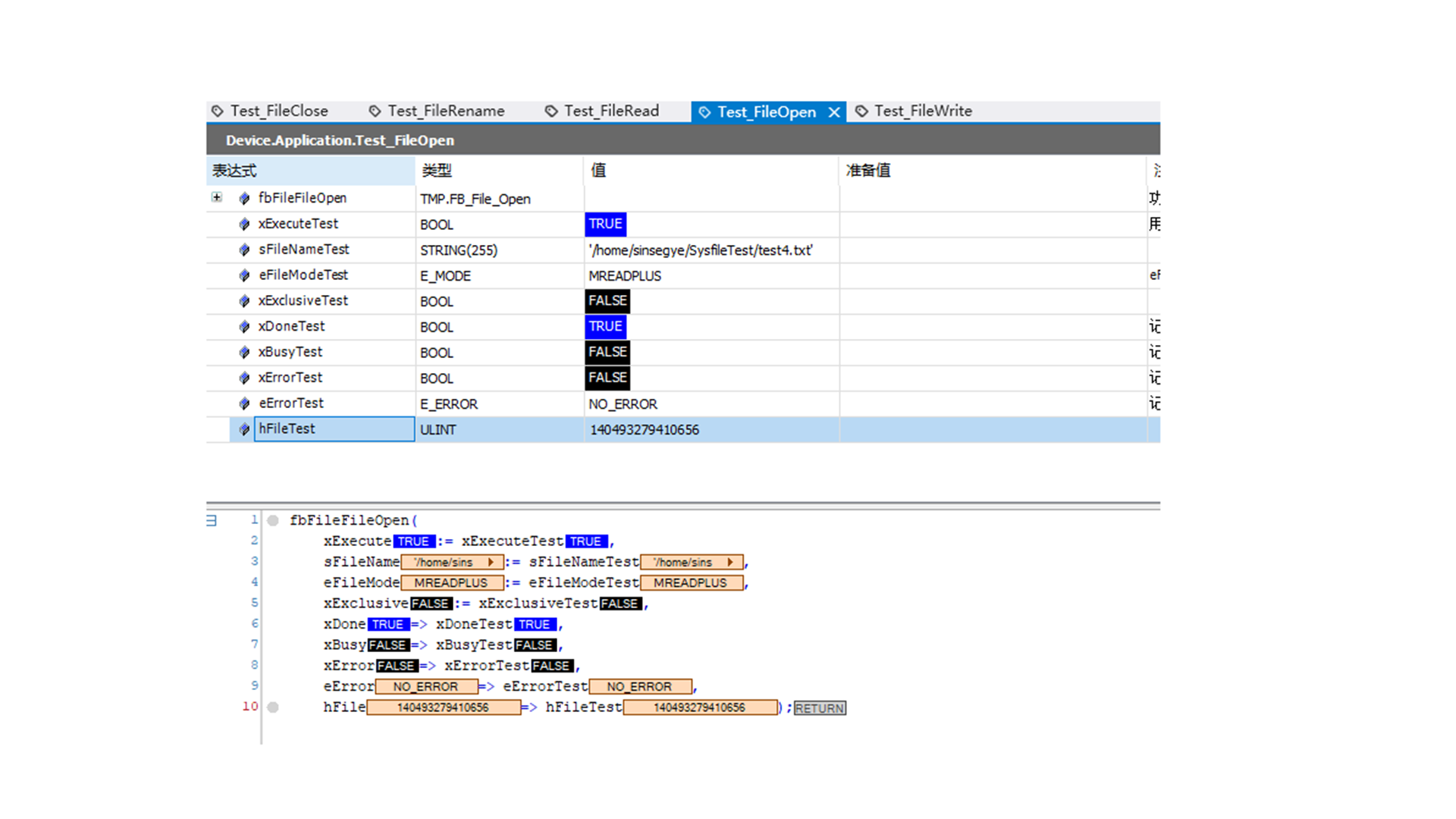
Write.
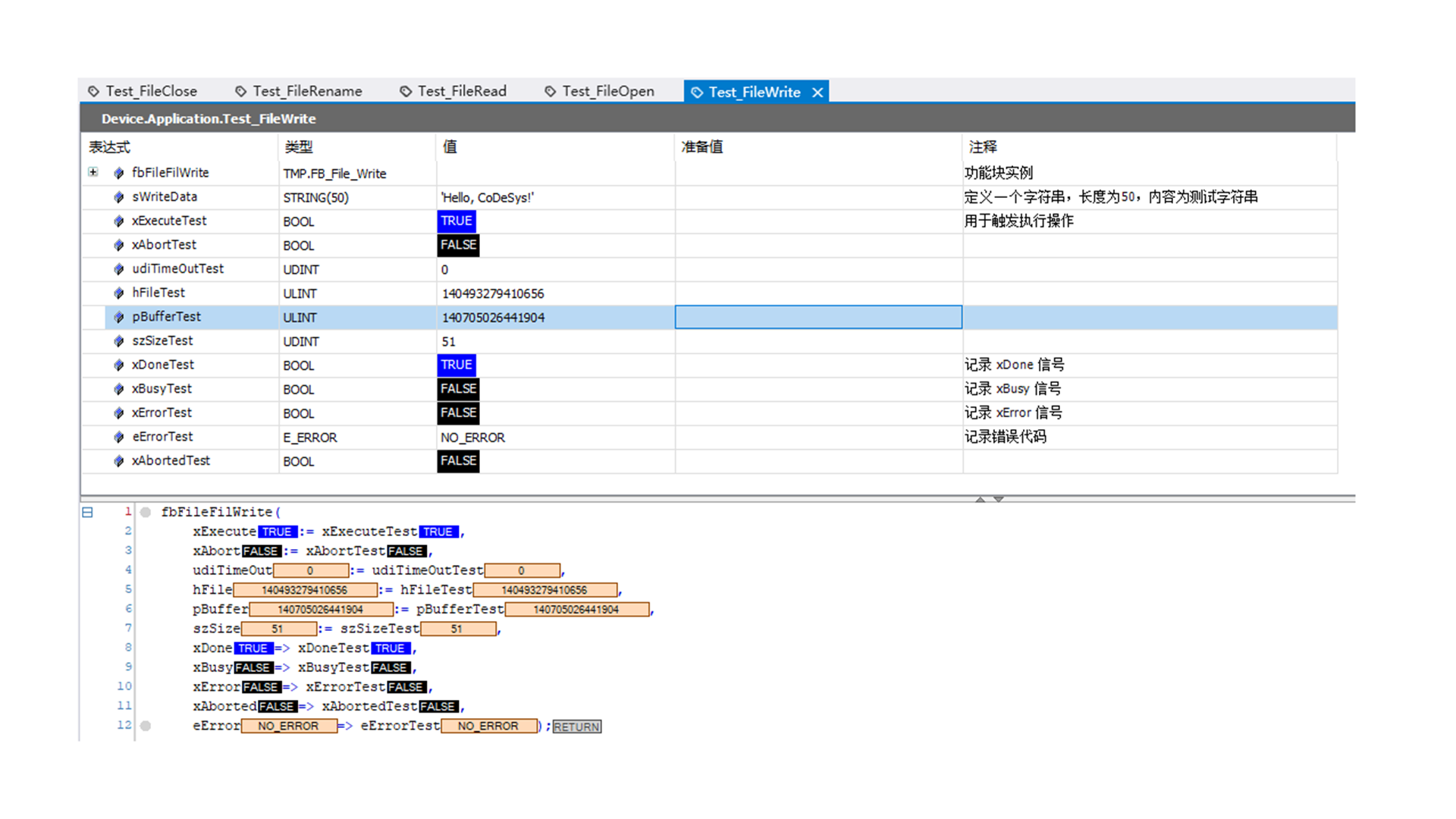
Close.
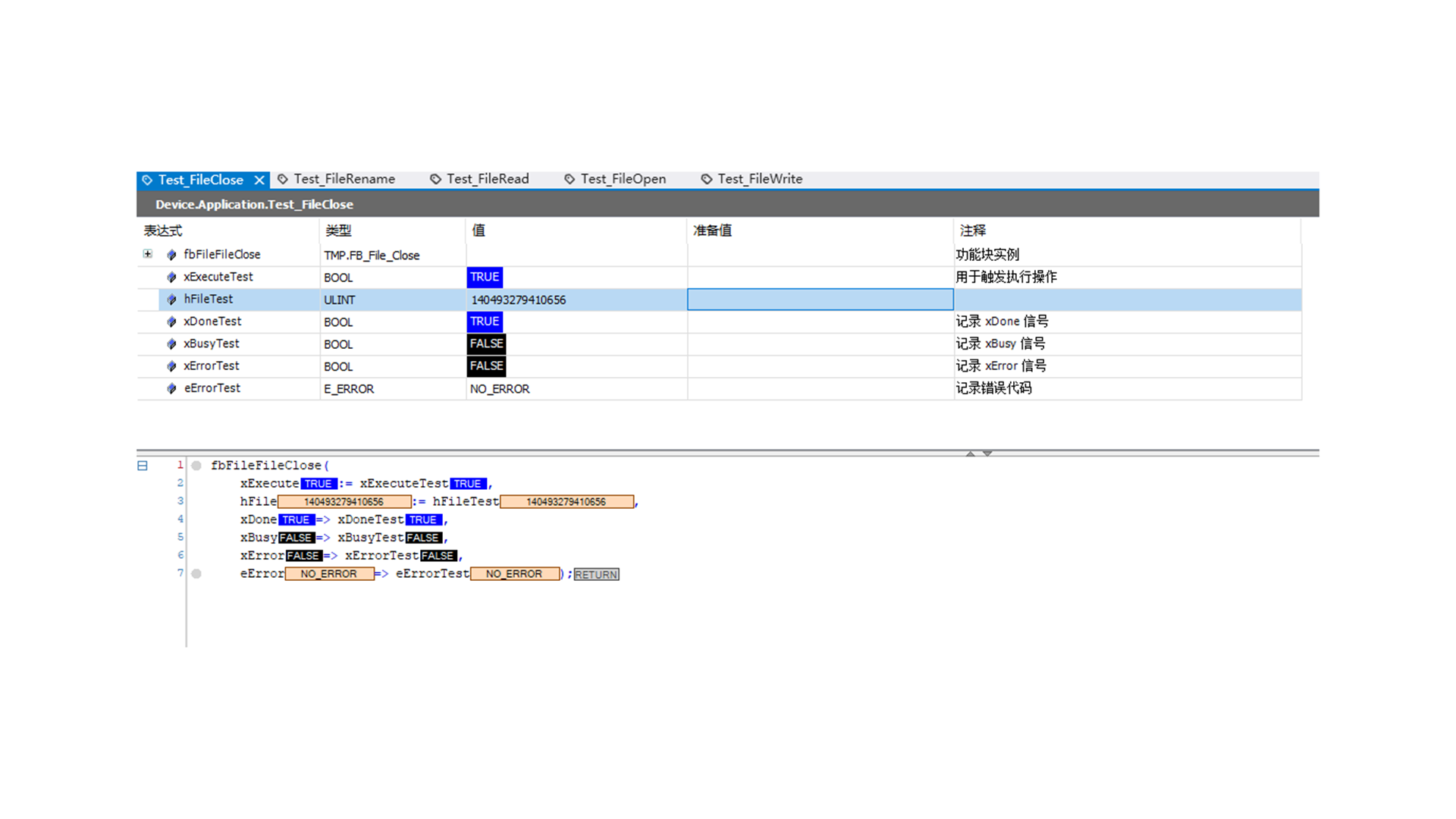
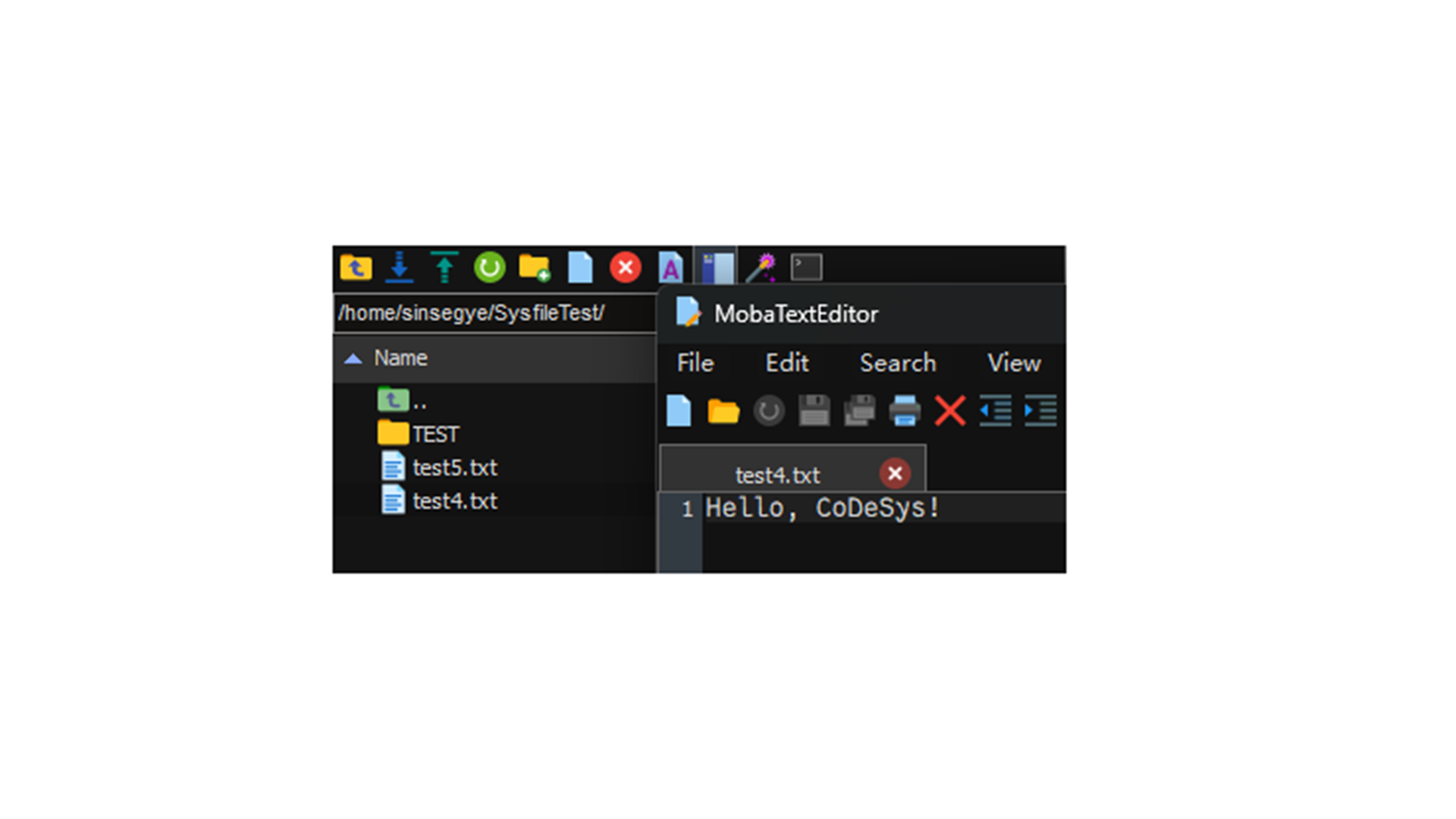
Successfully written.
FileCopy
Copy a file; create it if it does not exist, and choose to overwrite based on parameters if it exists.
If the file already exists and overwriting is not selected, the corresponding error code will be returned; if the file already exists and overwriting is selected, the file will be overwritten.
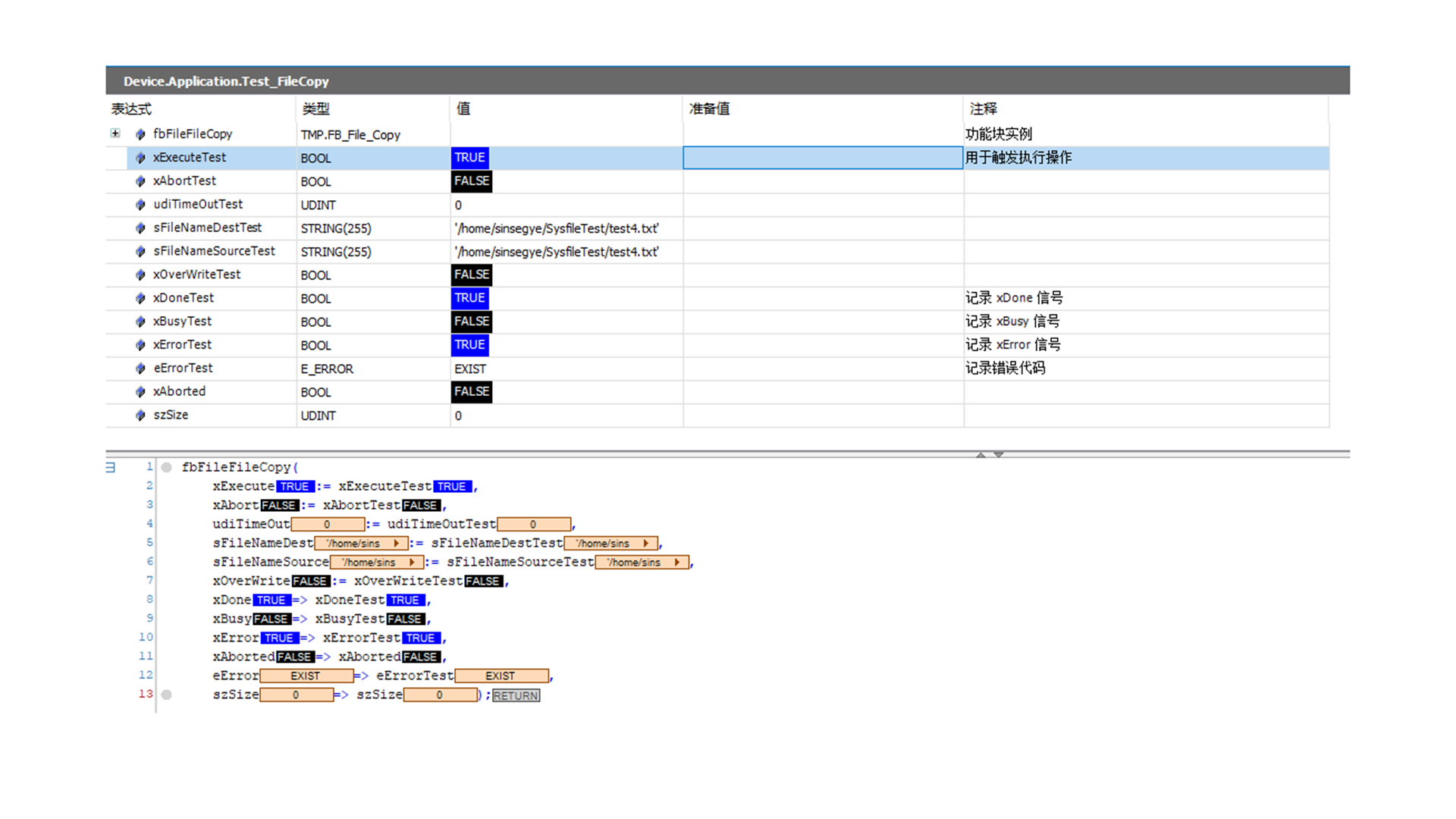
Error when the file already exists.
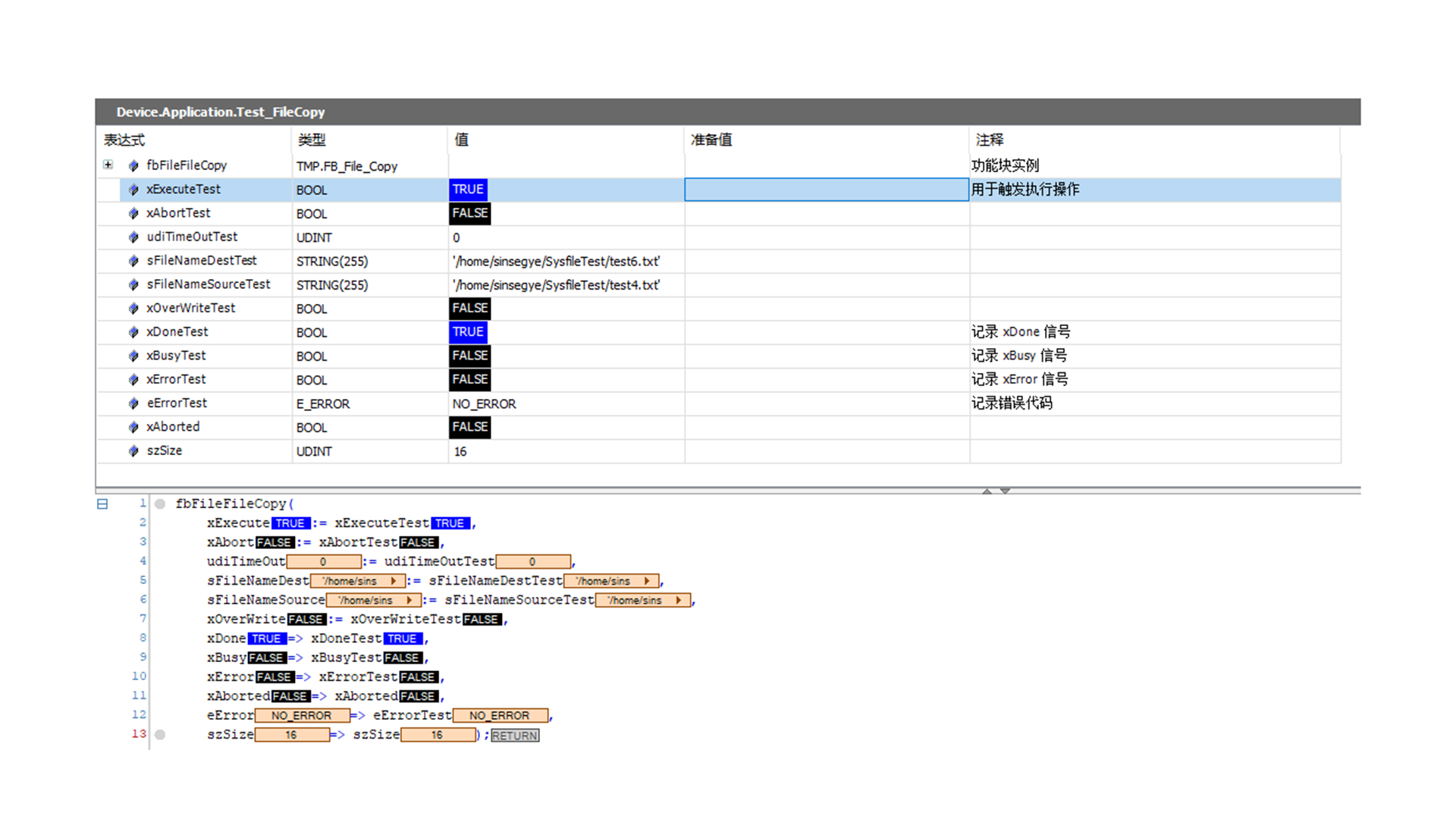
Success.
FileDelete
Delete a file; it will be deleted even if it is Open.
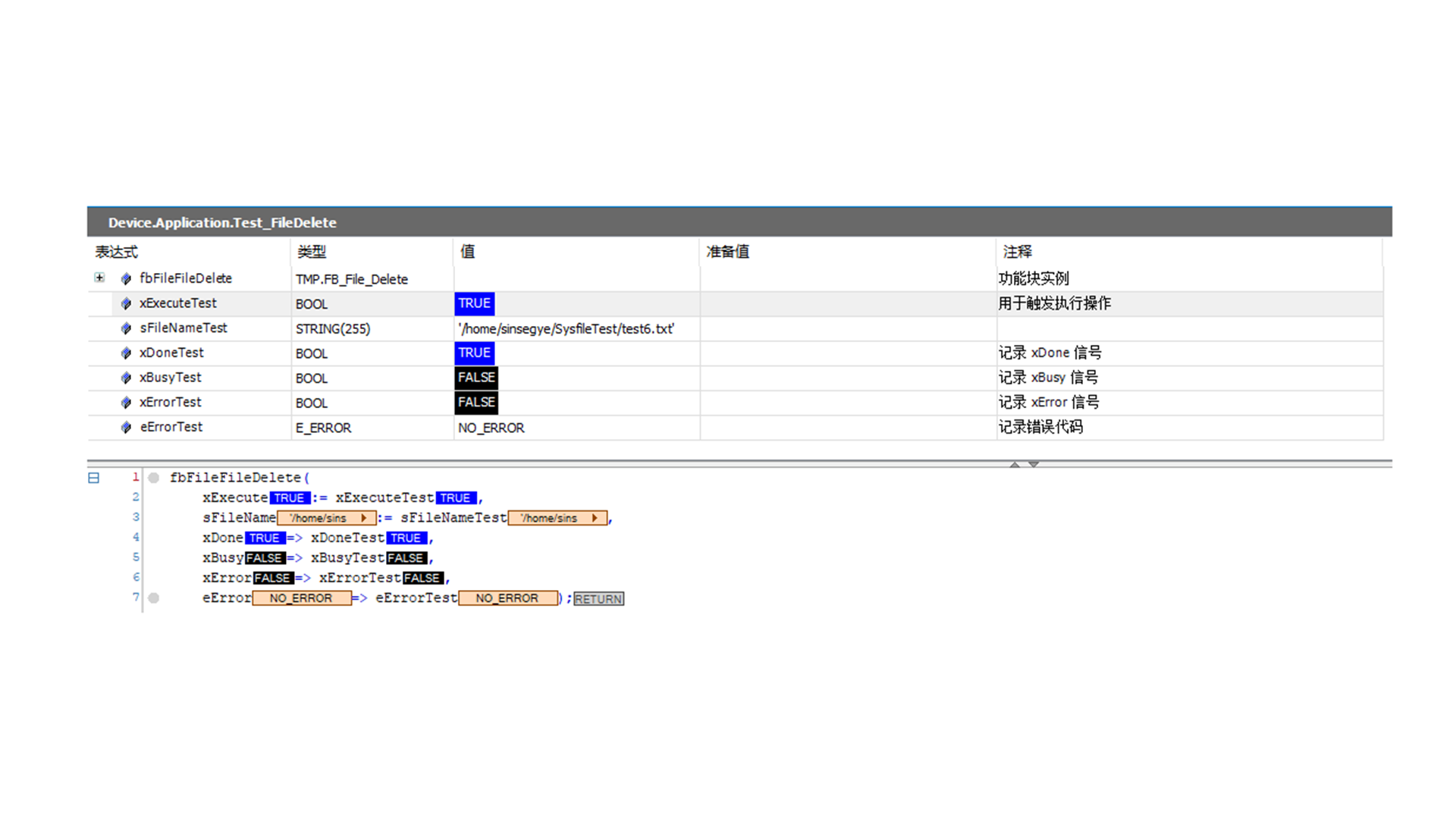
FileRename
Rename a file; it can also be used to move files, but not directories.
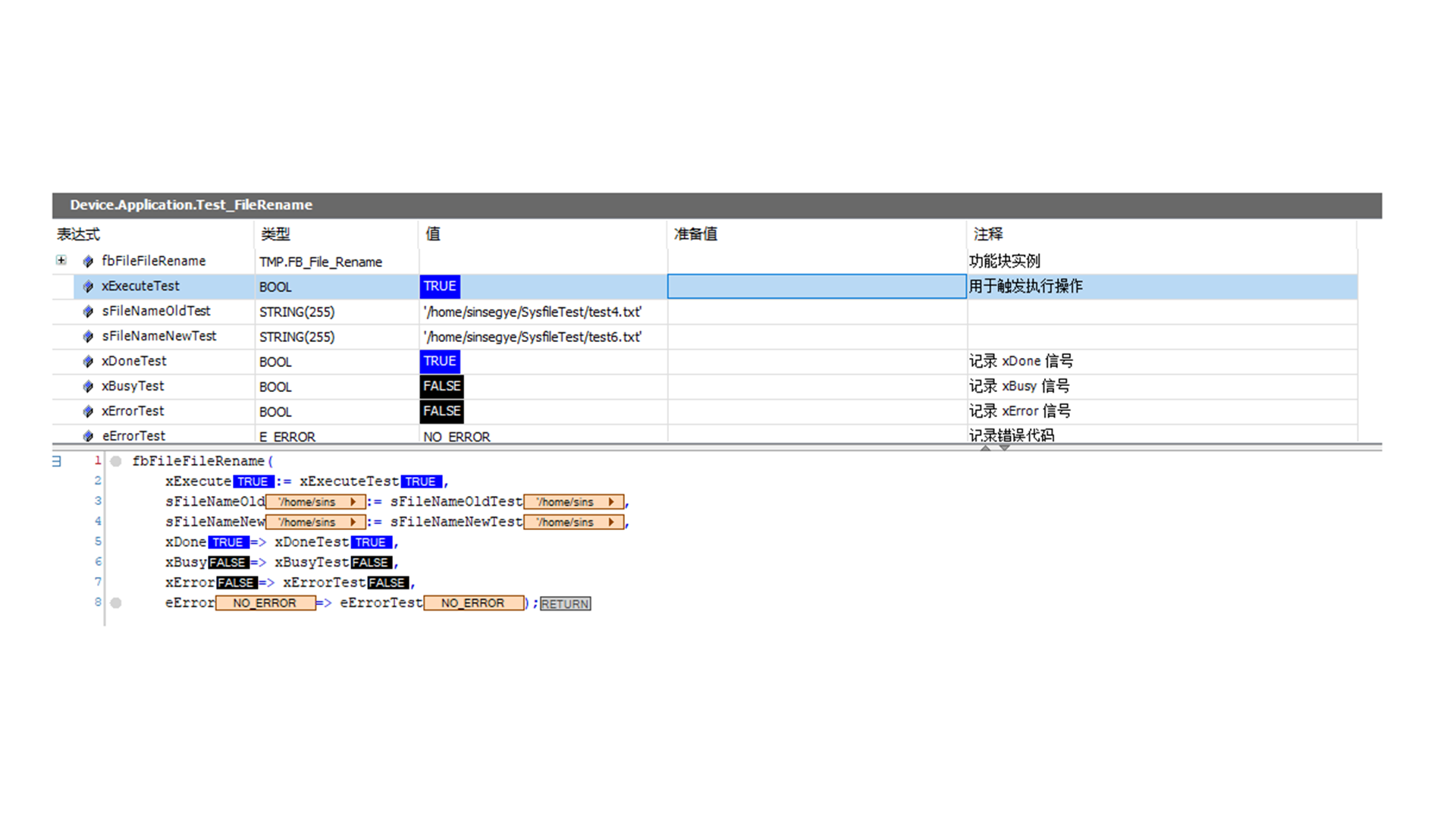
FileSetPos
Move the read/write position of the currently open file.
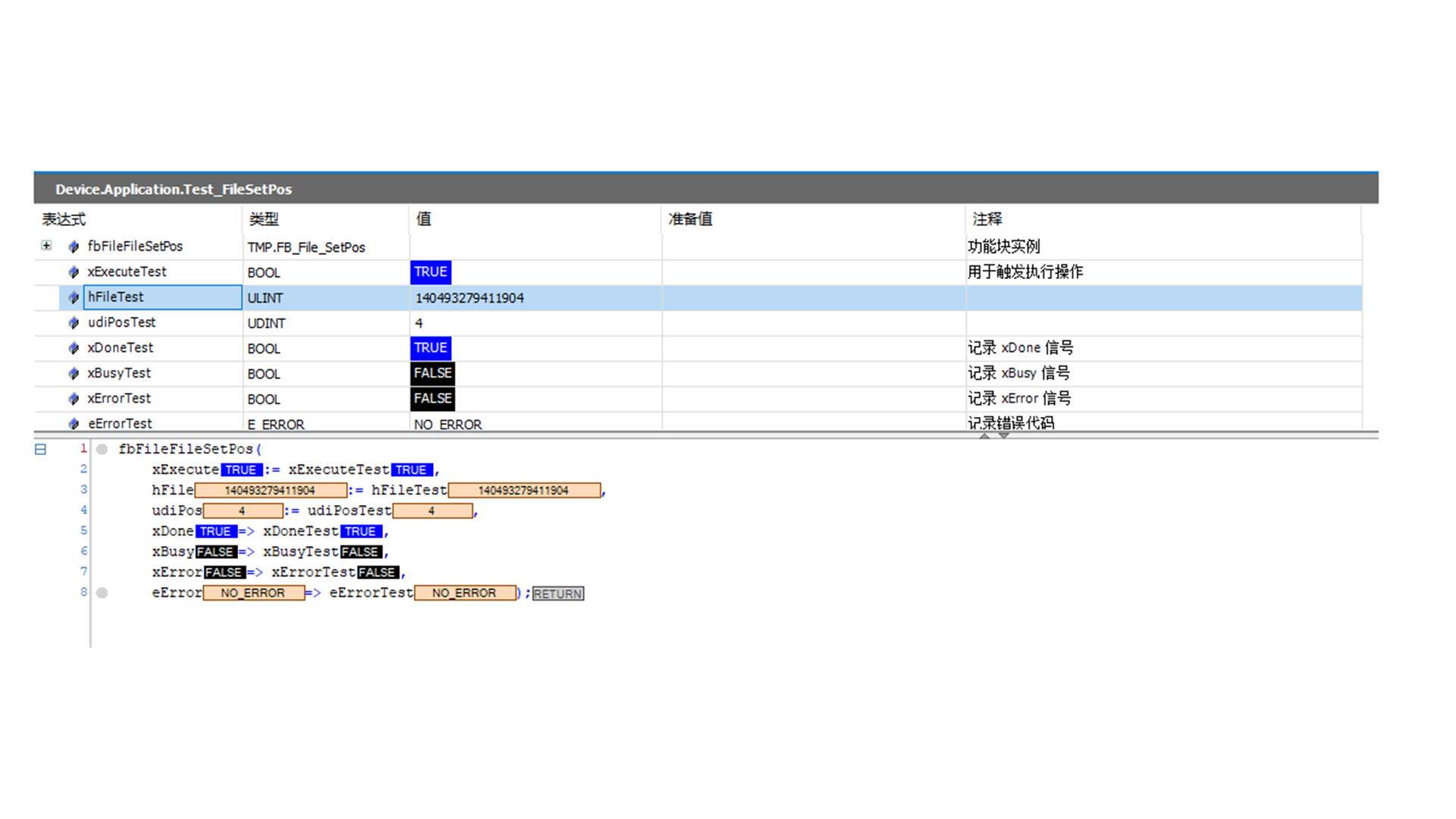
Set POS after opening the file.
FileGetPos
Read the read/write position of the currently open file.
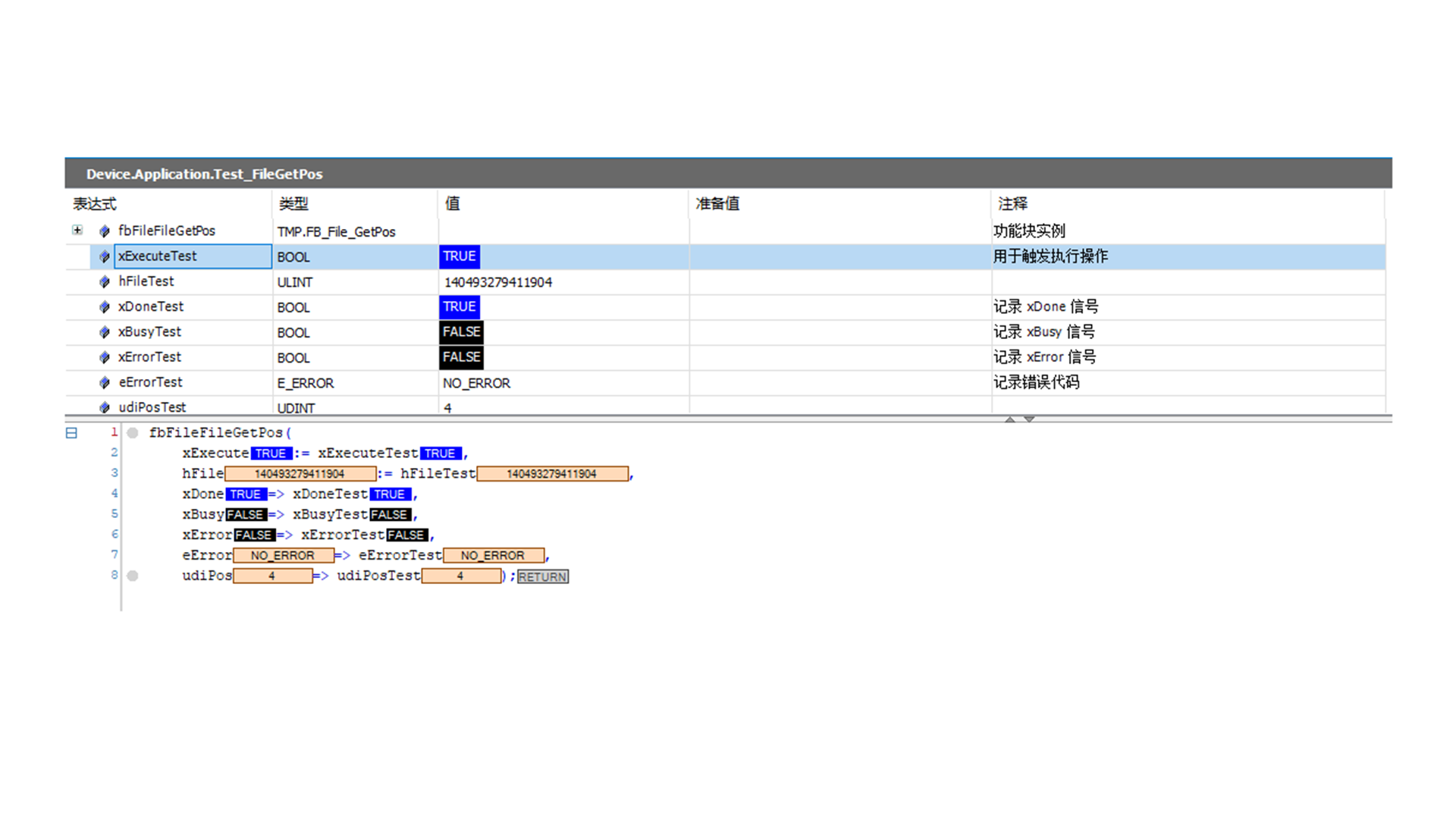
The same POS is obtained again after the above SETPOS.
FileEOF
Used to determine whether the current read/write position has reached the end of the file.
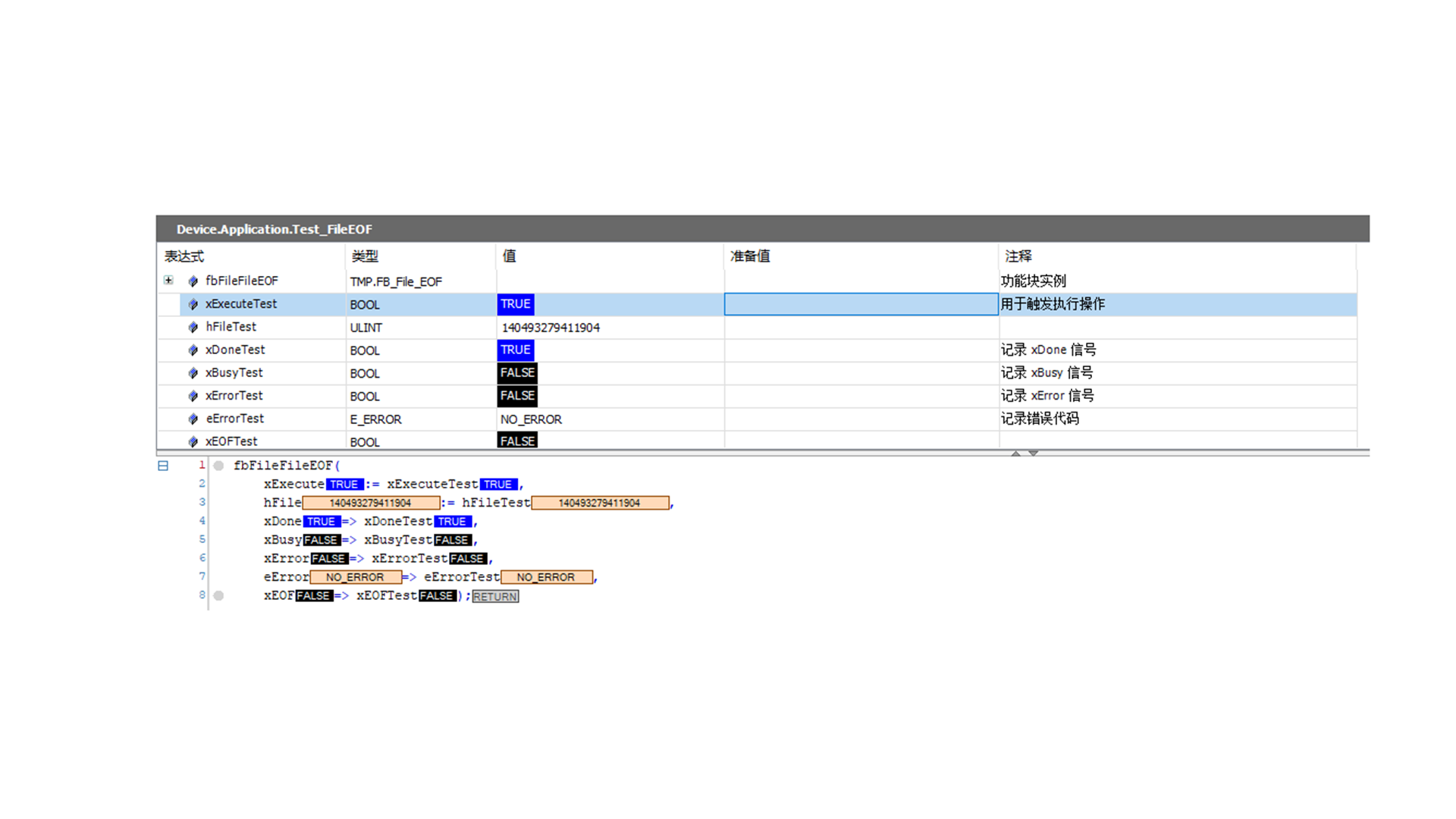
The EOF status will be returned only after calling the FileRead function block and then calling this interface again; it needs to be used with FileRead.
FileFlush
Force data in the buffer to be written to the disk.
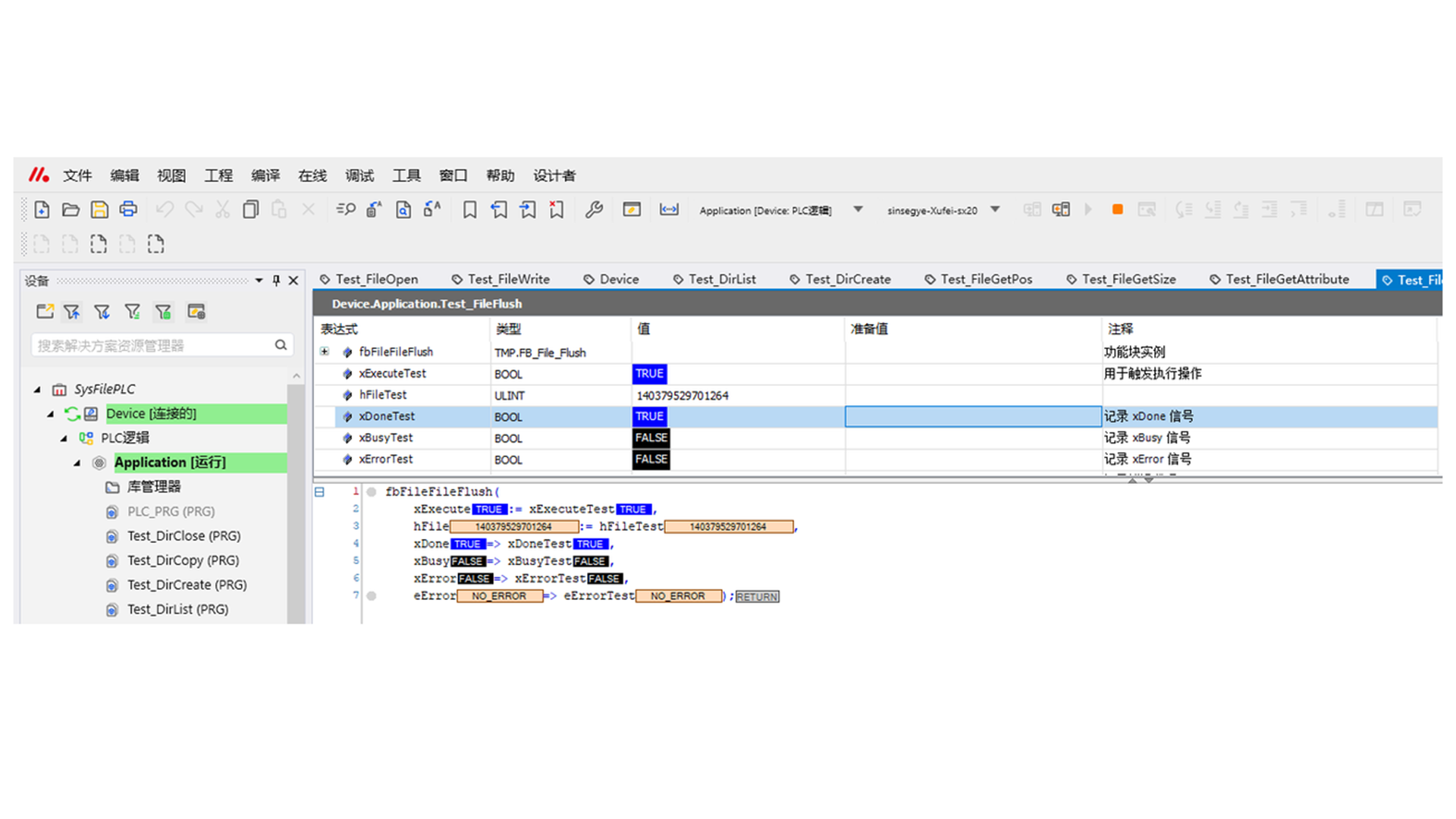
By default, data is not directly written after write (it is still in the buffer). After using this function block, the written data can be seen immediately without closing.
FileGetAttribute
Obtain the file attributes of the currently open file; the definition of file attributes is in the enumeration variable ATTRIB.
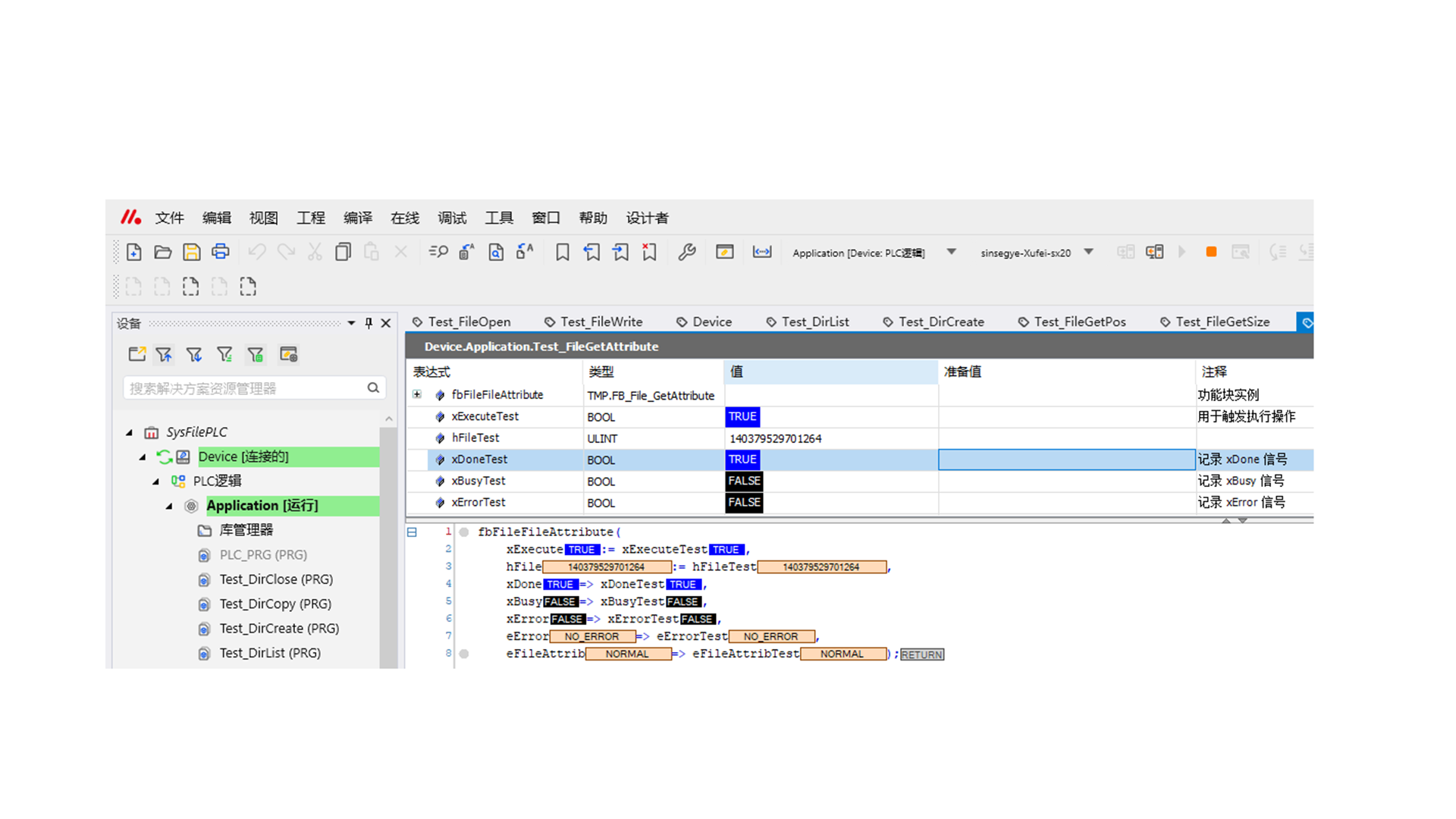
FileGetSize
Get the size of the file pointed to by the file name.
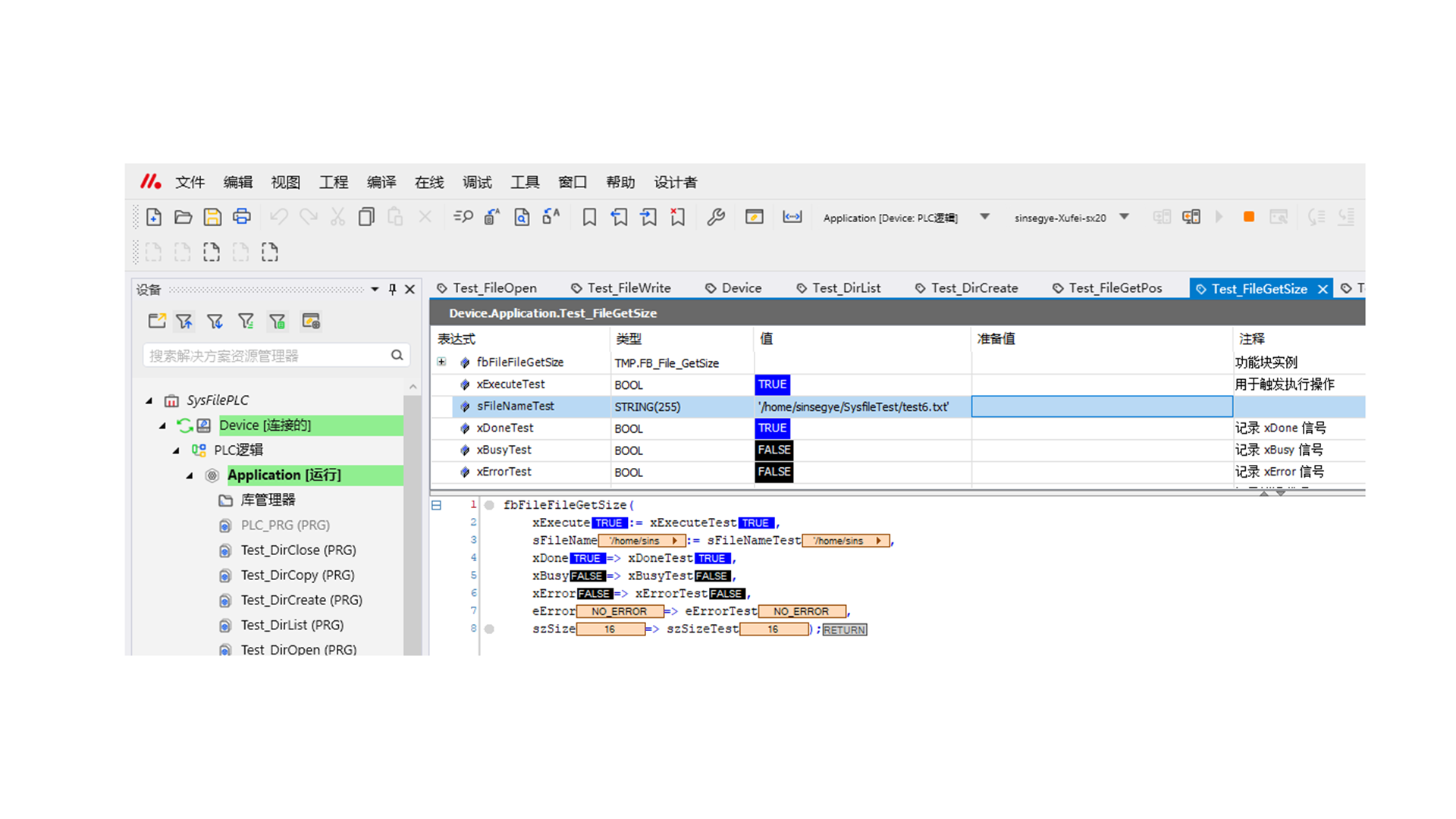
FileGetTime
Get the latest modification date of the file pointed to by the file name.
Note: The default obtained time is UTC time; if local time is needed, manual time conversion is required.
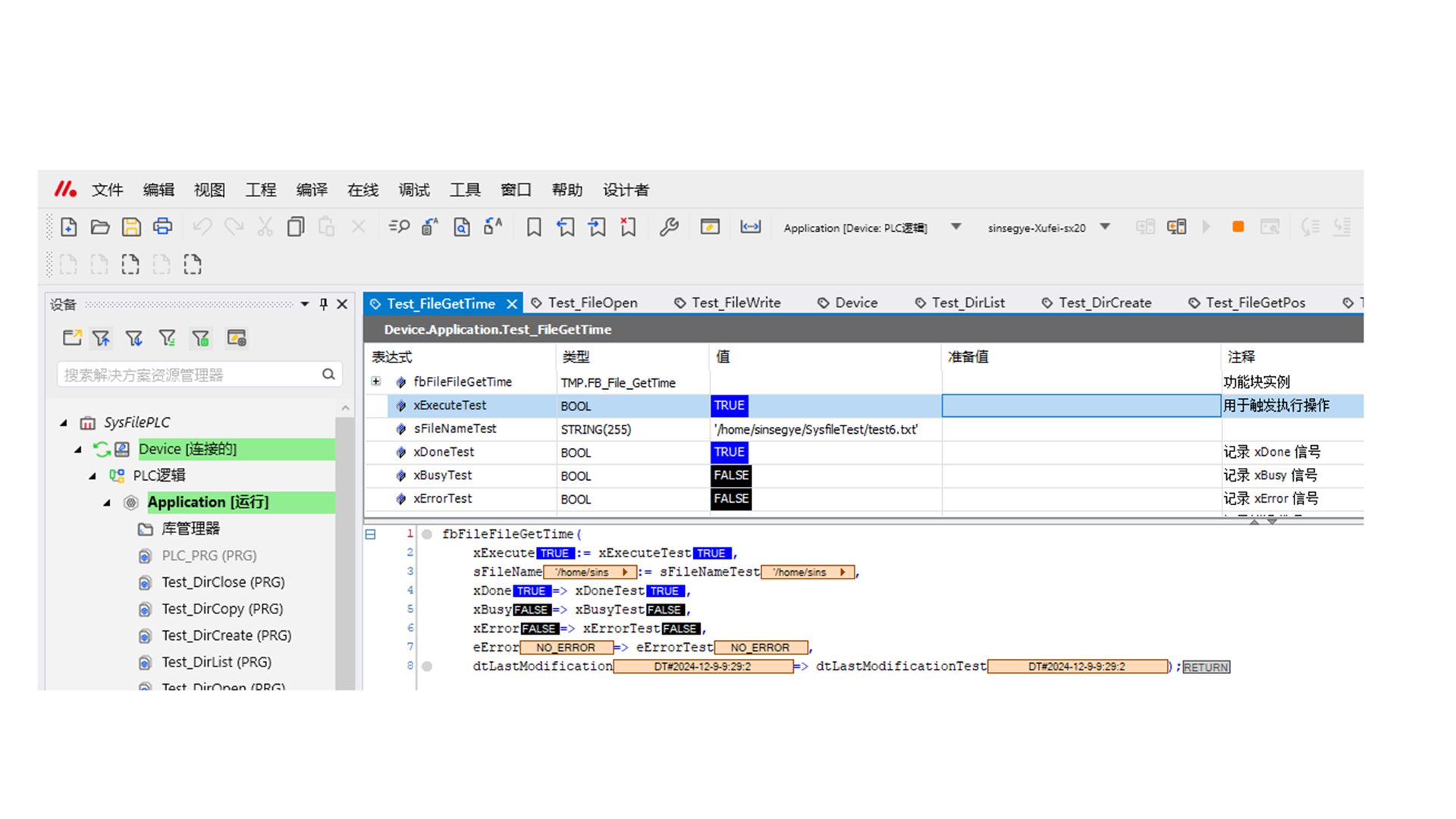
Proof: The test result using codesys's CAA File function is consistent.
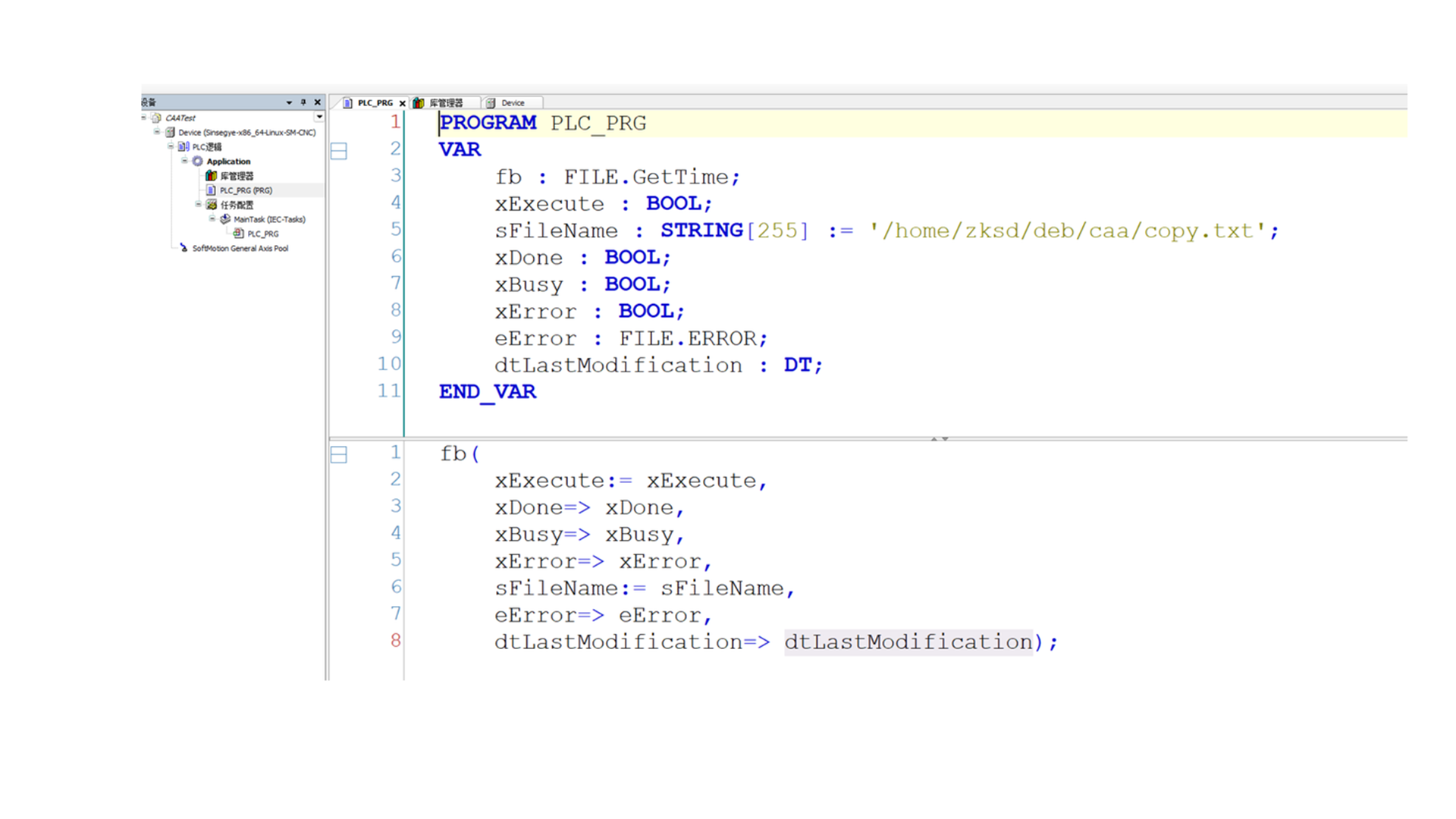
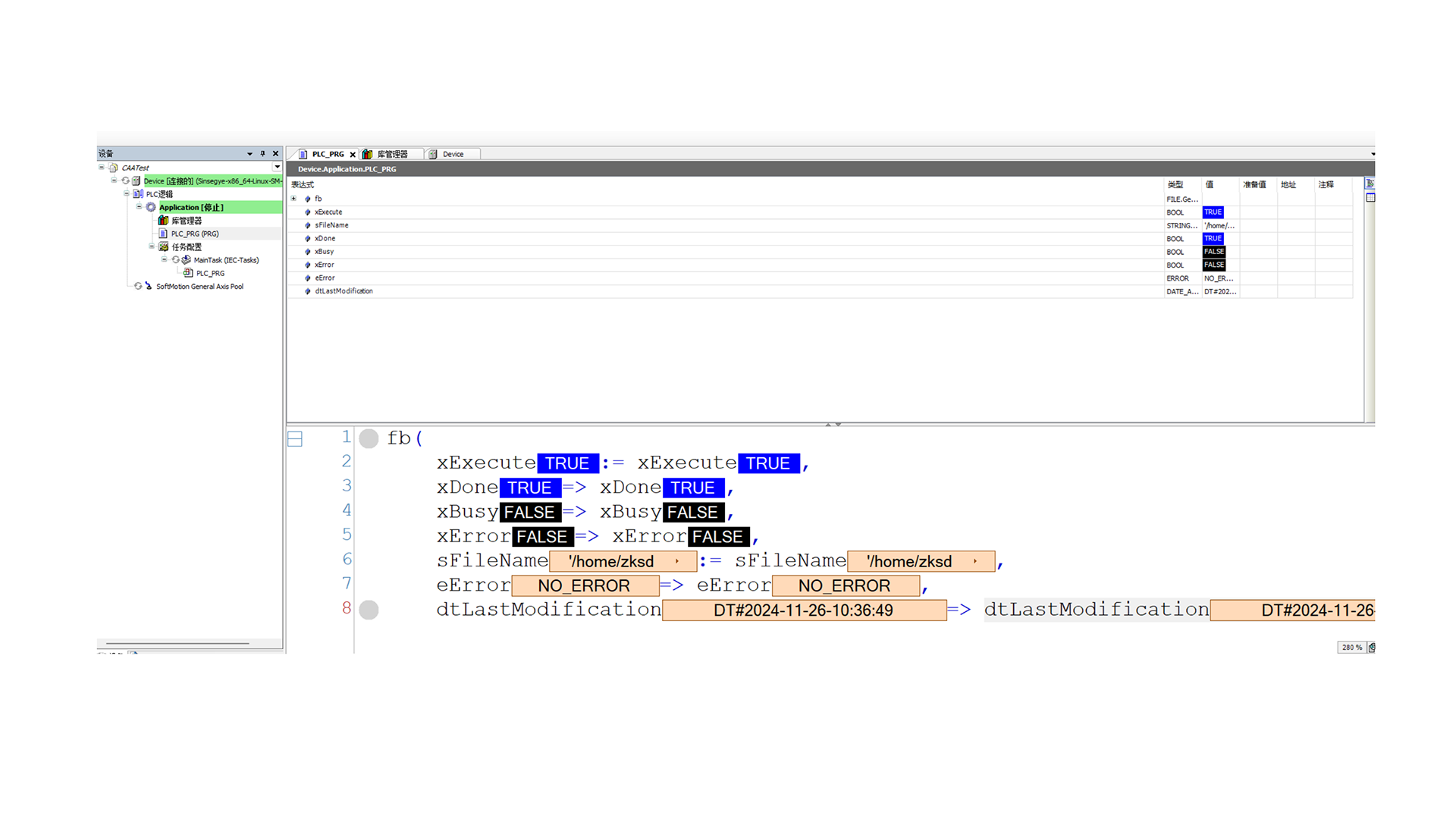
- MetaOS Overview
- How to log in and view the system
- How to modify the system language
- How to set network port IP using command line method
- How to set real-time domain system time, non real time domain system time, and hardware time
- How to check the status of PLC
- How to check the status of system resources
- How to view system logs
- How to set system memory
- How to allocate system CPU
- How to allocate system network ports
- How to use the command line to set NIC interrupts
- Chapter 1: Installation and Uninstallation
- Chapter 2: Set the user interface language to Simplified Chinese
- Chapter 3: New Construction
- Chapter 4: Open Project
- Chapter 5: Add / Delete / Export Devices
- Chapter 6: Connecting to PLC
- Chapter 7: Connecting MetaFacture PLC Simulator
- Chapter 8: Downloading and Uploading Projects
- Chapter 9: Scanning Devices
- Chapter 10: Installing and Using Libraries
- Safety tips for unpacking acceptance
- Safety tips for storage and transport
- Safety tips during assembly
- Safety tips for equipment wiring
- Safety tips for equipment power-on
- Safety tips for equipment operation
- Safety tips for equipment maintenance
- Safety tips for equipment repair
- Safety tips for equipment recycling
- Technical Specifications
- Troubleshooting and Disposal
- Expansion Module
- Appendix
- Safety tips for unpacking acceptance
- Safety tips for storage and transport
- Safety tips during assembly
- Safety tips for equipment wiring
- Safety tips for equipment power-on
- Safety tips for equipment operation
- Safety tips for equipment maintenance
- Safety tips for equipment repair
- Safety tips for equipment recycling
- Product overview
- Technical Specifications
- Troubleshooting and Disposal
- Appendix
- Safety tips for unpacking acceptance
- Safety tips for storage and transport
- Safety tips during assembly
- Safety tips for equipment wiring
- Safety tips for equipment power-on
- Safety tips for equipment operation
- Safety tips for equipment maintenance
- Safety tips for equipment repair
- Safety tips for equipment recycling
- Product overview
- Technical Specifications
- Troubleshooting and Disposal
- Appendix
- Safety tips for unpacking acceptance
- Safety tips for storage and transport
- Safety tips during assembly
- Safety tips for equipment wiring
- Safety tips for equipment power-on
- Safety tips for equipment operation
- Safety tips for equipment maintenance
- Safety tips for equipment repair
- Safety tips for equipment recycling
- Product overview
- Technical Specifications
- Troubleshooting and Disposal
- Appendix
- Safety tips for unpacking acceptance
- Safety tips for storage and transport
- Safety tips during assembly
- Safety tips for equipment wiring
- Safety tips for equipment power-on
- Safety tips for equipment operation
- Safety tips for equipment maintenance
- Safety tips for equipment repair
- Safety tips for equipment recycling
- Product overview
- Technical Specifications
- Troubleshooting and Disposal
- Appendix
- Safety tips for unpacking acceptance
- Safety tips for storage and transport
- Safety tips during assembly
- Safety tips for equipment wiring
- Safety tips for equipment power-on
- Safety tips for equipment operation
- Safety tips for equipment maintenance
- Safety tips for equipment repair
- Safety tips for equipment recycling
- Product overview
- Technical Specifications
- Troubleshooting and Disposal
- Appendix
- Safety tips for unpacking acceptance
- Safety tips for storage and transport
- Safety tips during assembly
- Safety tips for equipment wiring
- Safety tips for equipment power-on
- Safety tips for equipment operation
- Safety tips for equipment maintenance
- Safety tips for equipment repair
- Safety tips for equipment recycling
- Product overview
- Technical Specifications
- Troubleshooting and Disposal
- Care and Maintenance
- Appendix
- Safety tips for unpacking acceptance
- Safety tips for storage and transport
- Safety tips during assembly
- Safety tips for equipment wiring
- Safety tips for equipment power-on
- Safety tips for equipment operation
- Safety tips for equipment maintenance
- Safety tips for equipment repair
- Safety tips for equipment recycling
- Product overview
- Technical Specifications
- Troubleshooting and Disposal
- Care and Maintenance
- Appendix
- Safety tips for unpacking acceptance
- Safety tips for storage and transport
- Safety tips during assembly
- Safety tips for equipment wiring
- Safety tips for equipment power-on
- Safety tips for equipment operation
- Safety tips for equipment maintenance
- Safety tips for equipment repair
- Safety tips for equipment recycling
- Product overview
- Technical Specifications
- Troubleshooting and Disposal
- Care and Maintenance
- Appendix
- Safety tips for unpacking acceptance
- Safety tips for storage and transport
- Safety tips during assembly
- Safety tips for equipment wiring
- Safety tips for equipment power-on
- Safety tips for equipment operation
- Safety tips for equipment maintenance
- Safety tips for equipment repair
- Safety tips for equipment recycling
- Product overview
- Technical Specifications
- Troubleshooting and Disposal
- Care and Maintenance
- Appendix
- Safety tips for unpacking acceptance
- Safety tips for storage and transport
- Safety tips during assembly
- Safety tips for equipment wiring
- Safety tips for equipment power-on
- Safety tips for equipment operation
- Safety tips for equipment maintenance
- Safety tips for equipment repair
- Safety tips for equipment recycling
- Product overview
- Technical Specifications
- Troubleshooting and Disposal
- Care and Maintenance
- Appendix
- Safety tips for unpacking acceptance
- Safety tips for storage and transport
- Safety tips during assembly
- Safety tips for equipment wiring
- Safety tips for equipment power-on
- Safety tips for equipment operation
- Safety tips for equipment maintenance
- Safety tips for equipment repair
- Safety tips for equipment recycling
- Product overview
- Technical Specifications
- Troubleshooting and Disposal
- Care and Maintenance
- Appendix
- Safety tips for unpacking acceptance
- Safety tips for storage and transport
- Safety tips during assembly
- Safety tips for equipment wiring
- Safety tips for equipment power-on
- Safety tips for equipment operation
- Safety tips for equipment maintenance
- Safety tips for equipment repair
- Safety tips for equipment recycling
- Object Dictionary
- SV35 Profinet Series AC Servo Driver
- Safety tips for unpacking acceptance
- Safety tips for storage and transport
- Safety tips during assembly
- Safety tips for equipment wiring
- Safety tips for equipment power-on
- Safety tips for equipment operation
- Safety tips for equipment maintenance
- Safety tips for equipment repair
- Safety tips for equipment recycling
- Product Overview
- Technical Specifications
- Motor