Introduction to IOTHub Functions
Login Page
1. Function Overview
This interface serves as the login entry for the intelligent IOT platform, realizing user identity verification through a simple interface design to ensure the security of device operations and data management.
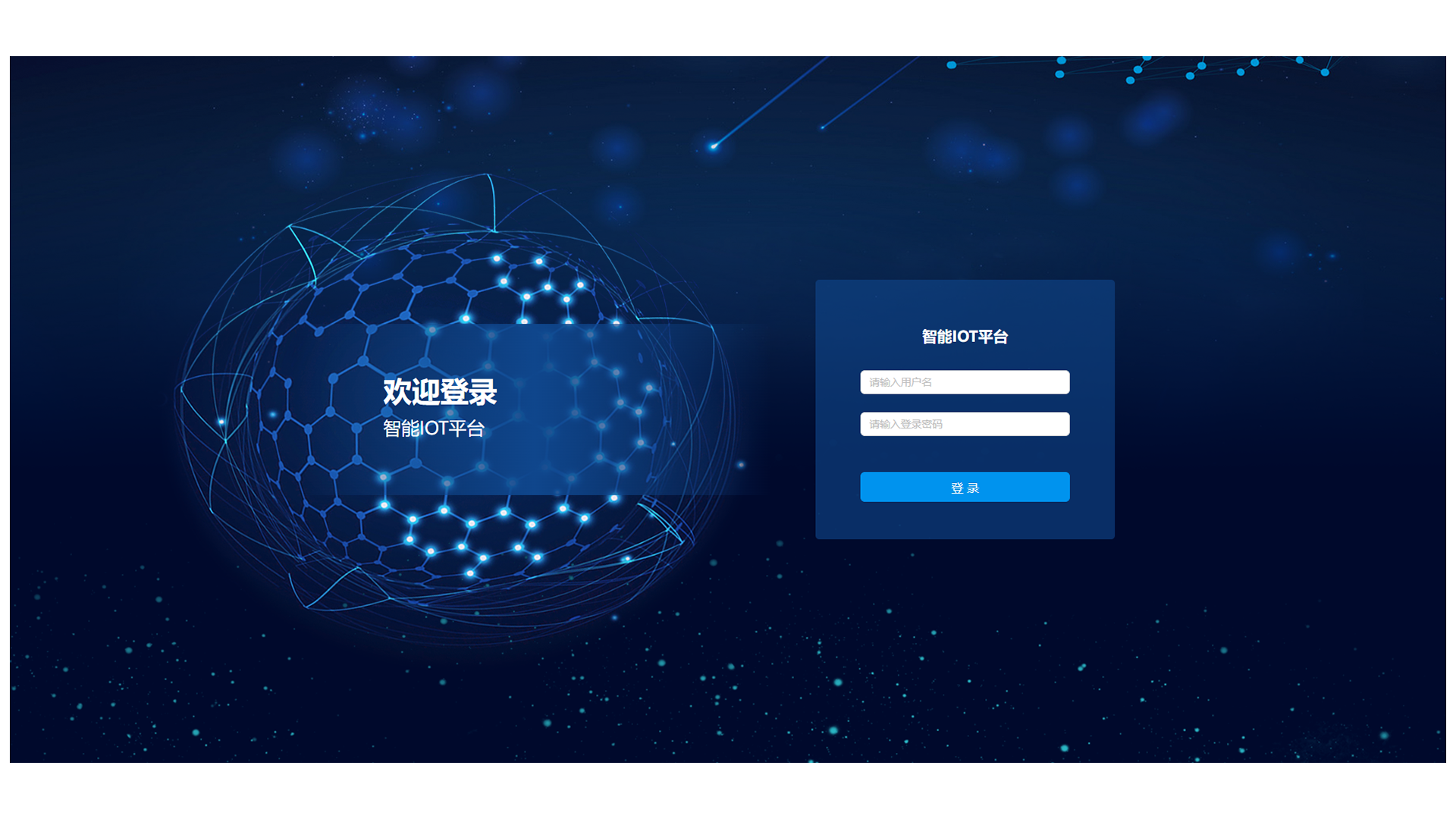
2. Operation Process
2.1 Accessing the System
Display resolution ≥ 1920×1080, and access via a Google kernel browser (version ≥ 92):
Industrial intelligent computer IP address: 20021 (e.g., 192.168.111.174:20021)
2.2 Identity Verification
Step 1: Enter the employee number/registered account in the Username input field.
Step 2: Enter the corresponding password in the Password input field (password is hidden by default).
Step 3: Click the blue Login button to submit for verification.
Auxiliary Functions (General)
1. Pagination Control
1.1 Pagination Capacity
Switchable to display 10/20/30/40/50 pieces of information per page.
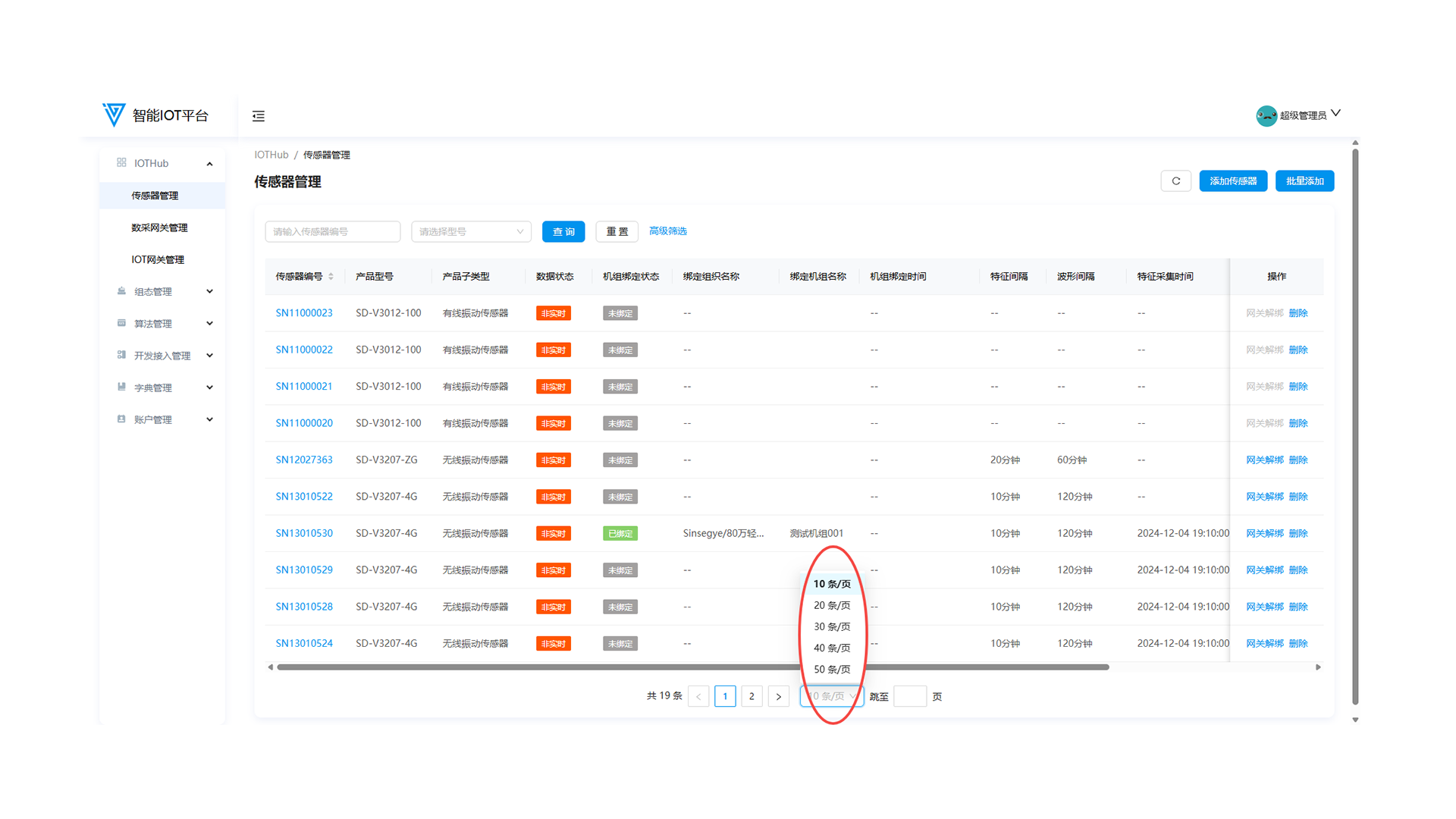
1.2 Page Navigation
- Click the < > buttons to navigate between pages.
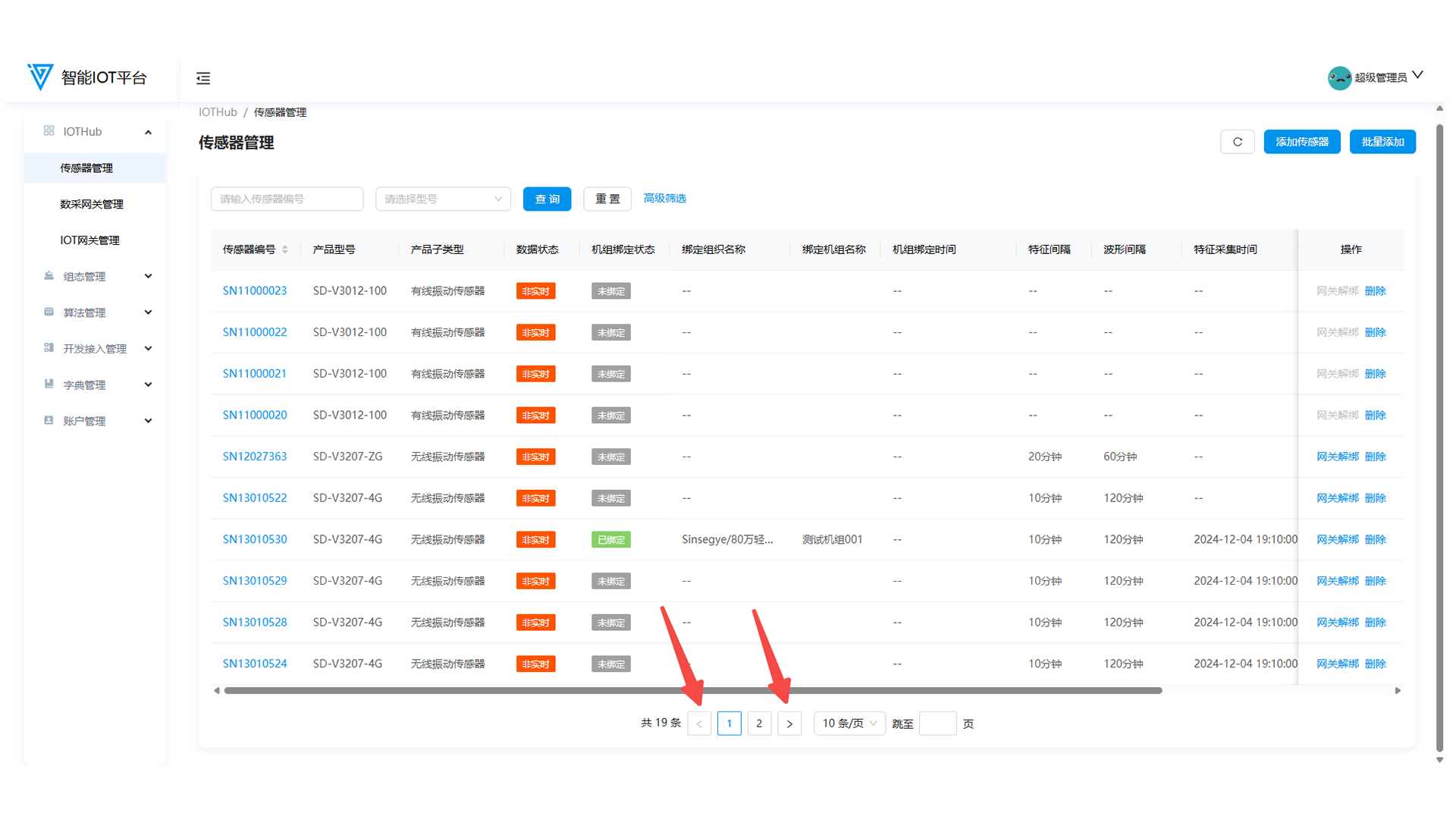
- Click the target page number to jump directly.
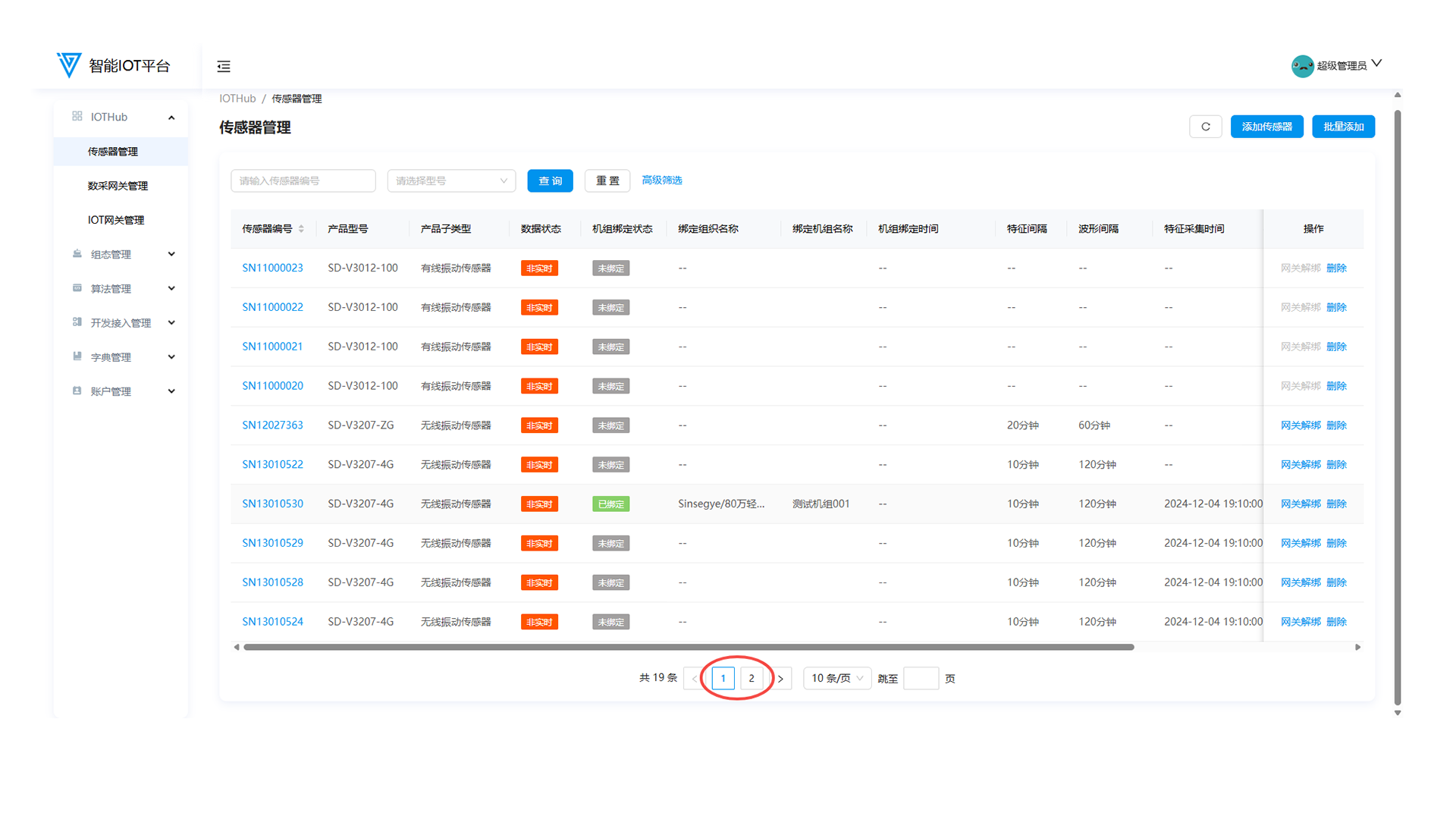
- Enter the page number in the input field and press Enter to jump.
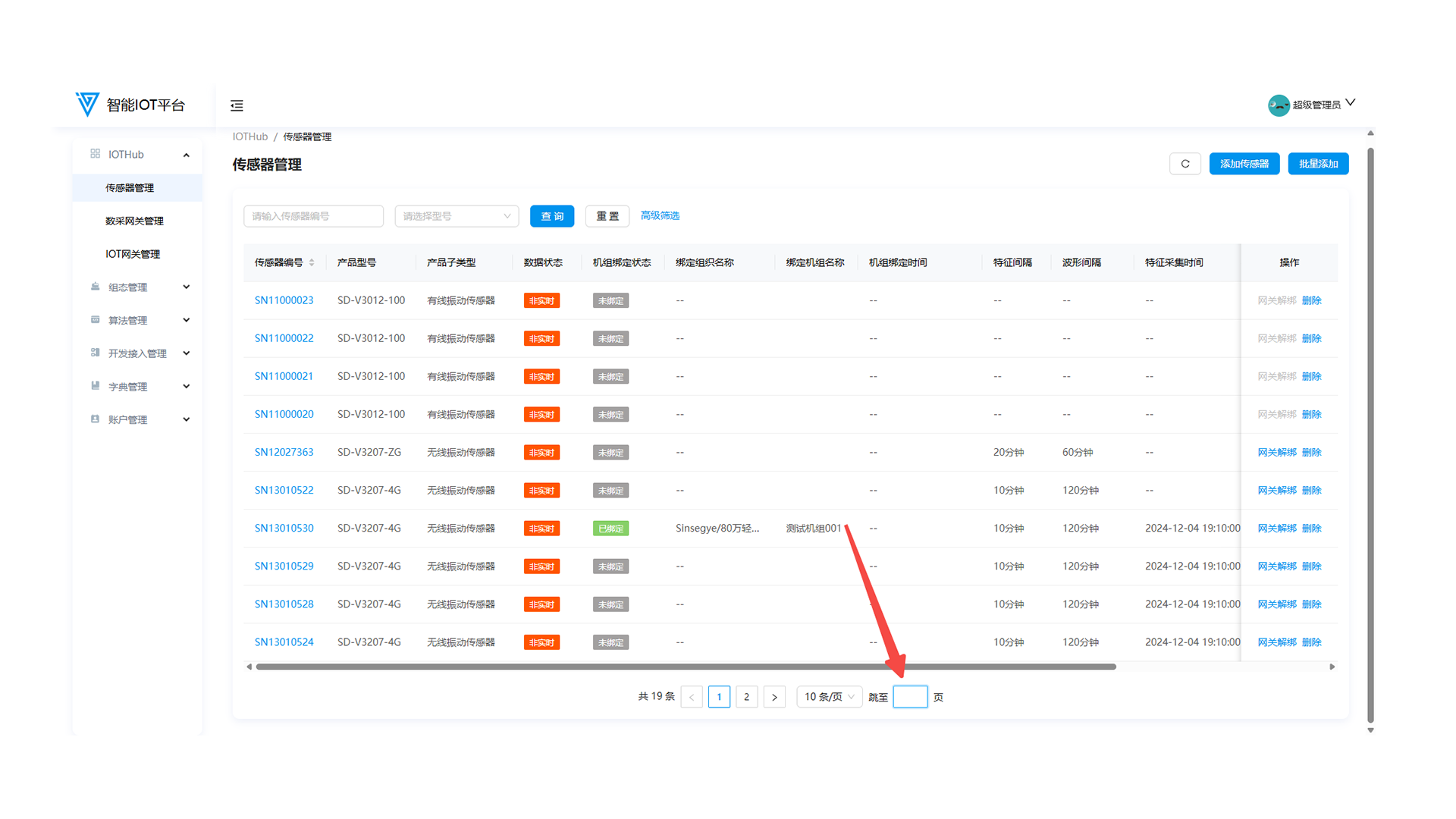
2. Filter Query
Select or enter filter criteria as prompted, then click Query. Click Reset to clear all criteria.
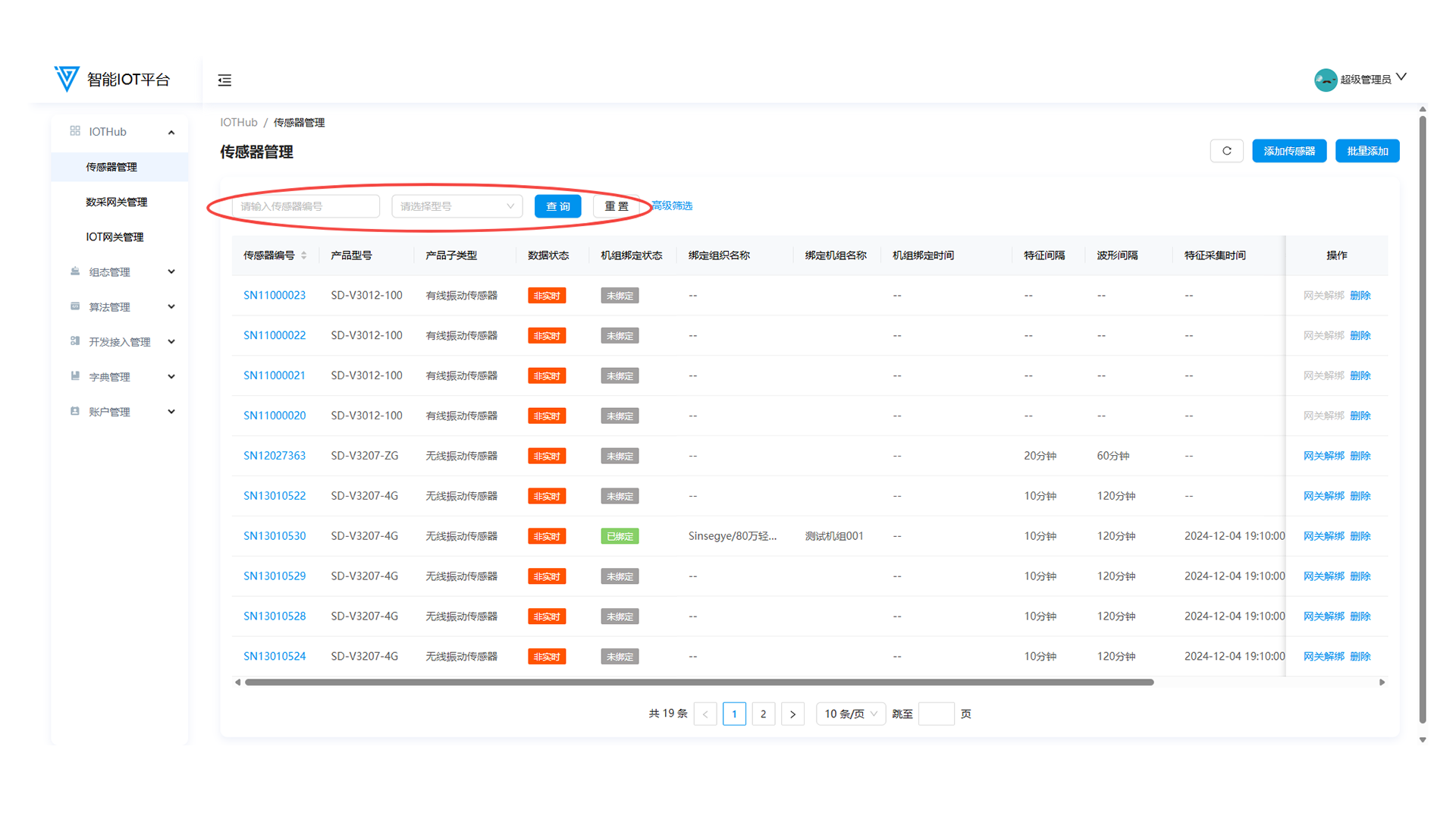
- The Sensor Management page has an exclusive Advanced Filter button. Click to open the sidebar for more filtering conditions (other operations remain the same).
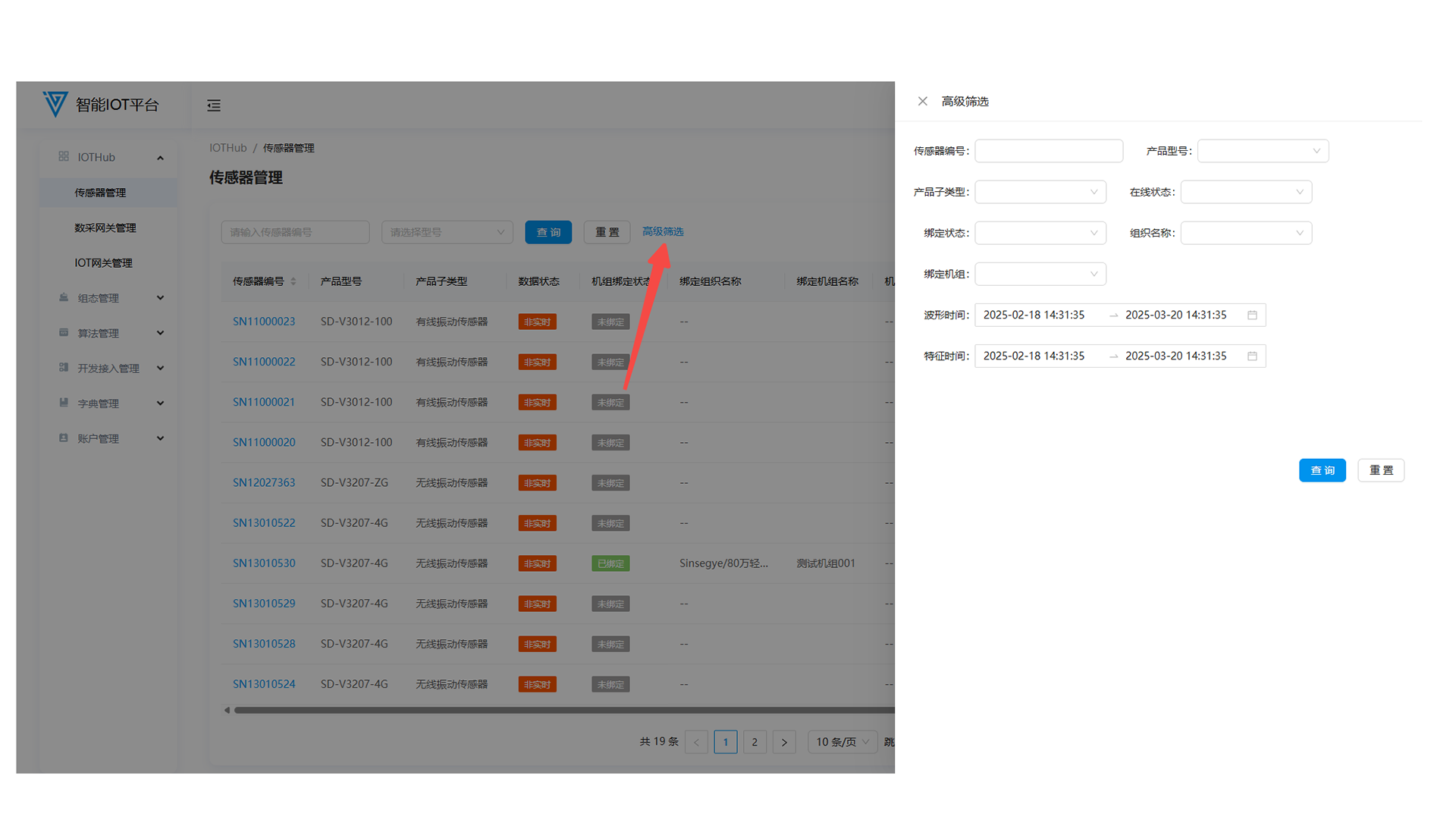
3. Data Sorting
Some data columns support sorting. Click the header to sort in ascending/descending order or cancel sorting.
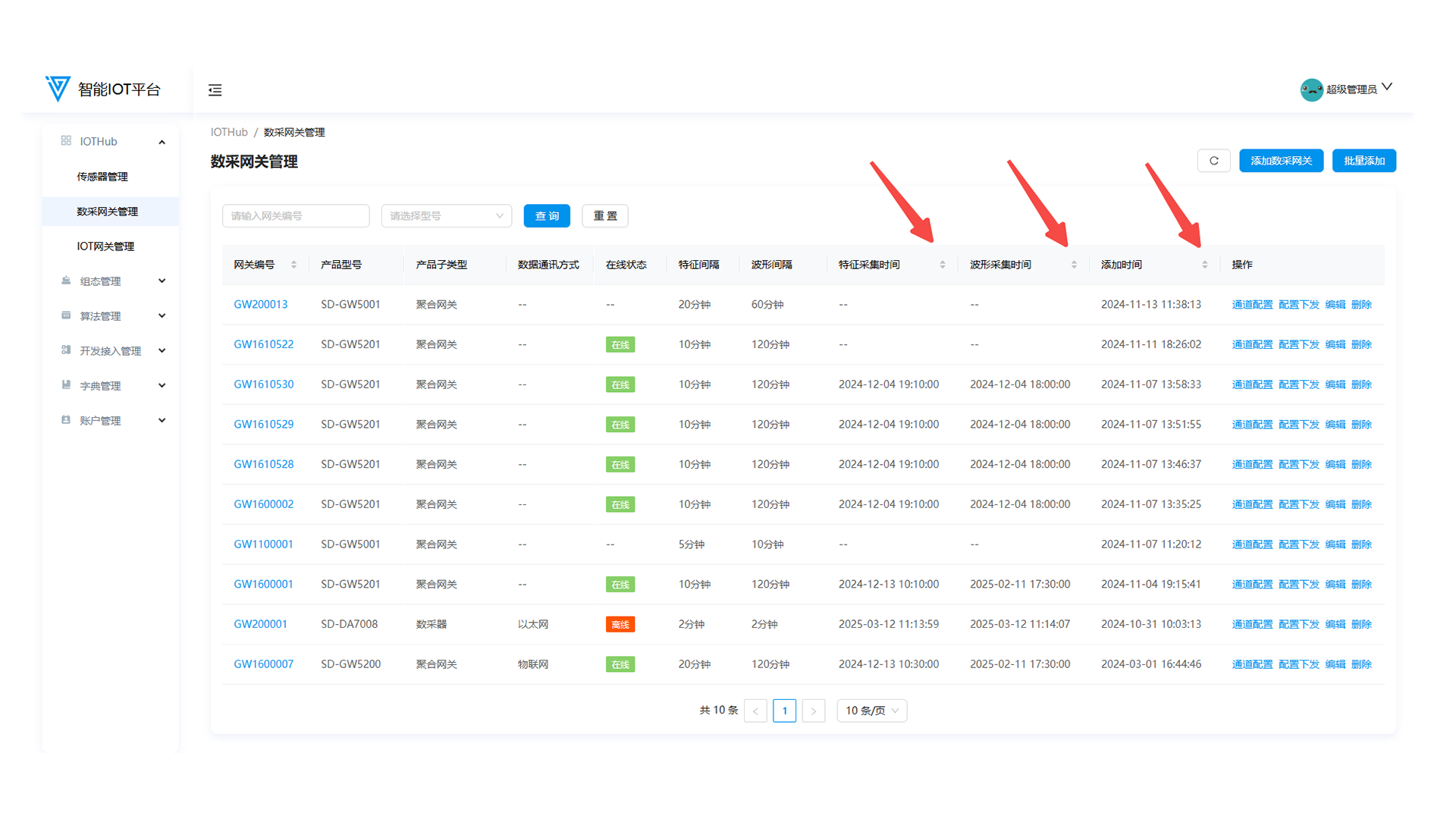
4. Page Layout
On pages with excessive data columns, use the horizontal scroll bar below to view all content.
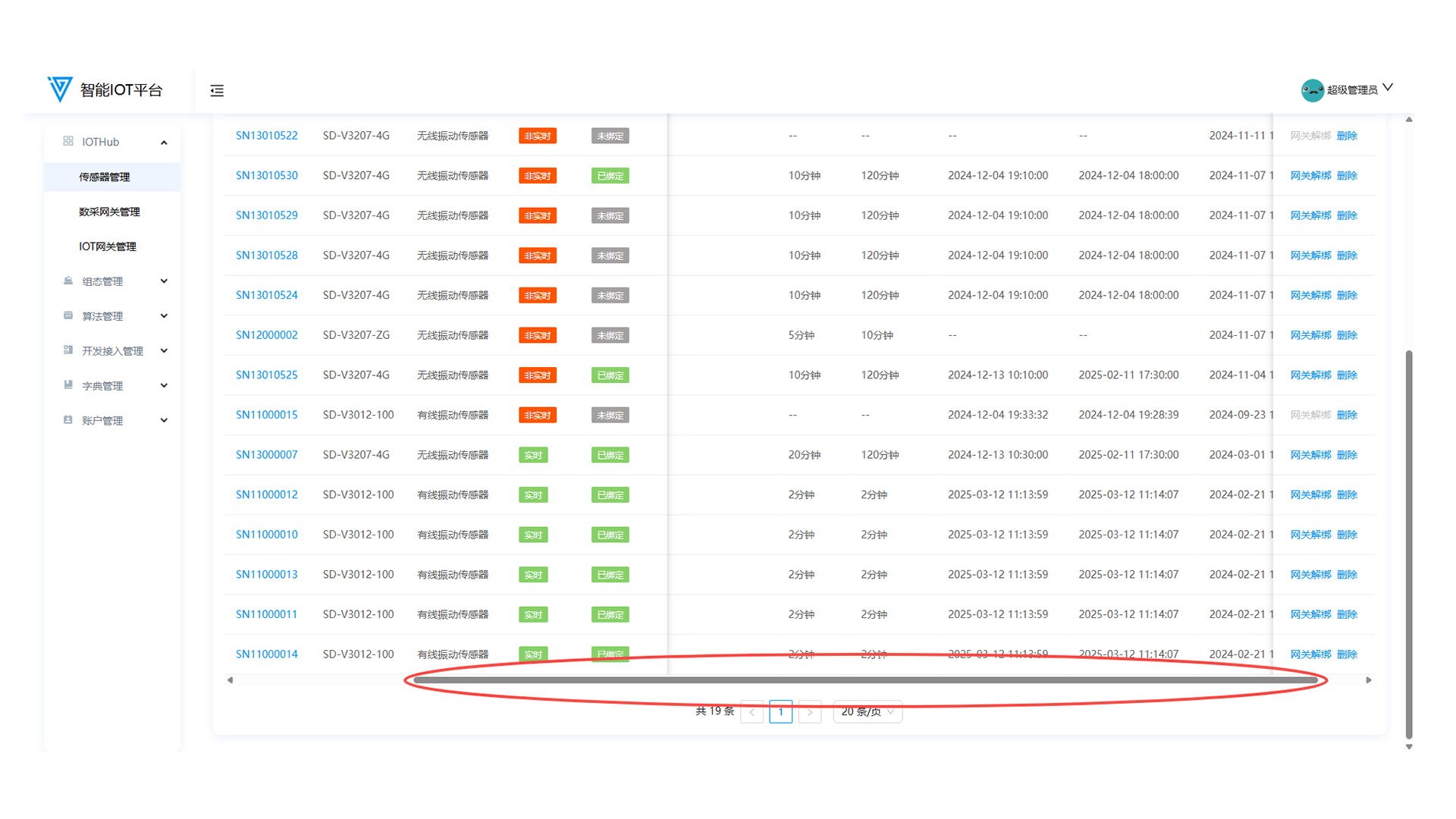
5. Data Refresh
Click Refresh to force an update of the page content.
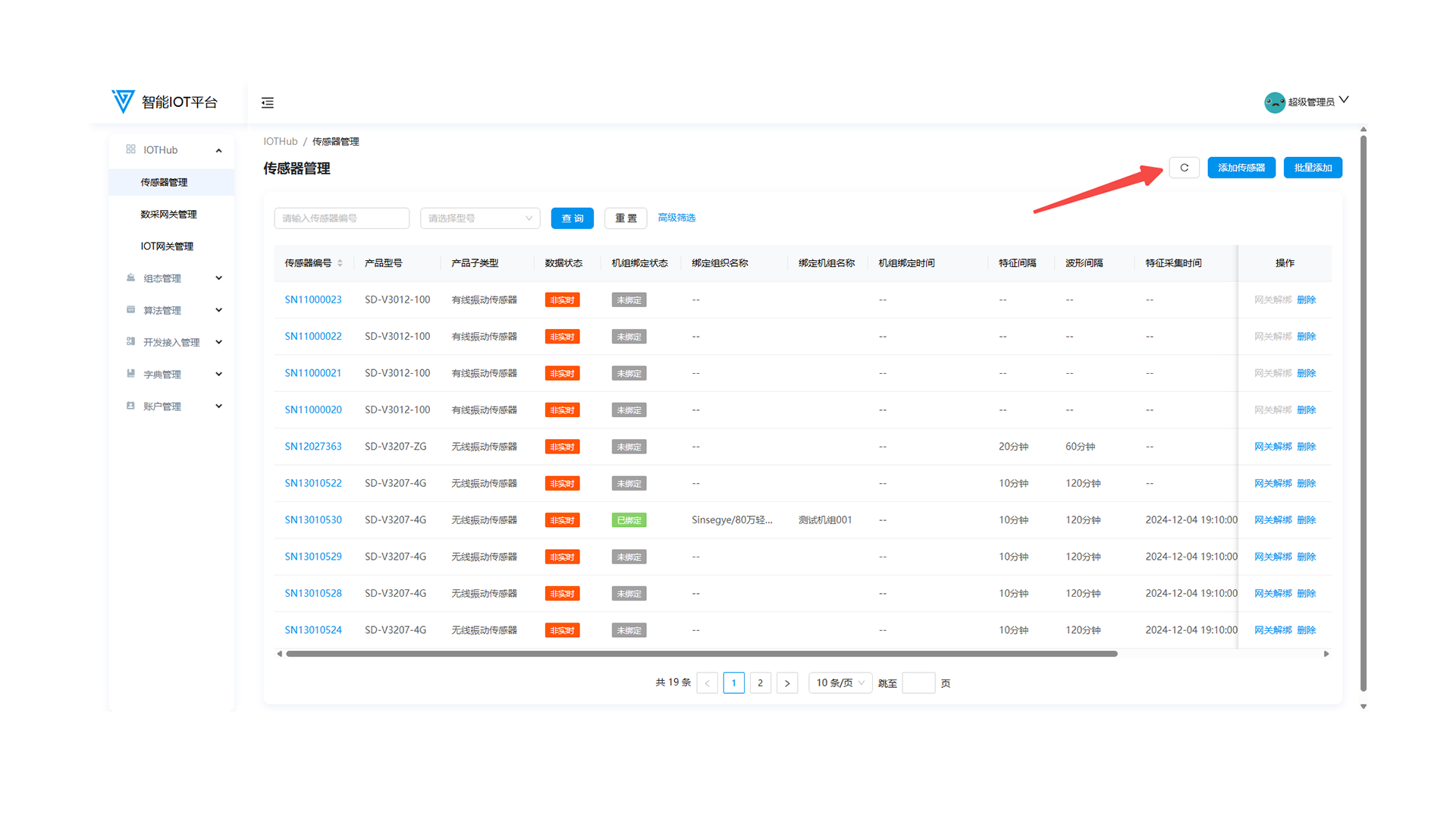
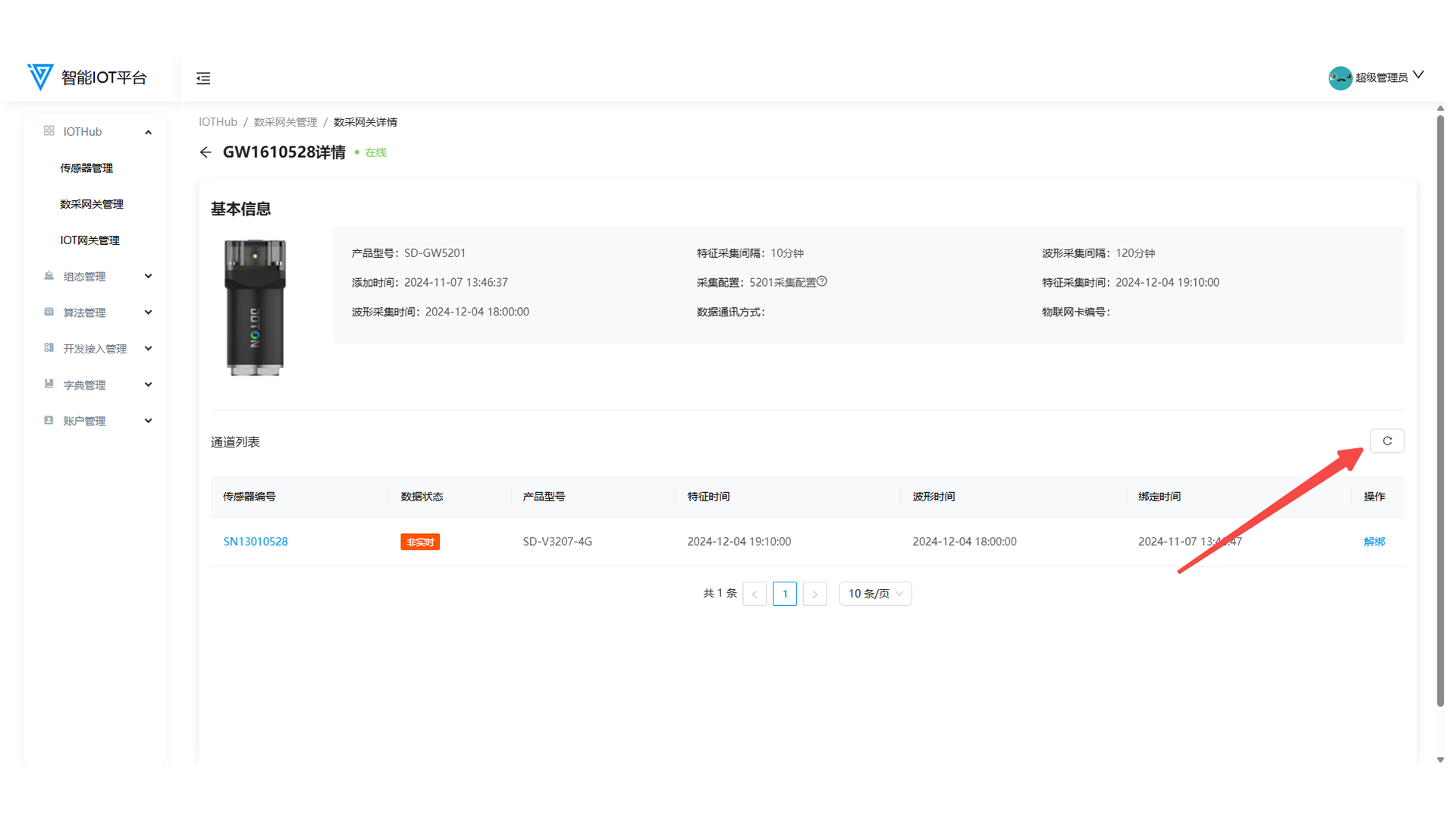
IOTHub
1. Sensor Management (Home Page)
1.1 Function Overview
Operations personnel can use this function to add, delete, edit, and configure wired/wireless sensors.
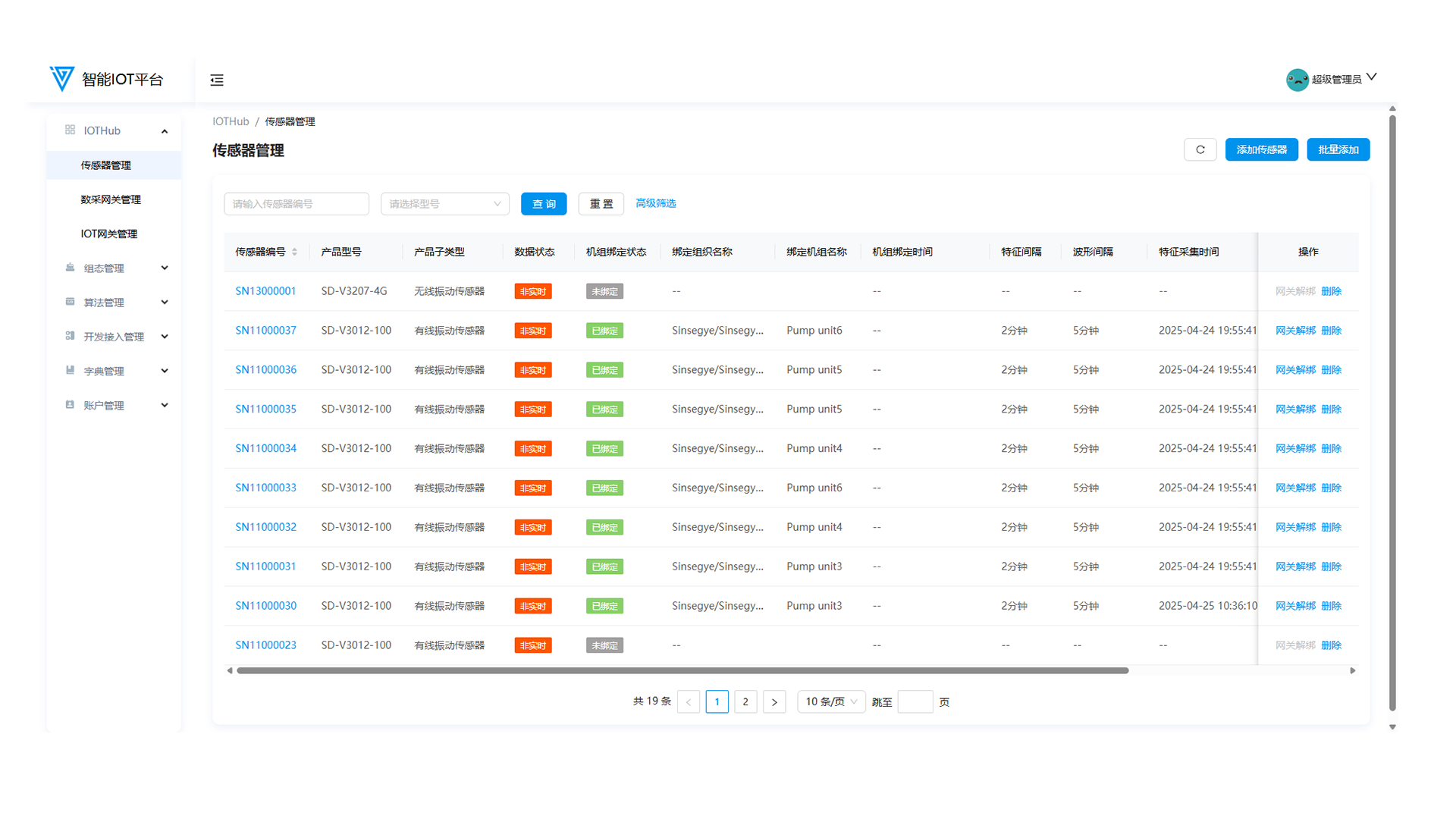
1.2 Adding Sensors
Click Add Sensor or Batch Add in the upper-right corner of the Sensor Management page. Fill in the number information according to the rules, select the product model, and click OK to add.
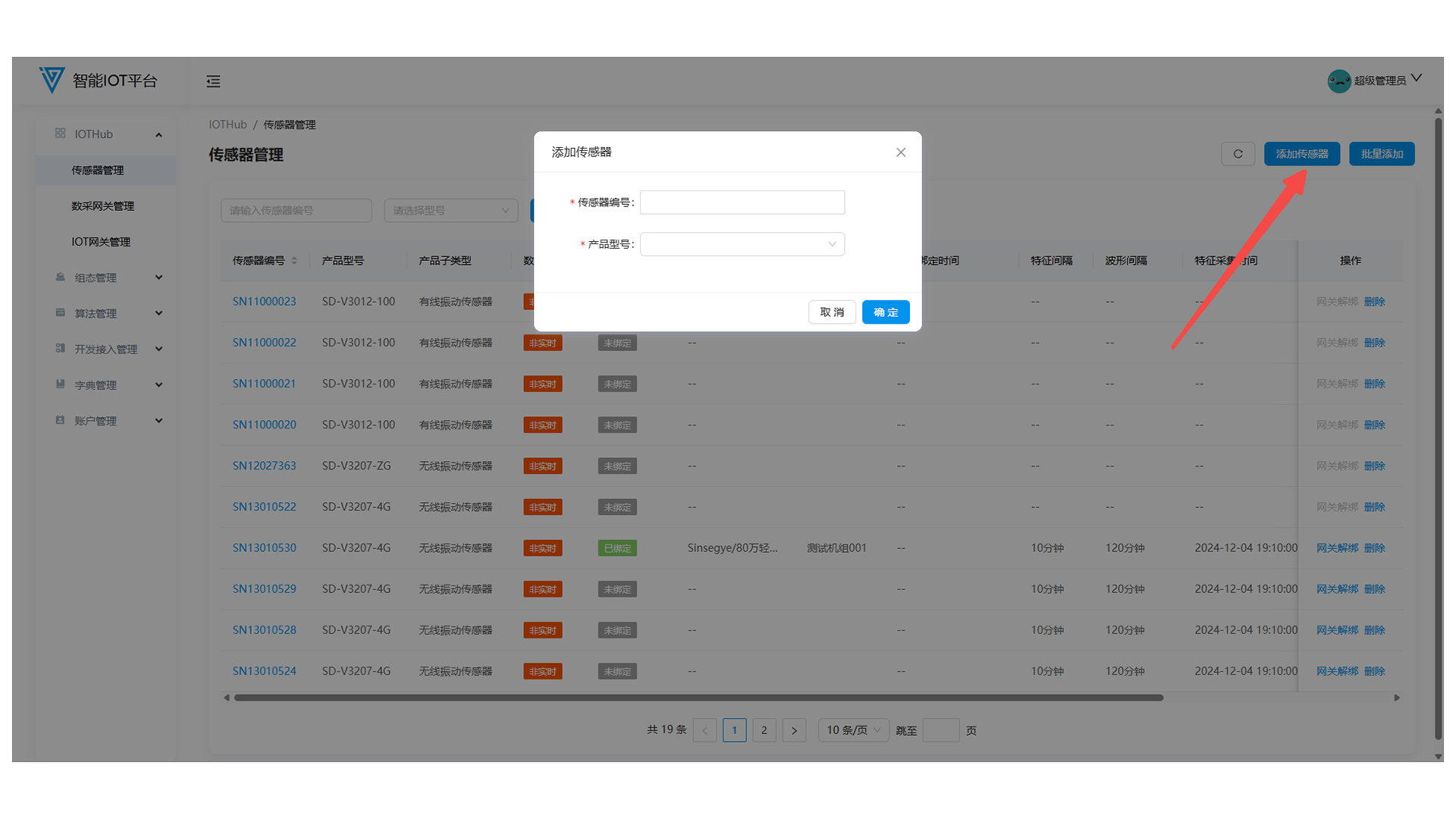
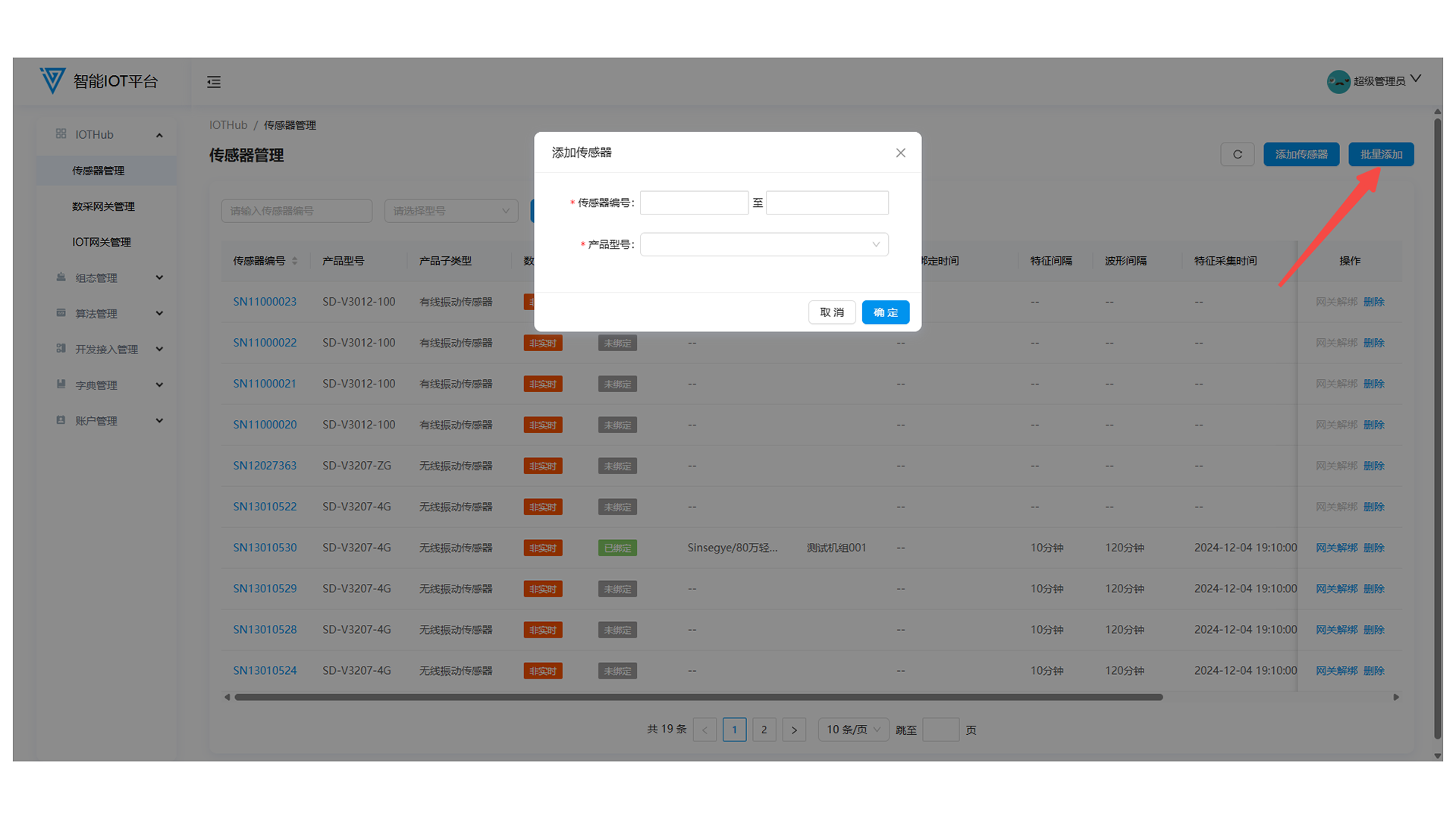
- Sensor Numbering Rules: Starts with SN, 10 digits total. The middle 2 digits indicate the monitoring type, and the last 6 digits are a unique serial number.
| Product Model | Number Format | Product Type | Characteristics |
| ------------------- | ----------------- | --------------------------------------- | --------------------- |
| SD-V3012-100 | SN11XXXXXX | Single-axis wired acceleration sensor | 100mg |
| SD-V3012-500 | SN11XXXXXX | Single-axis wired acceleration sensor | 500mg |
| SD-V3207-ZG | SN12XXXXXX | Three-axis wireless ZigBee sensor | 10k |
| SD-V3207-4G | SN13XXXXXX | Three-axis wireless 4G-cat1 sensor | 10k, 4G-cat1 |
1.3 Sensor Gateway Unbinding
Unbind the gateway via the sensor list page or sensor details page before deleting a bound sensor.
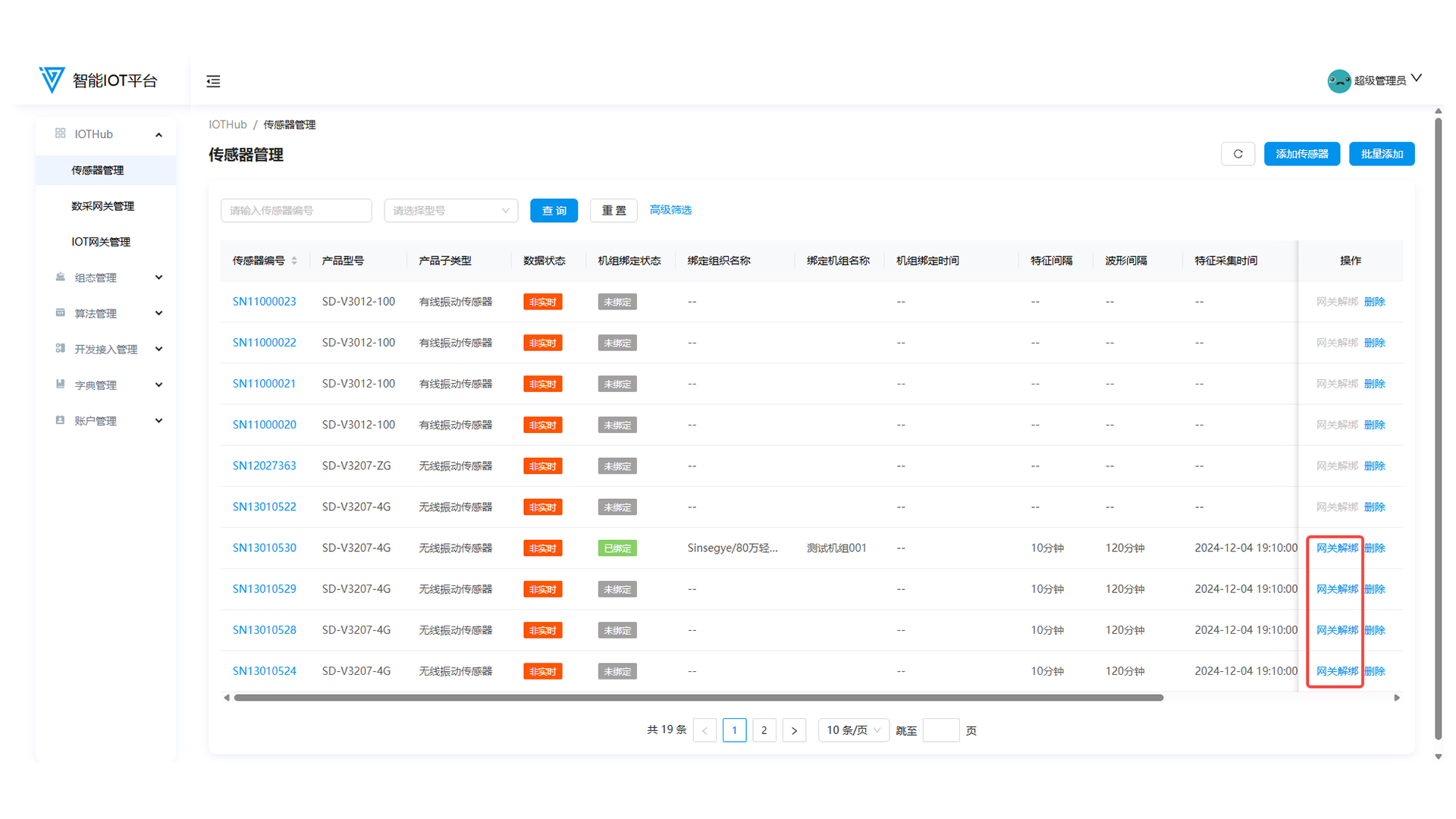
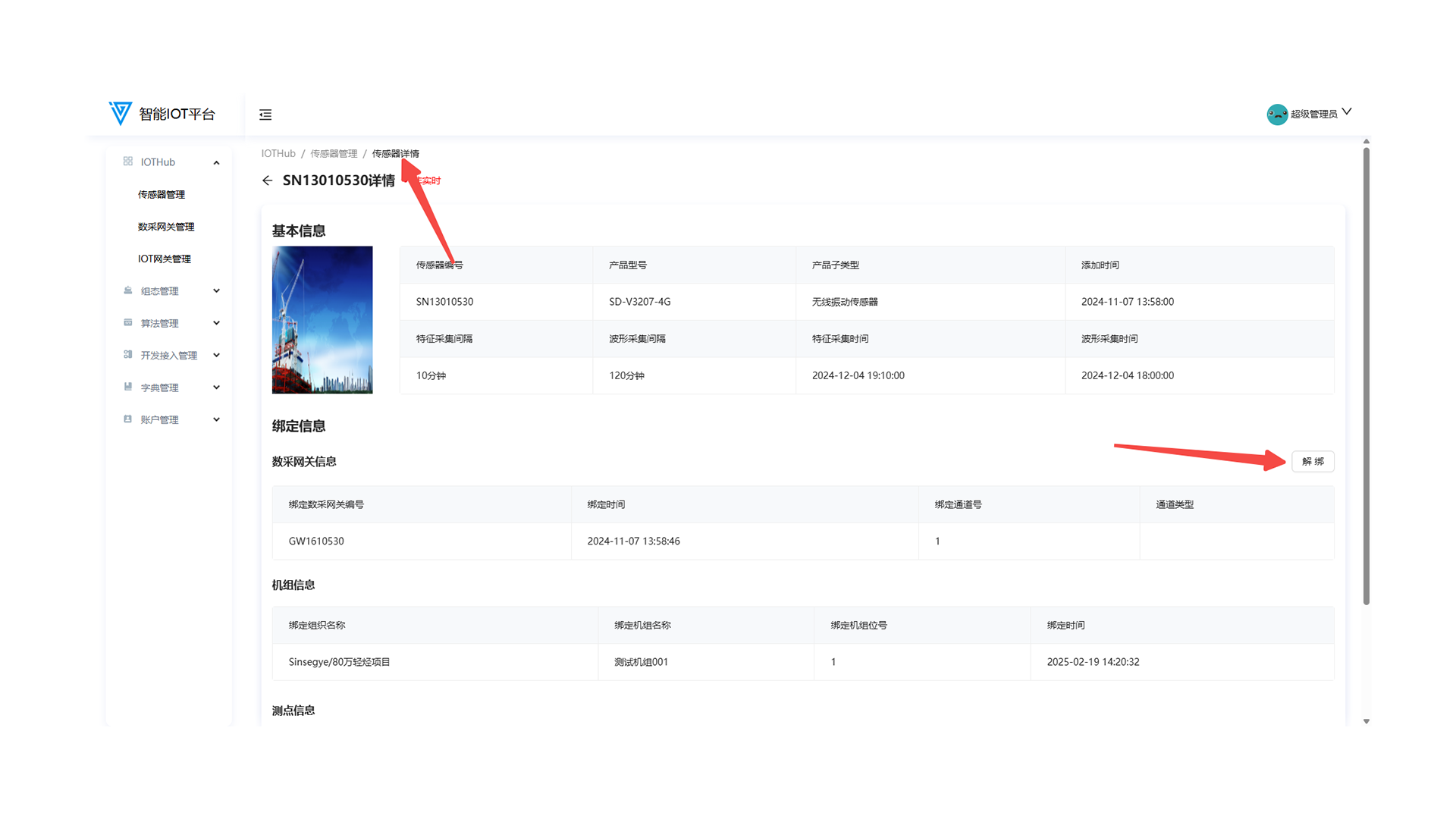
1.4 Deleting Sensors
- Sensors not bound to a gateway can be deleted directly (the Gateway Unbind button is disabled).
- Bound sensors must be unbound from the gateway before deletion.
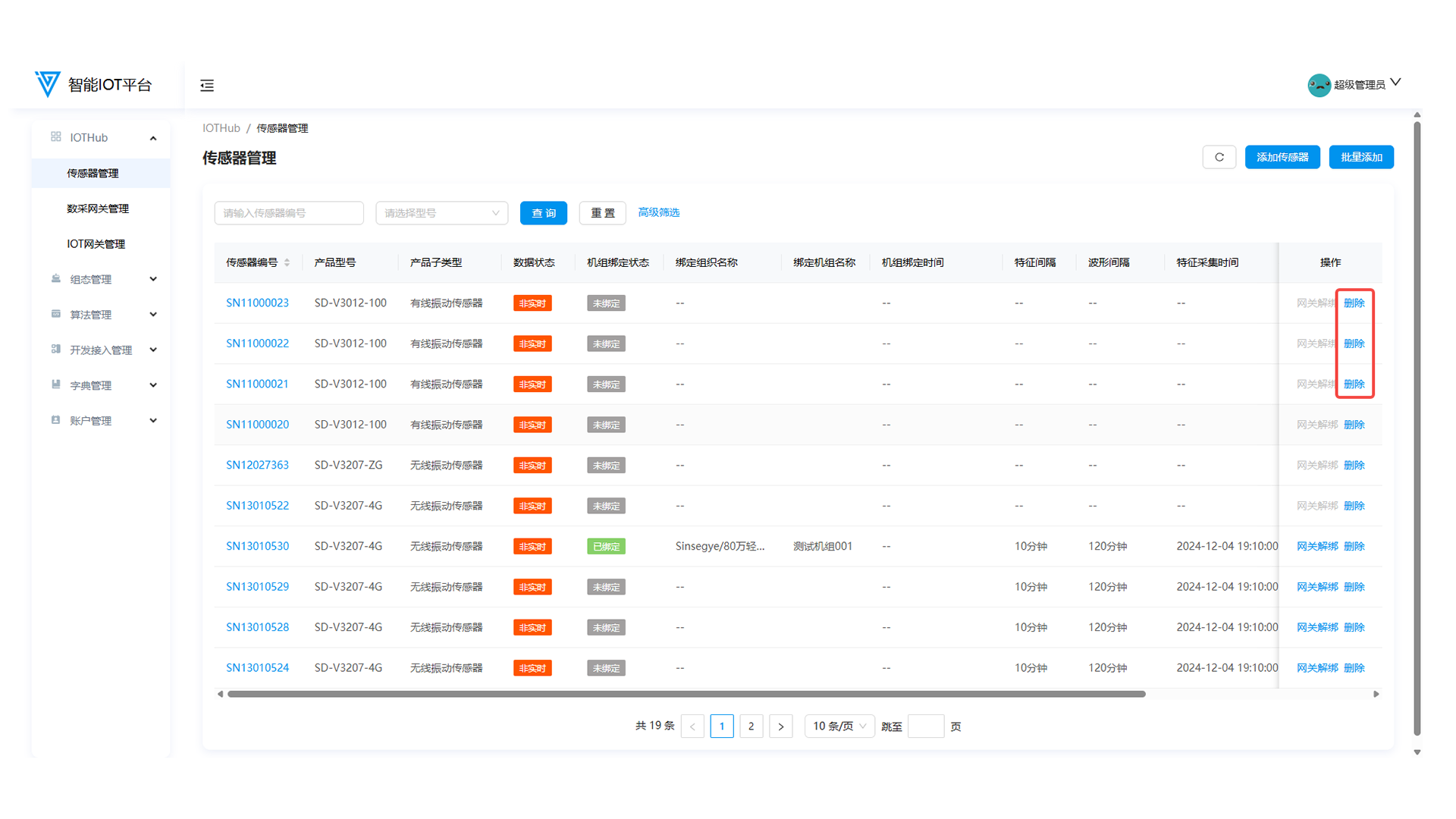
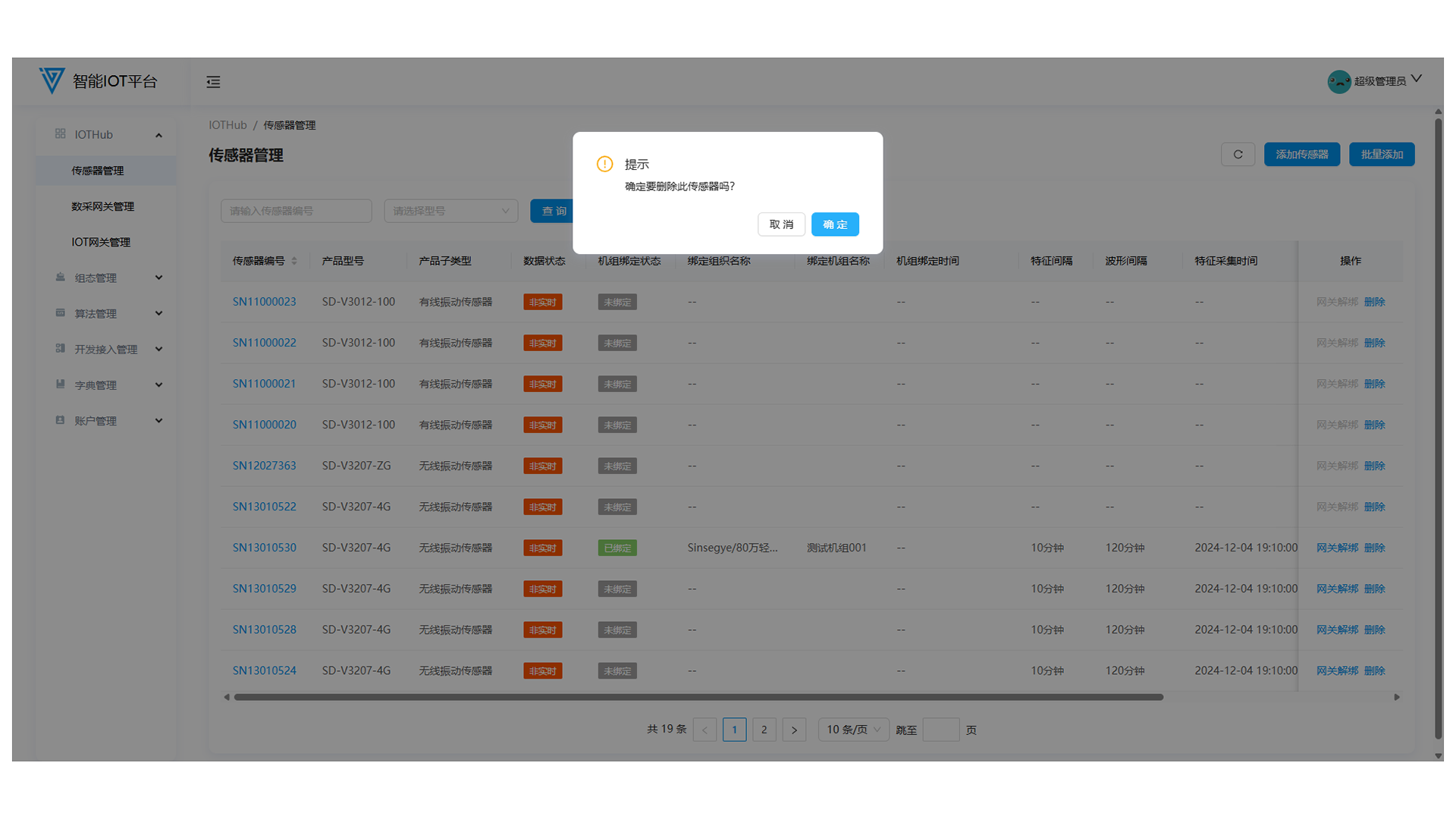
1.5 Sensor Details
Click Details in the sensor list to view transmission status, basic information, and binding details.
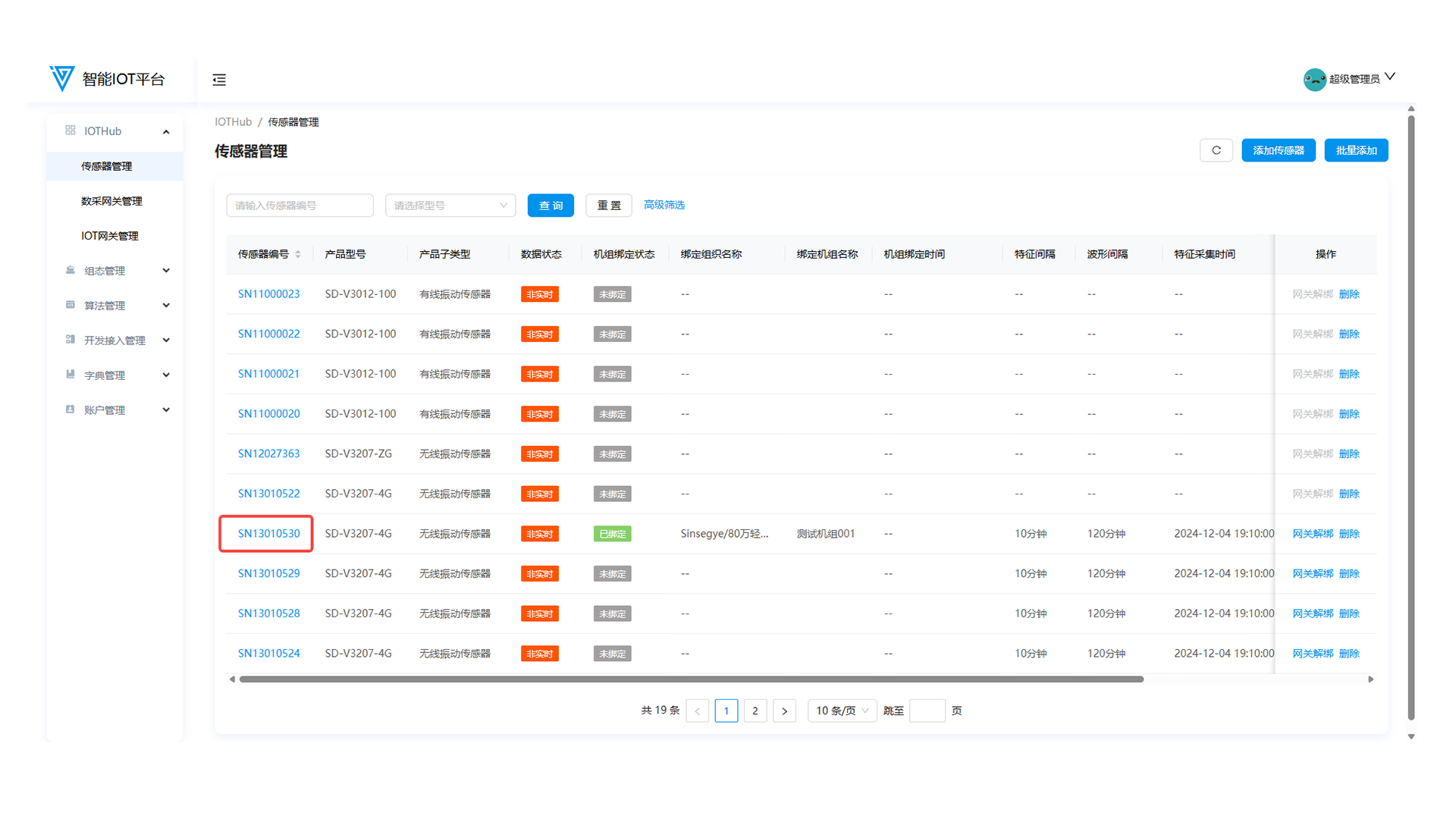
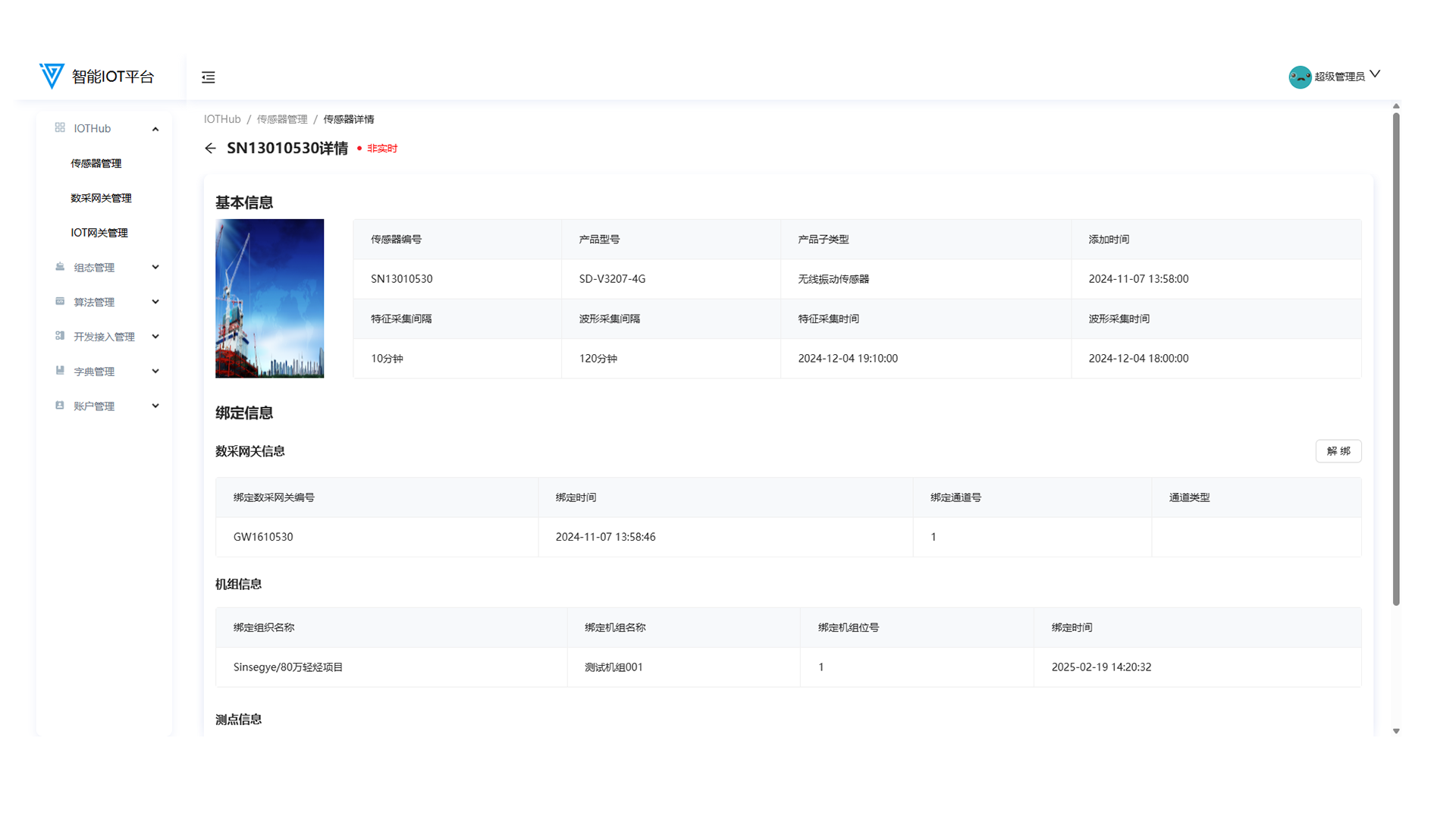
2. Data Acquisition Gateway Management
2.1 Function Overview
Operations personnel can use this function to add data collectors/gateways, bind sensors, deploy acquisition configurations, edit, and delete.
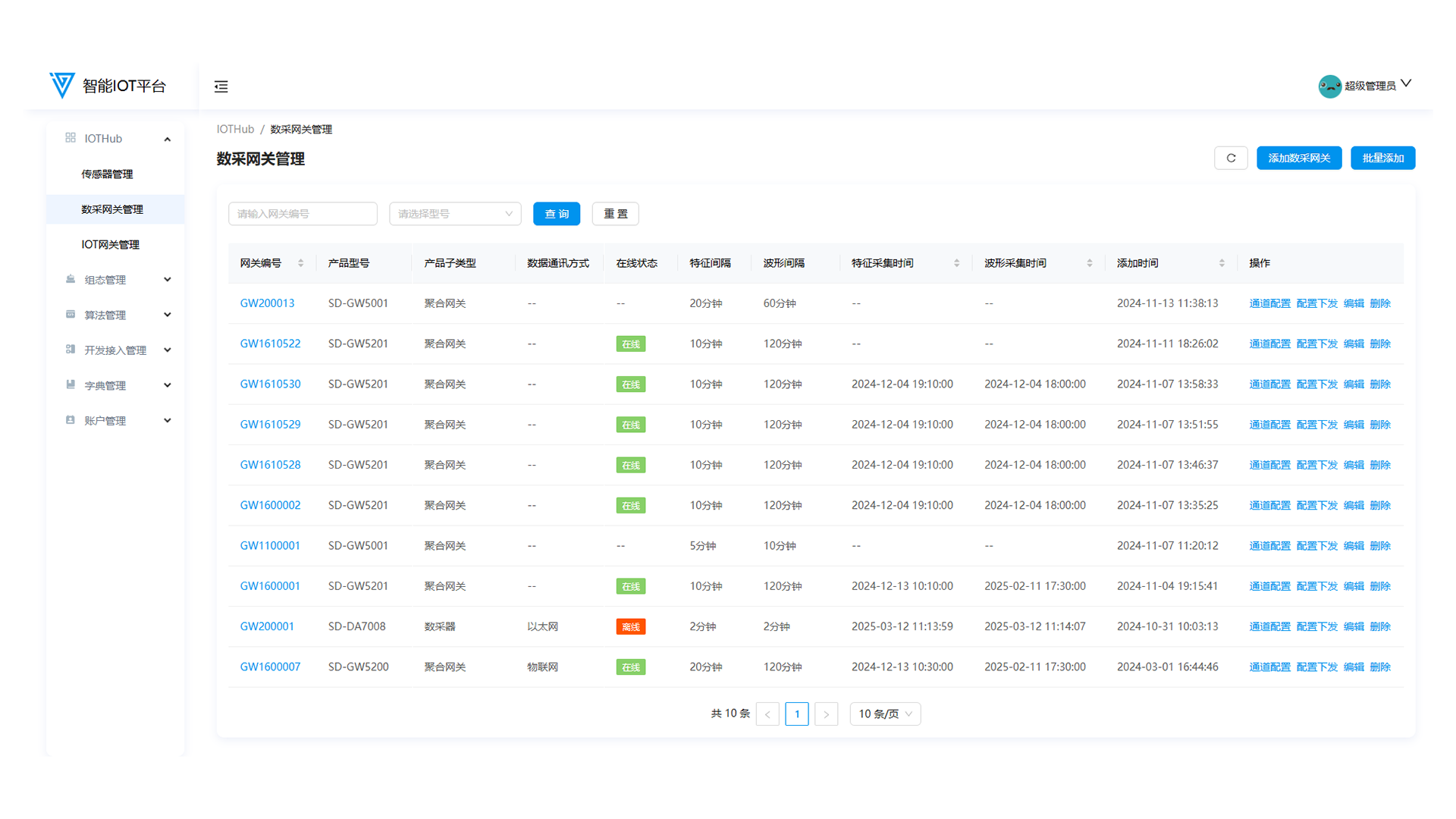
2.2 Adding Data Acquisition Gateways
Click Add Data Acquisition Gateway or Batch Add in the upper-right corner. Fill in Gateway No., Product Model, Acquisition Configuration, Eigenvalue Interval, Waveform Interval, and Data Communication Mode (units for intervals are seconds by default; acquisition configurations must be added in Dictionary Management > Acquisition Configuration).
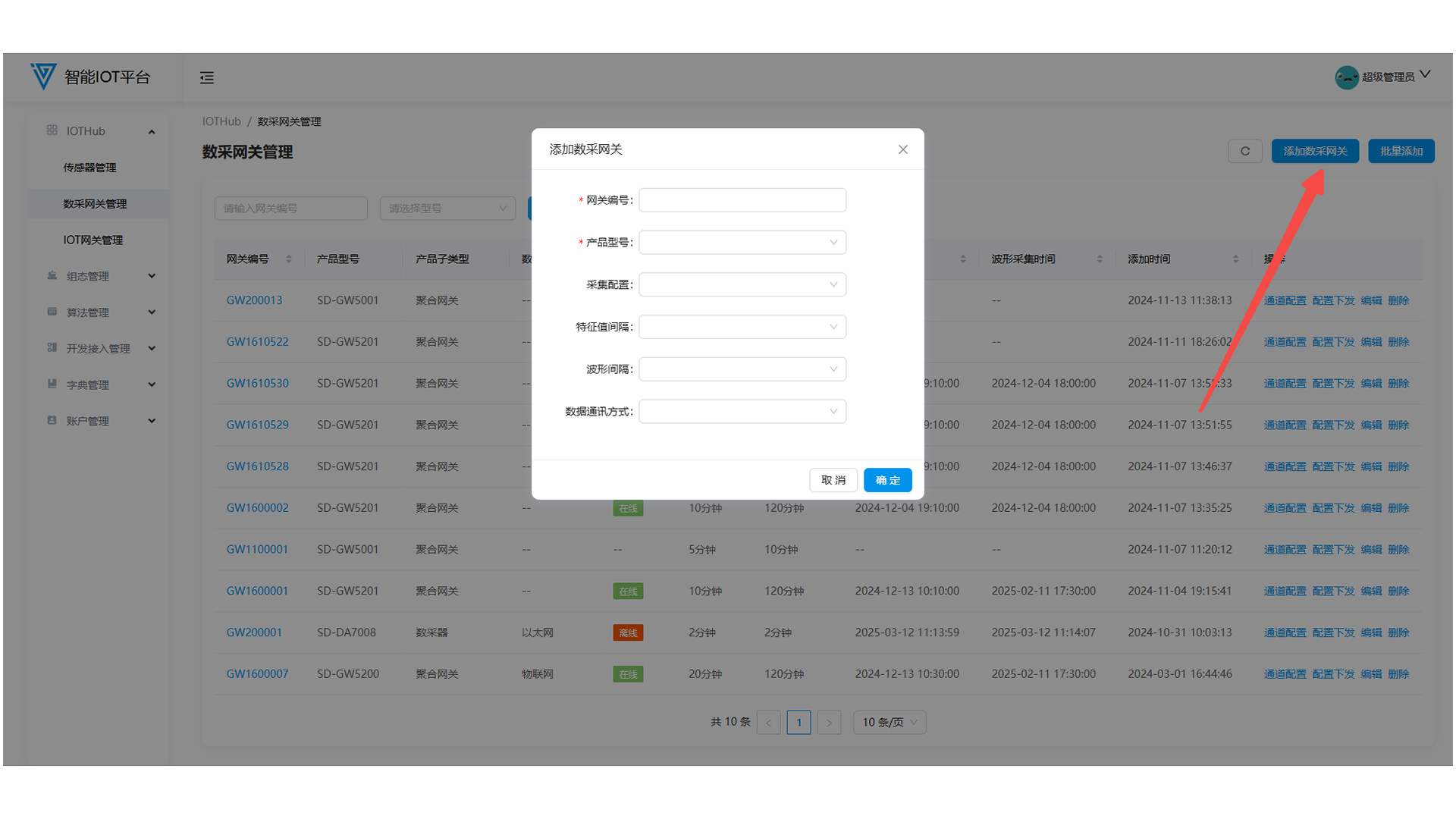
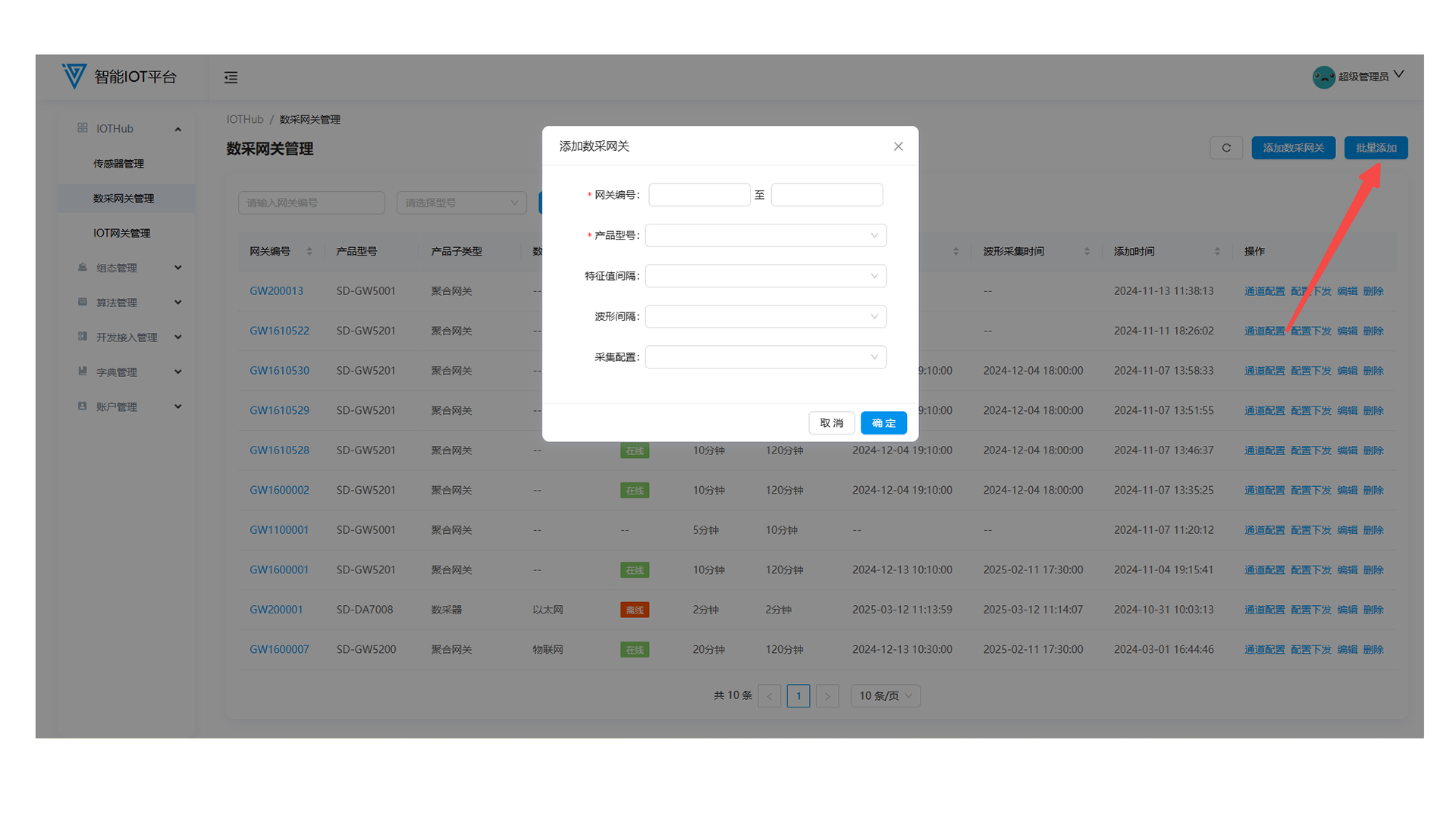
- Gateway Numbering Rules: Starts with GW, 8 digits total. The first two digits are fixed as GW, the middle digit indicates the gateway type, and the last 5 digits are unique.
| Product Model | Gateway Number Format | Product Type |
| ------------------- | ------------------------------------- | -------------------------- |
| SD-DA7008 | GW2XXXXX | 8-channel vibration collector |
| SD-DA7016 | GW2XXXXX | 16-channel vibration collector |
| SD-DA7024 | GW2XXXXX | 24-channel vibration collector |
| SD-GW5001/5101 | GW11XXXXX-GW15XXXXX | Vibration gateway |
| SD-GW5200/5201 | GW16XXXXX-GW19XXXXX | 4G virtual gateway |
2.3 Gateway Configuration and Deployment
- Click Channel Configuration to bind sensors: enter the sensor number and click OK.
- Click Configuration Deployment to push gateway and sensor information to the data acquisition platform (requires secondary confirmation).
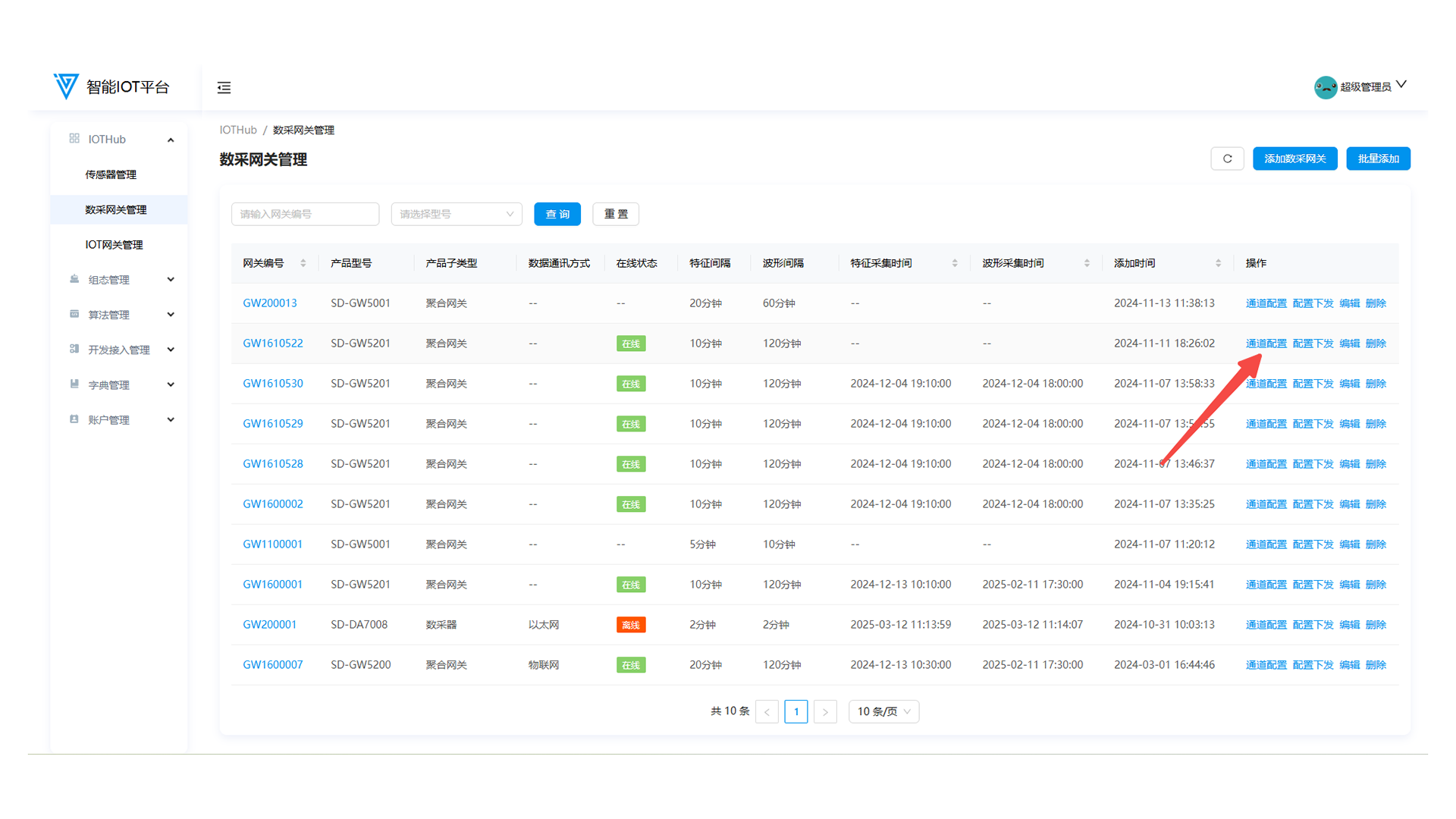
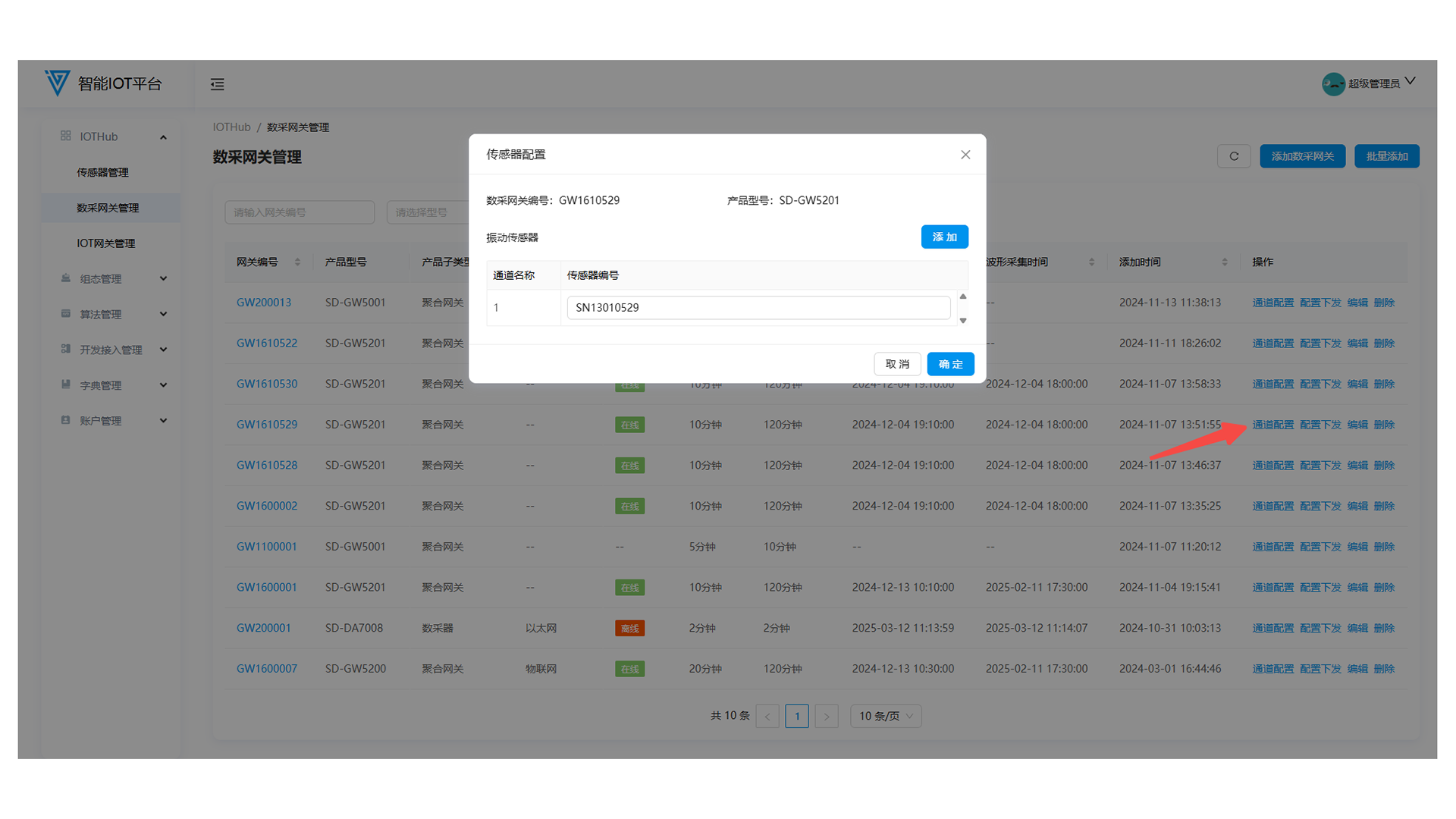
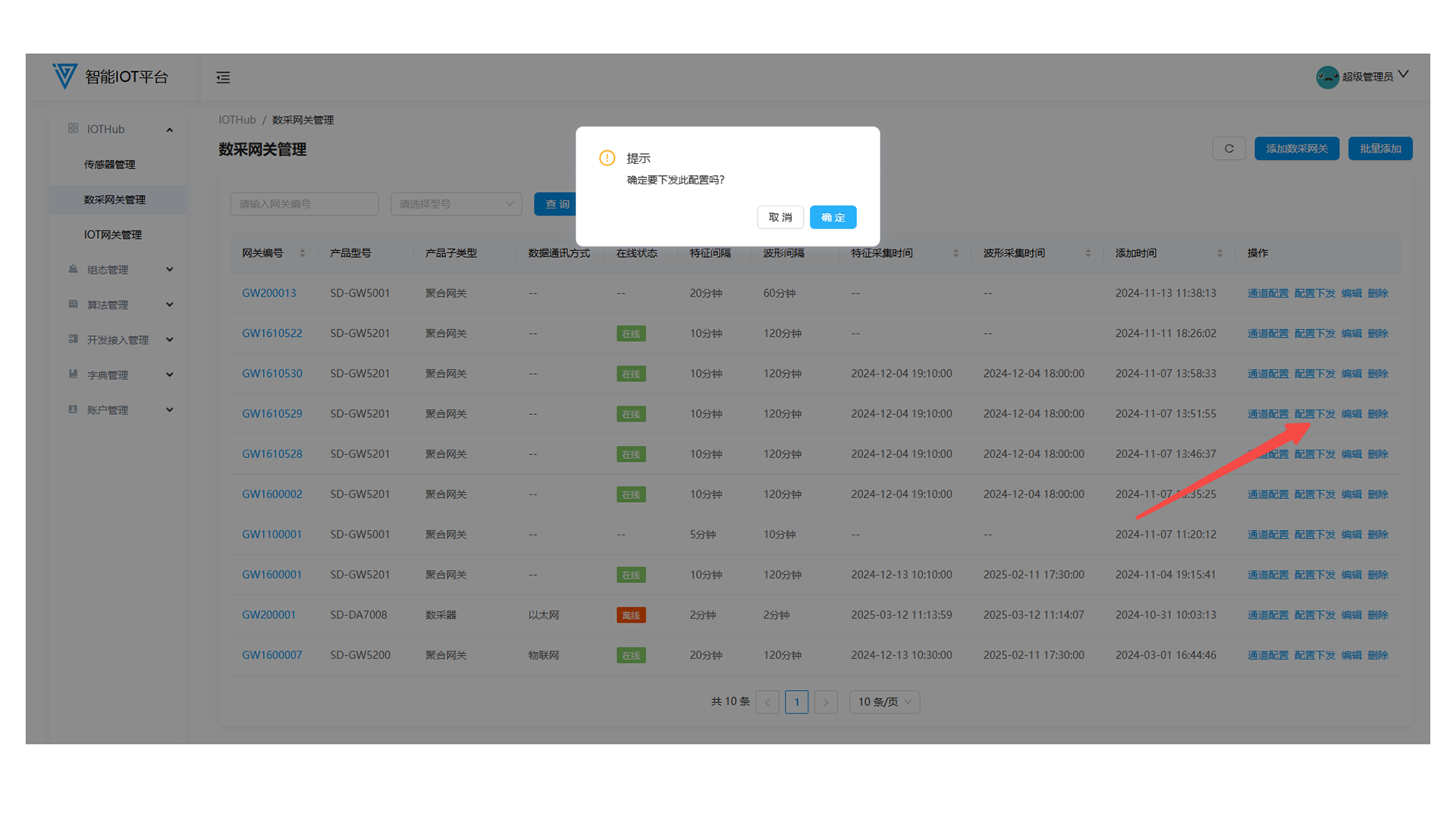
2.4 Editing Gateways
Click Edit to modify gateway information (Gateway No. and Product Model cannot be edited).
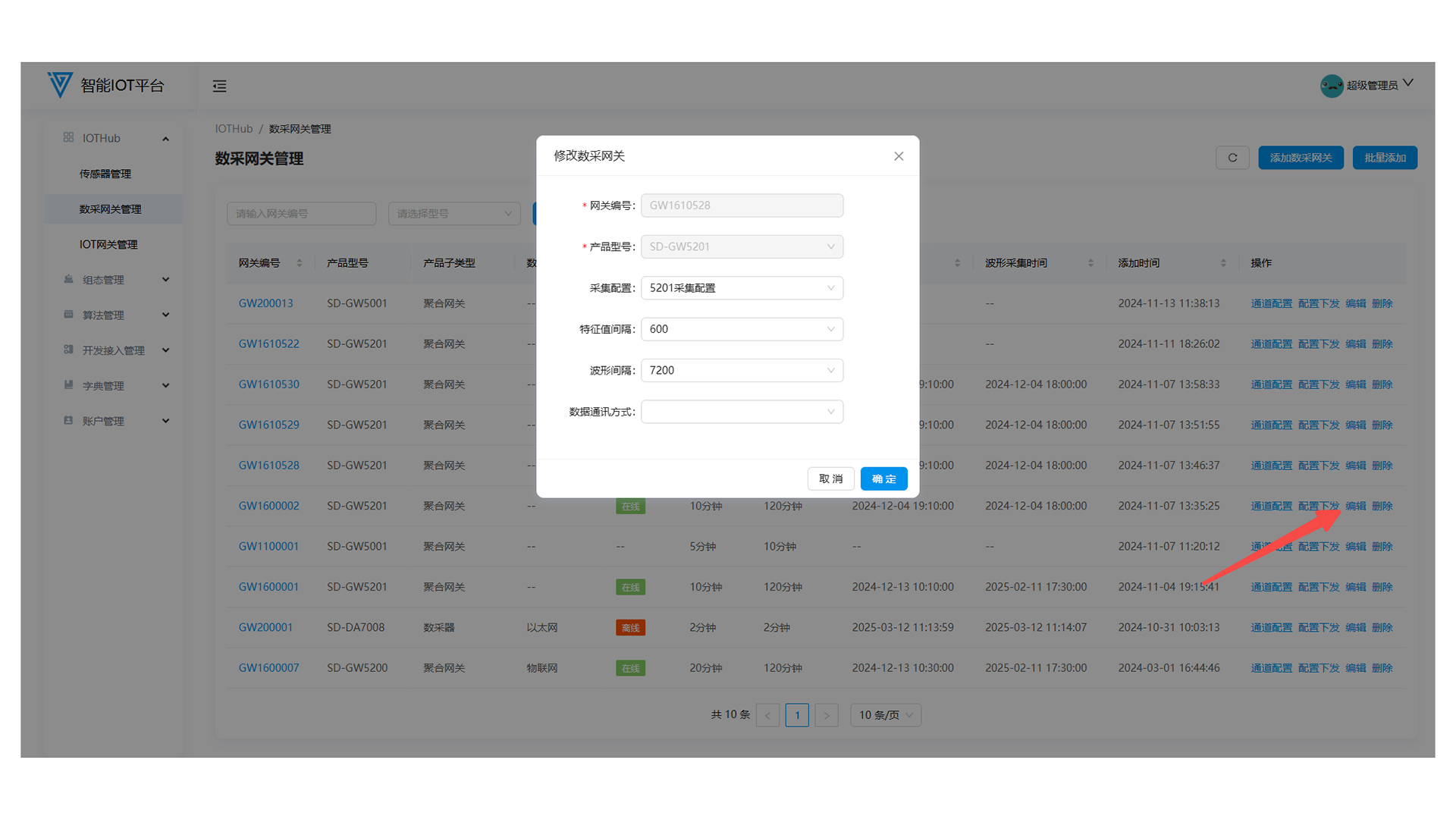
2.5 Deleting Gateways
- Unbind all sensors before deleting a gateway (deletion is disabled for bound gateways).
- Delete directly if no sensors are bound.
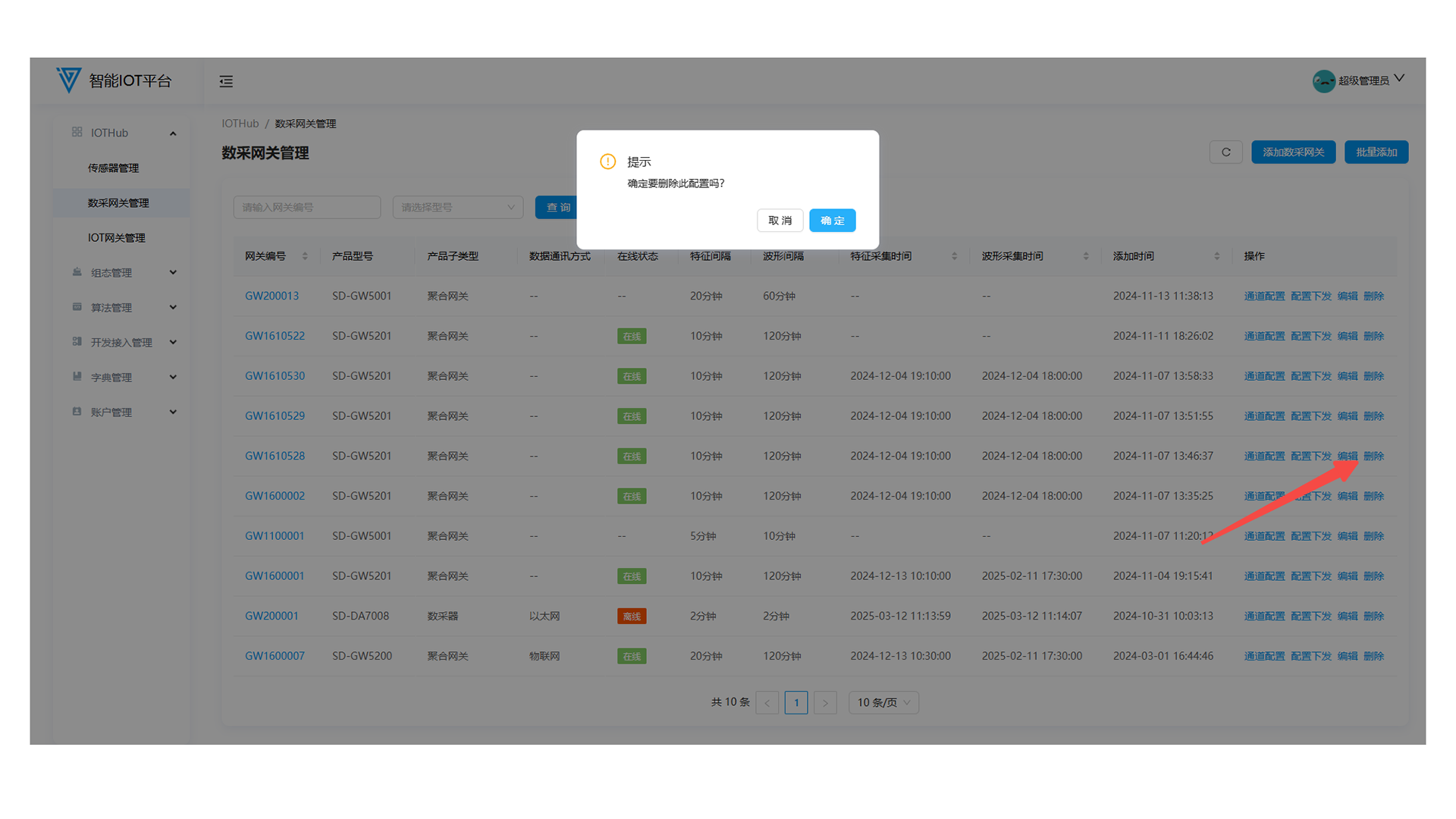
2.6 Gateway Details
Click the gateway number in the list to view basic information and bound sensors (unbind sensors on the details page).
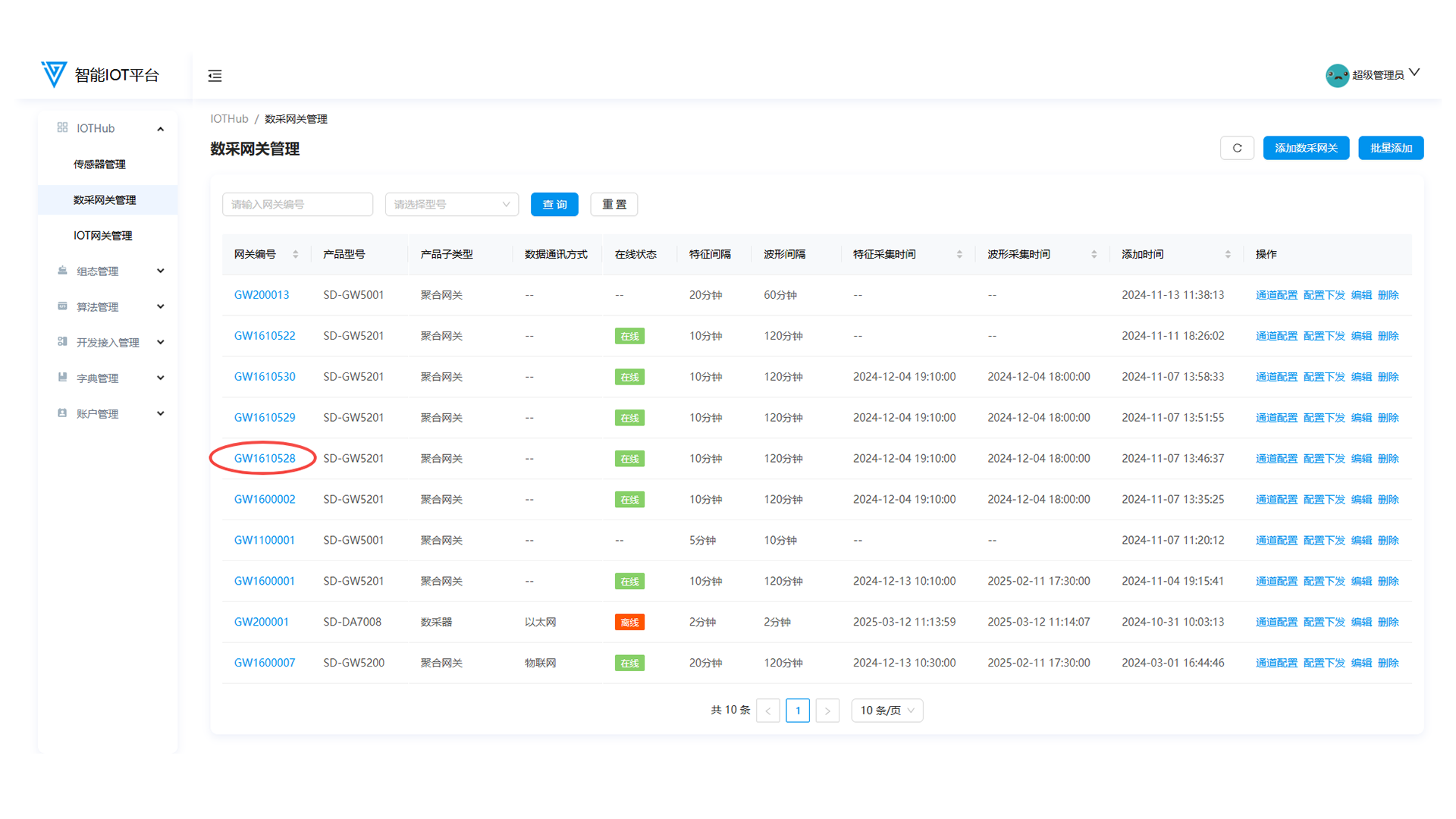
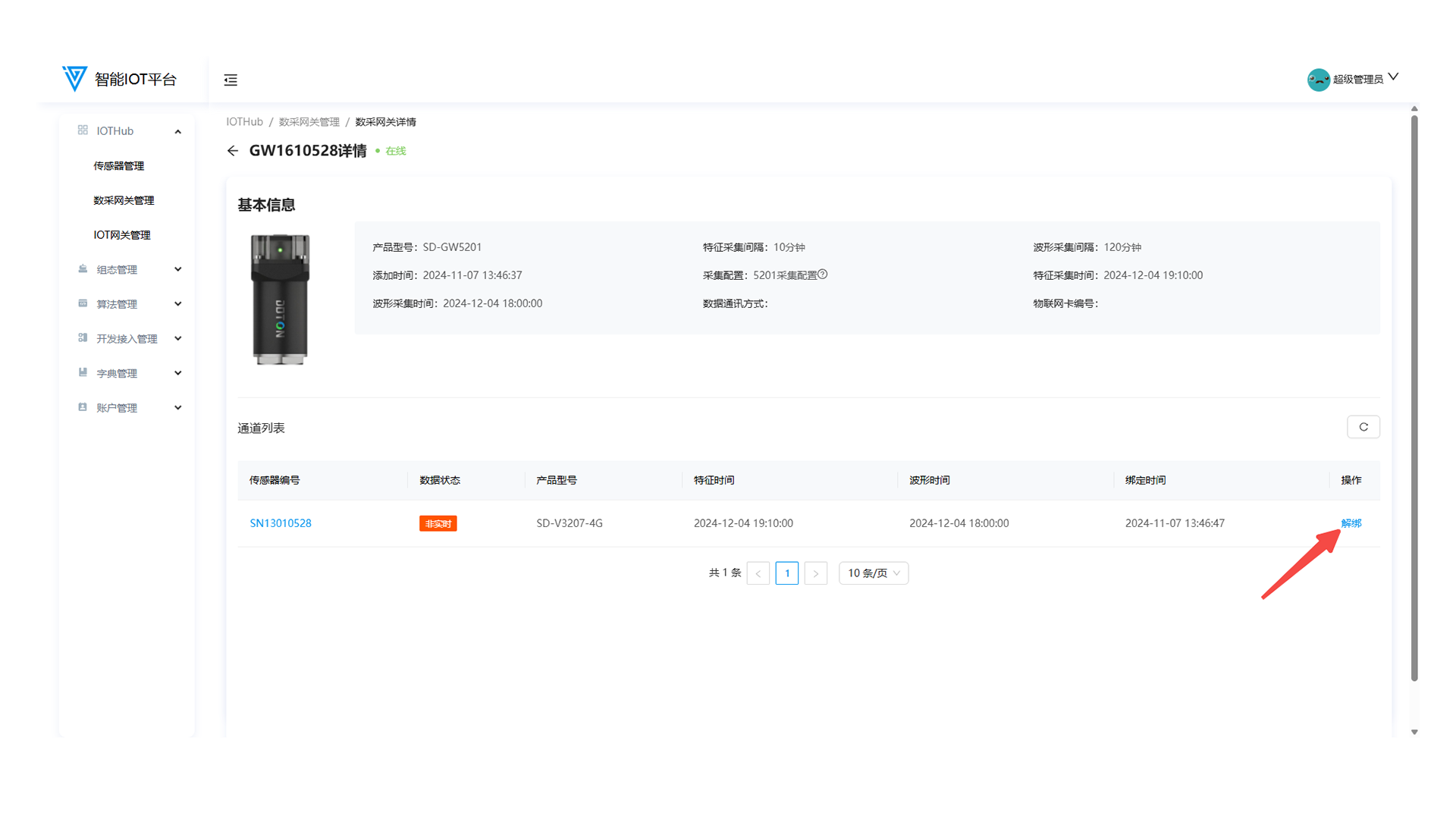
3. IOT Gateway Management
3.1 Function Overview
Operations personnel can use this function to add, edit, configure points, and delete IOT gateways.
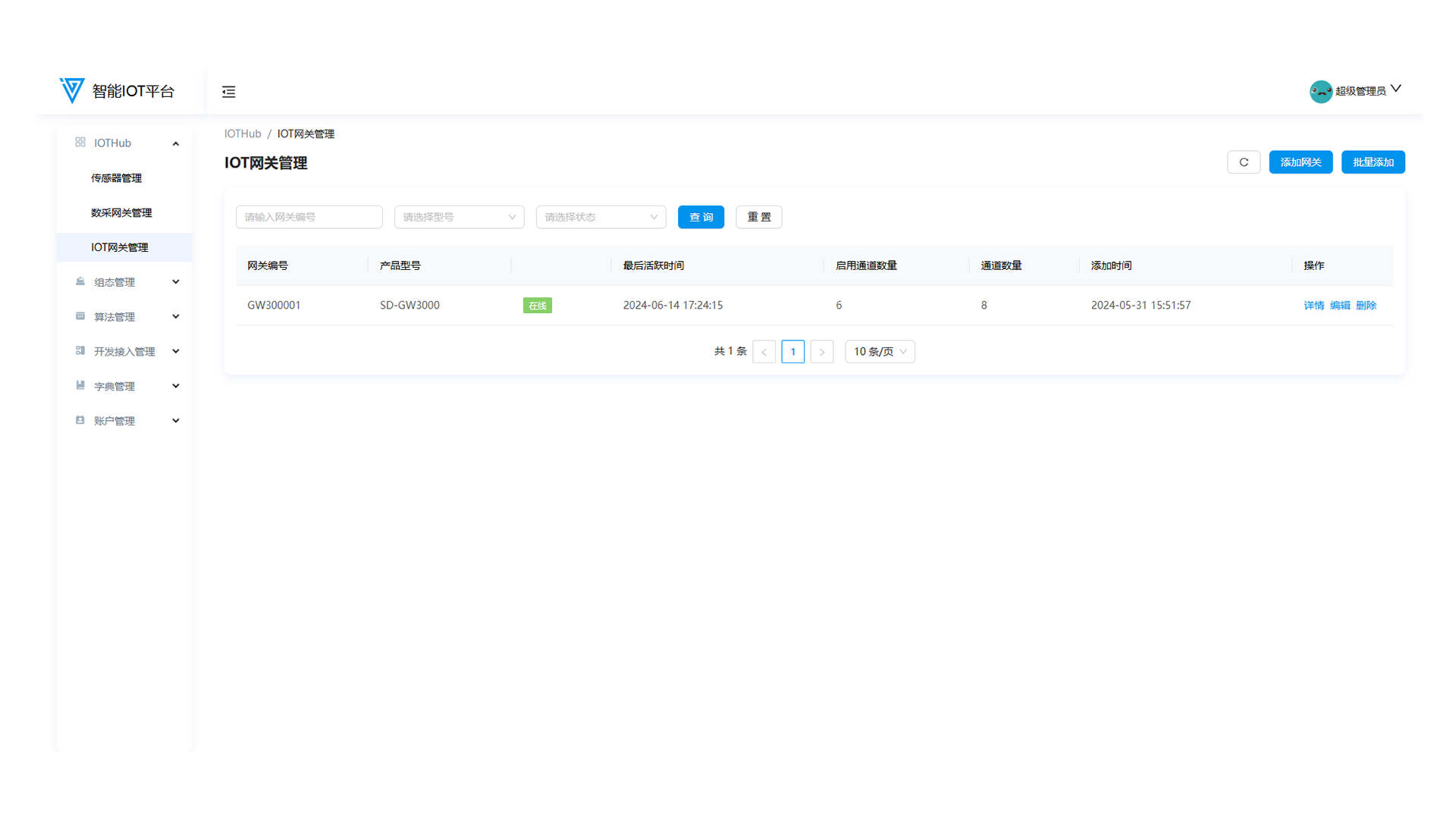
3.2 Adding IOT Gateways
- Current supported product model: SD-GW3000.
- Supported protocols: RMQ, MQTT, OPCUA, API, Page Integration.
- The Configuration Real-time Forwarding switch (disabled by default) determines whether process data is forwarded to the configuration platform.
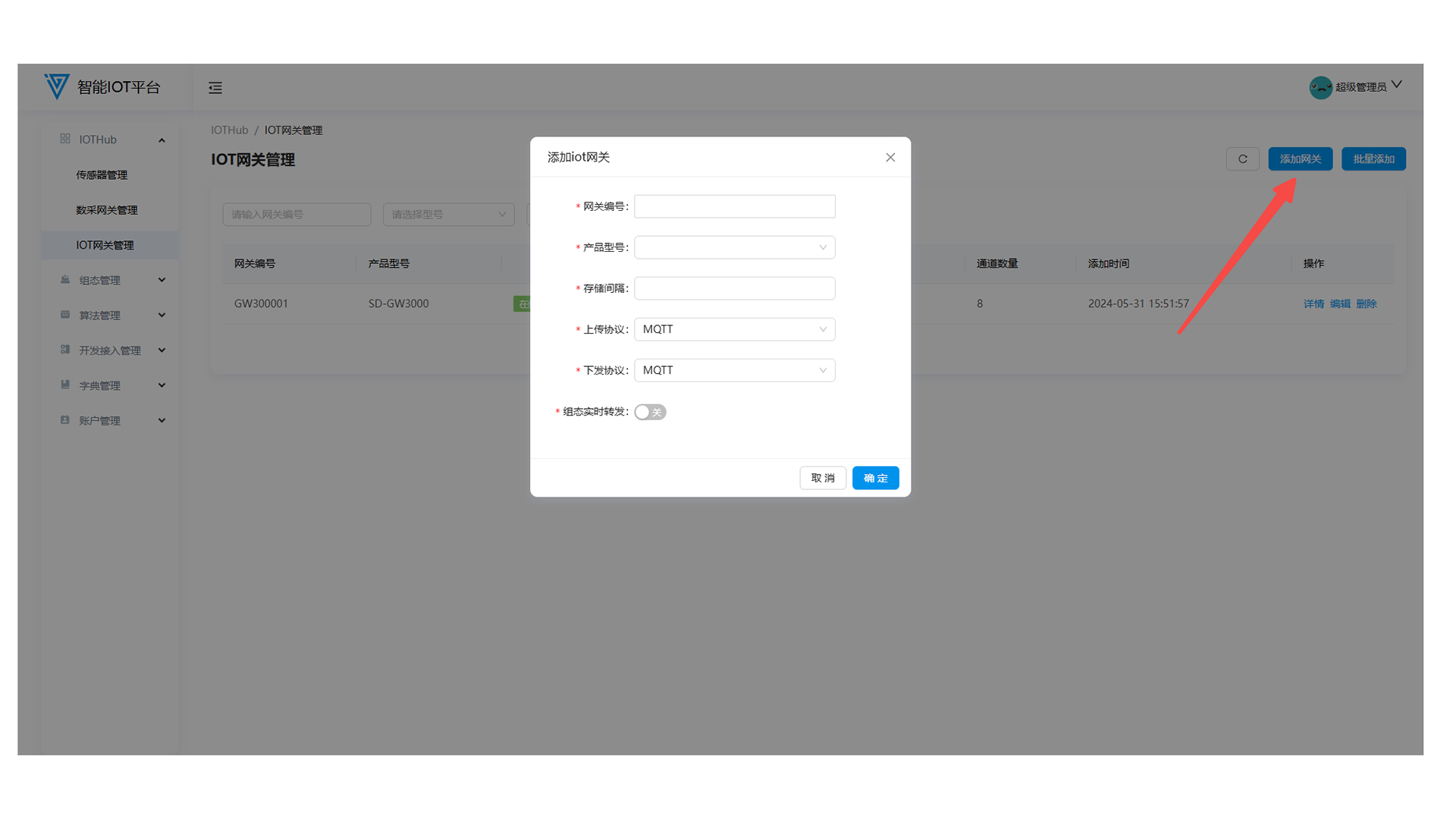
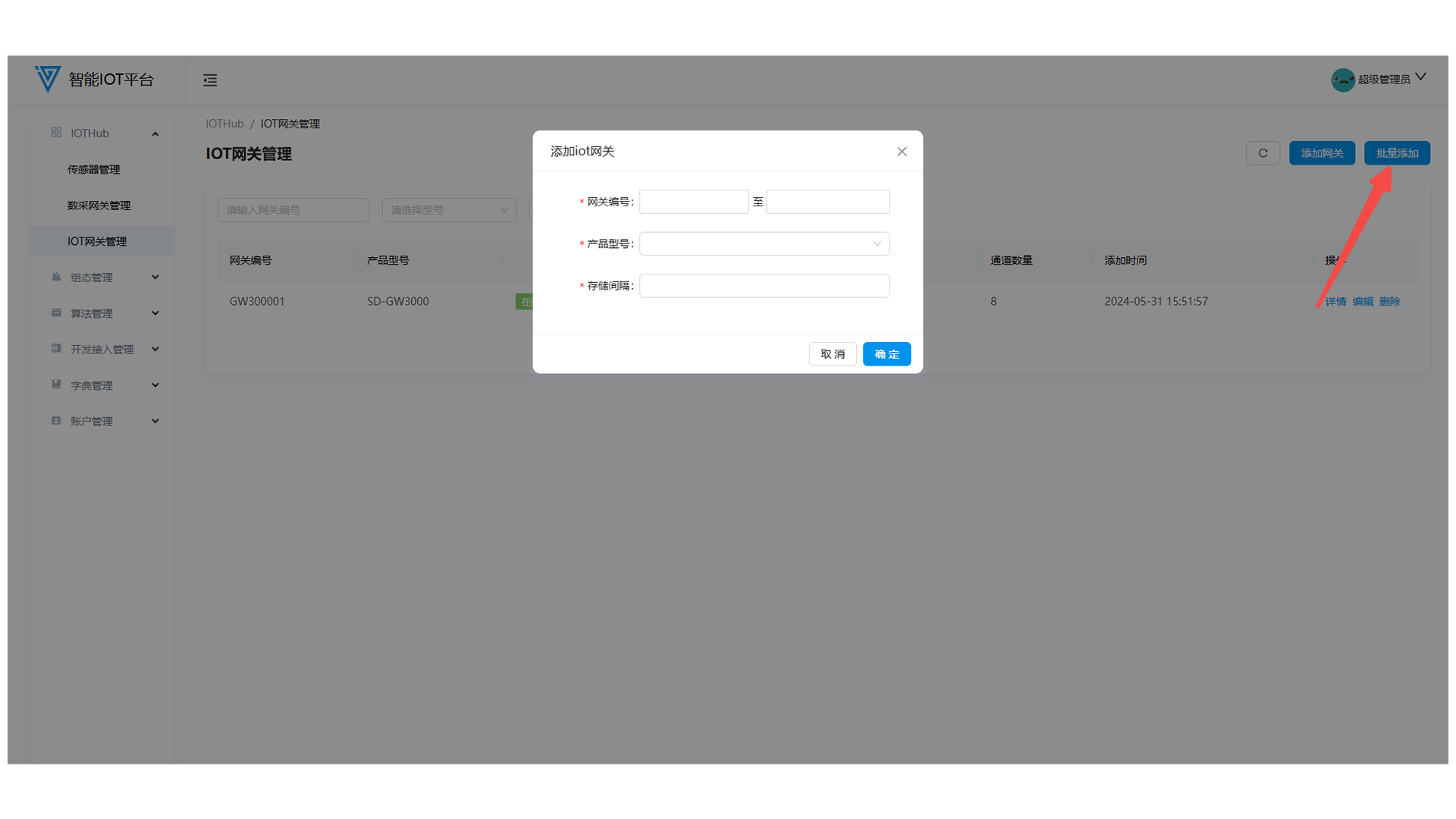
3.3 IOT Gateway Details
Click Details to view basic information and real-time process point dashboards (configure/enable/disable/delete points on this page).
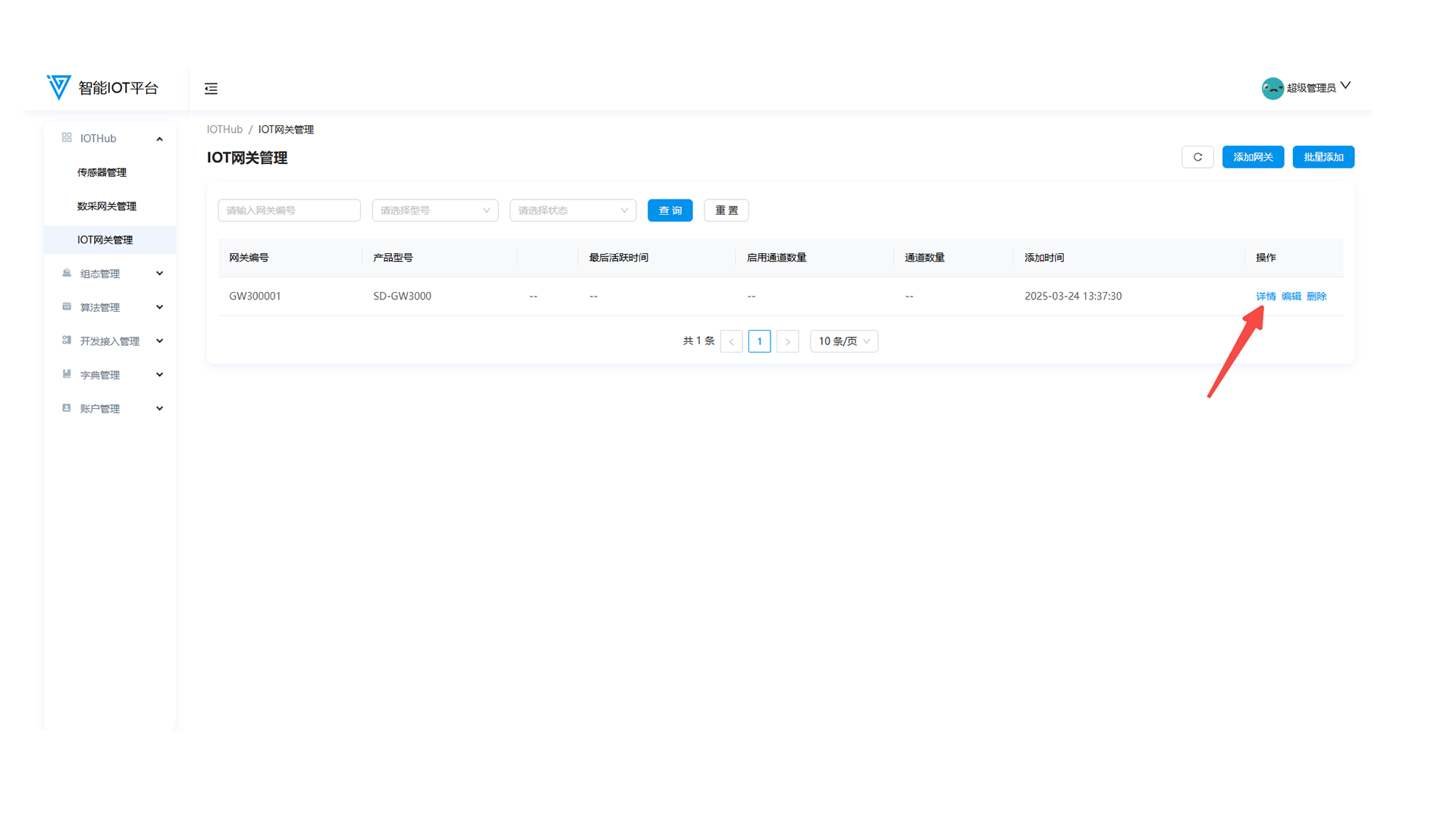
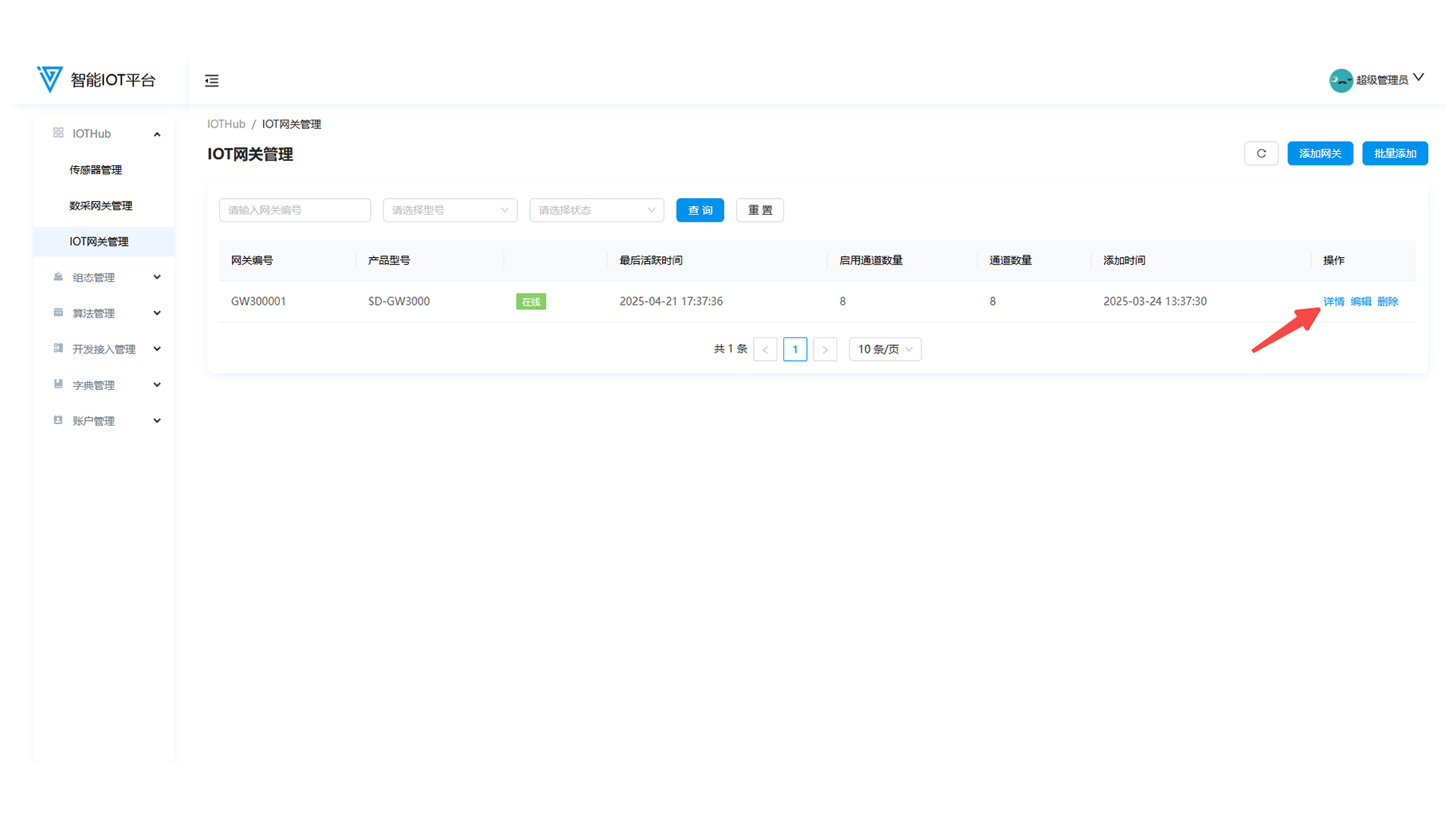
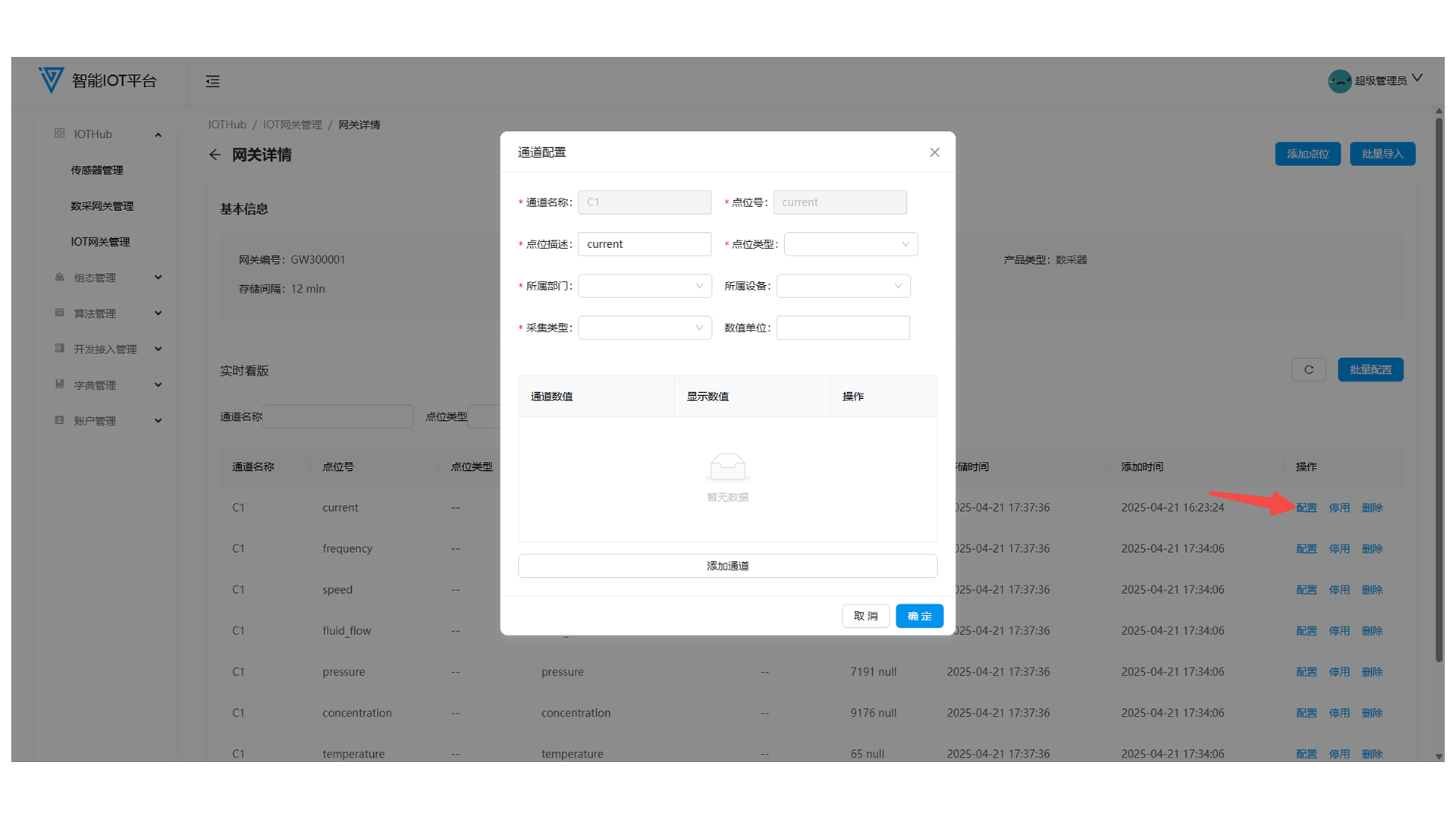
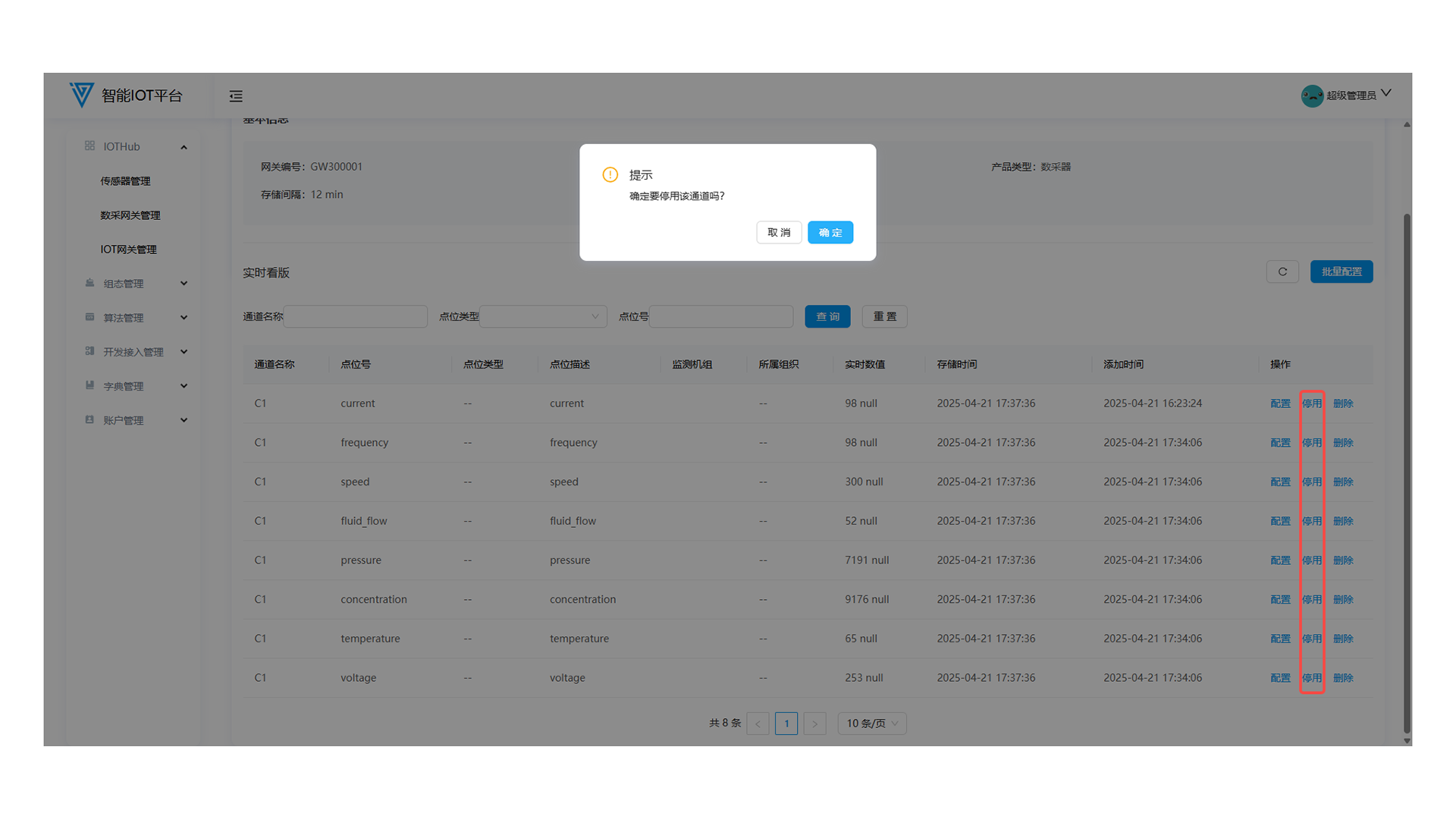
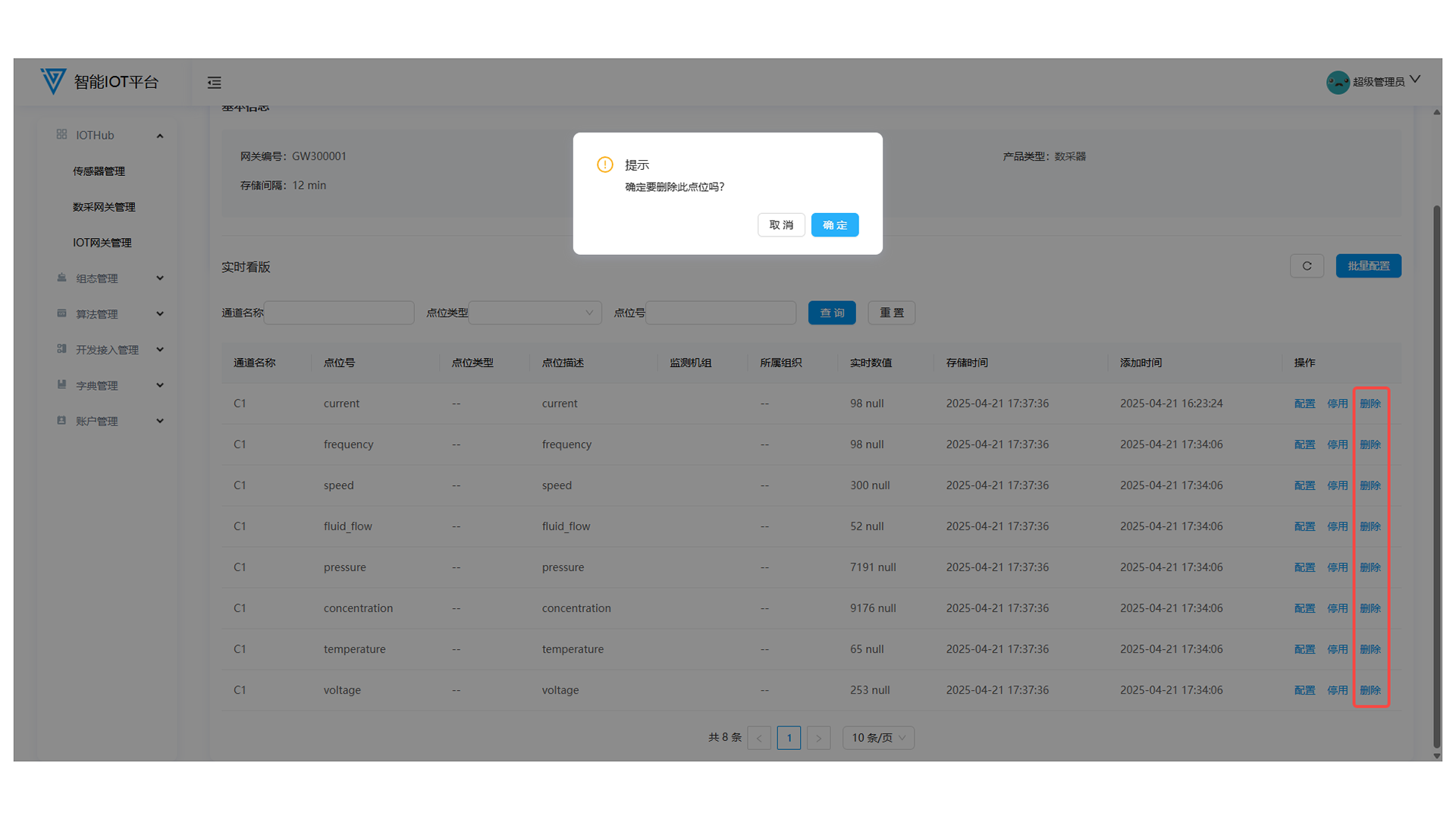
3.4 Editing IOT Gateways
Click Edit in the operation column to modify gateway information.
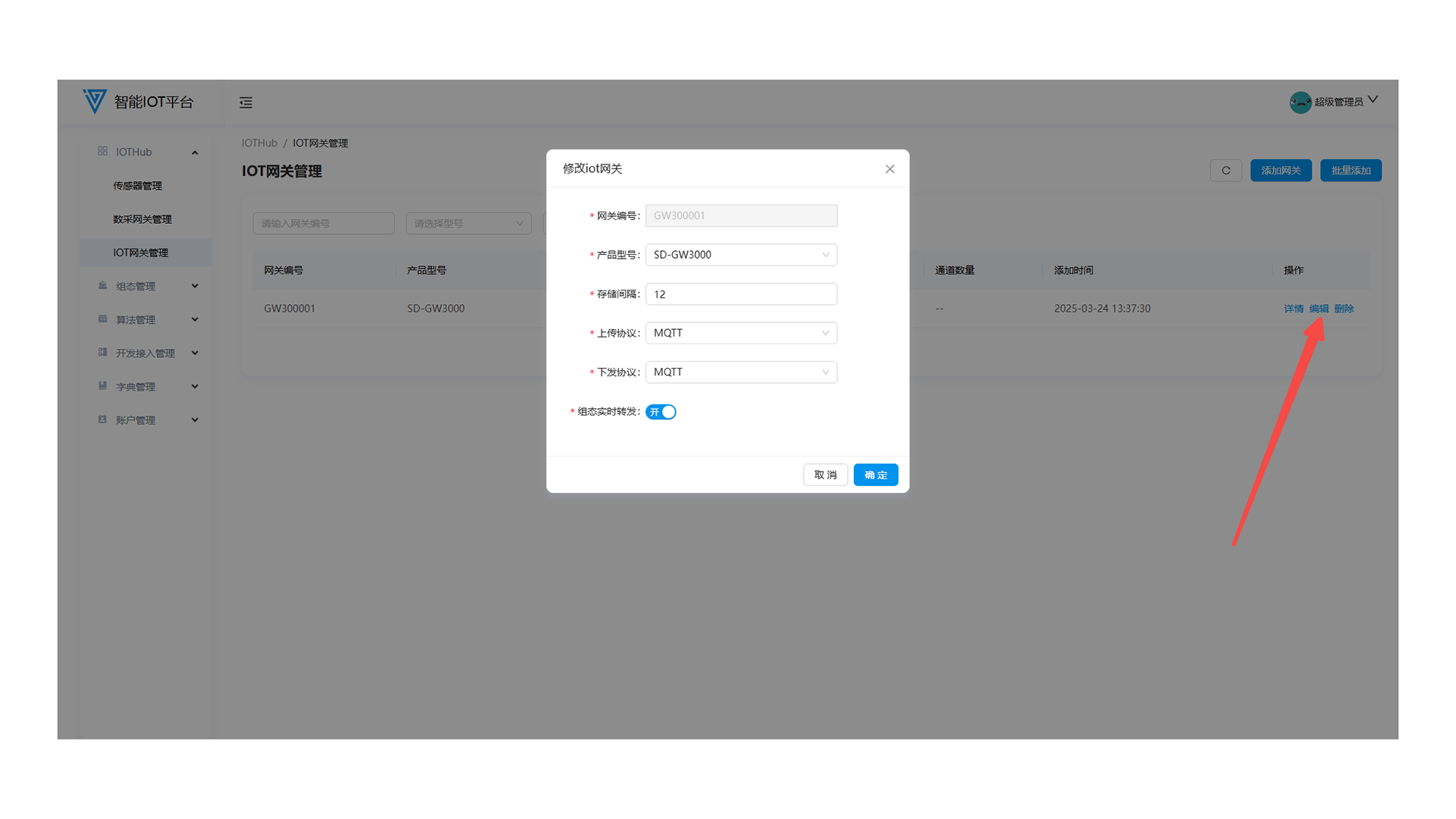
3.5 Deleting IOT Gateways
Unbind all points before deleting. Click Delete in the list (requires secondary confirmation).
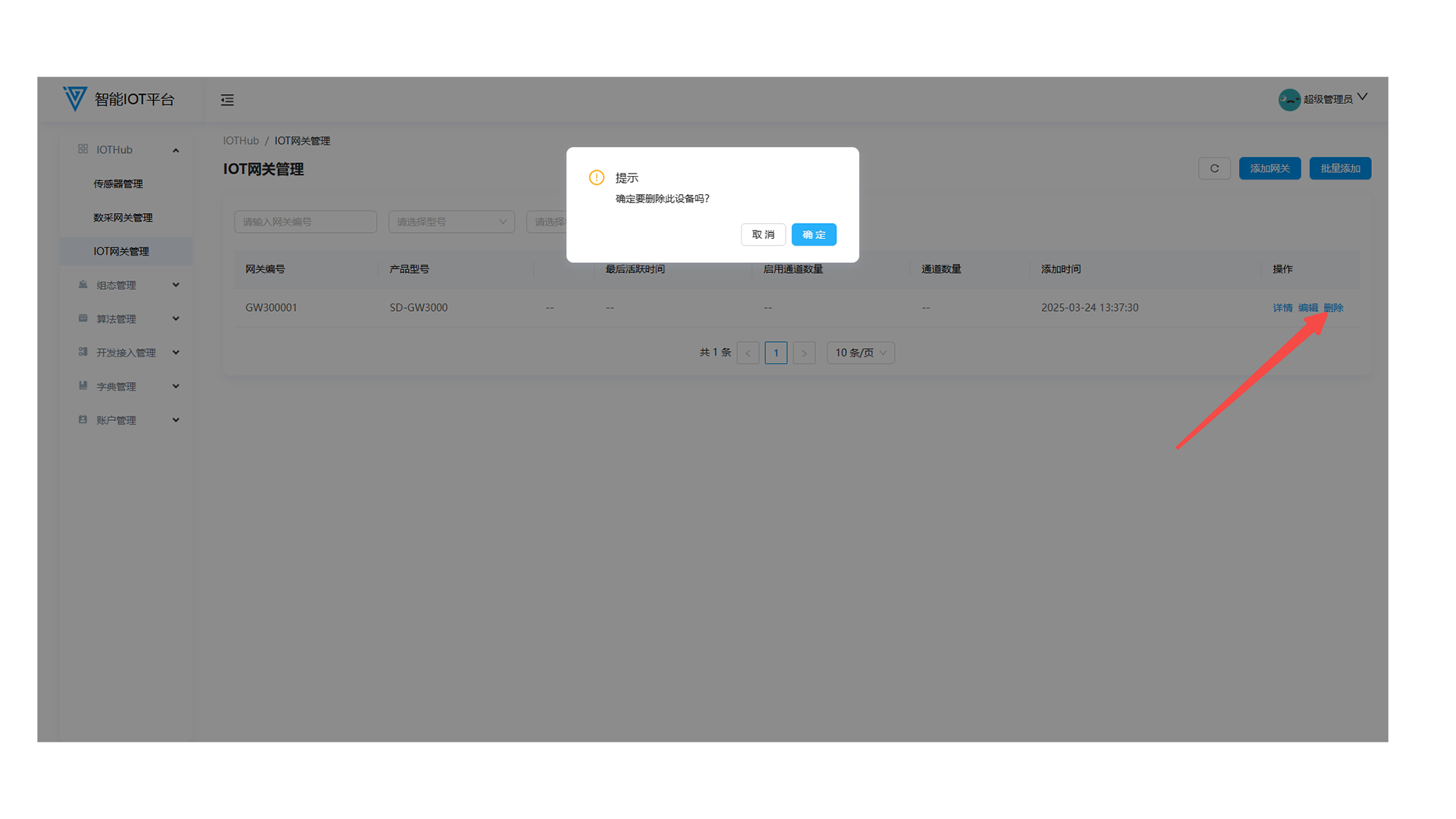
Configuration Management
1. Unit Management
1.1 Function Overview
Add/edit/delete units, add measuring points, and view unit details.
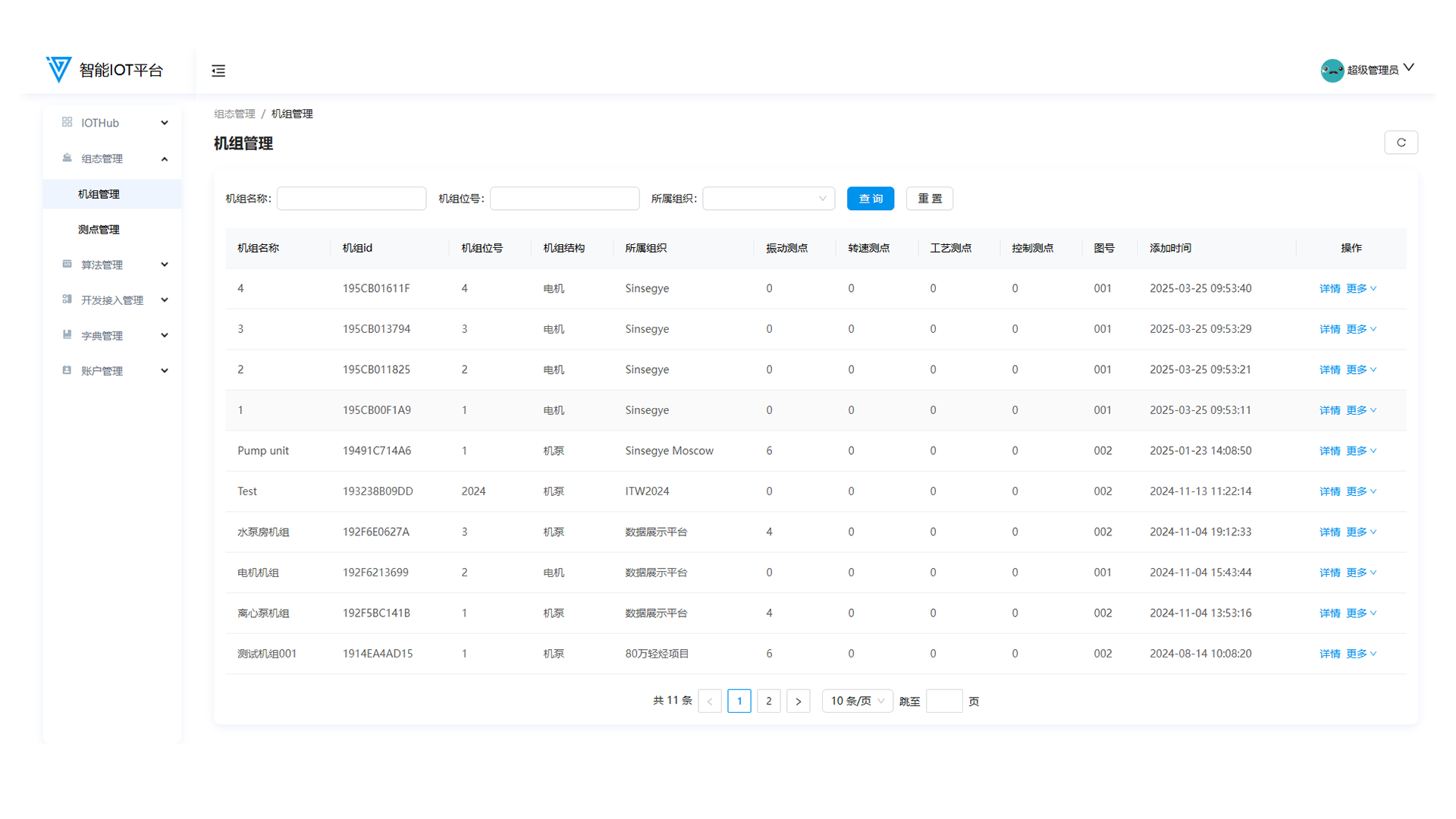
1.2 Adding Wireless Vibration Measuring Points
Click More → Add Wireless Vibration Measuring Point behind the unit, and fill in information in the pop-up window.
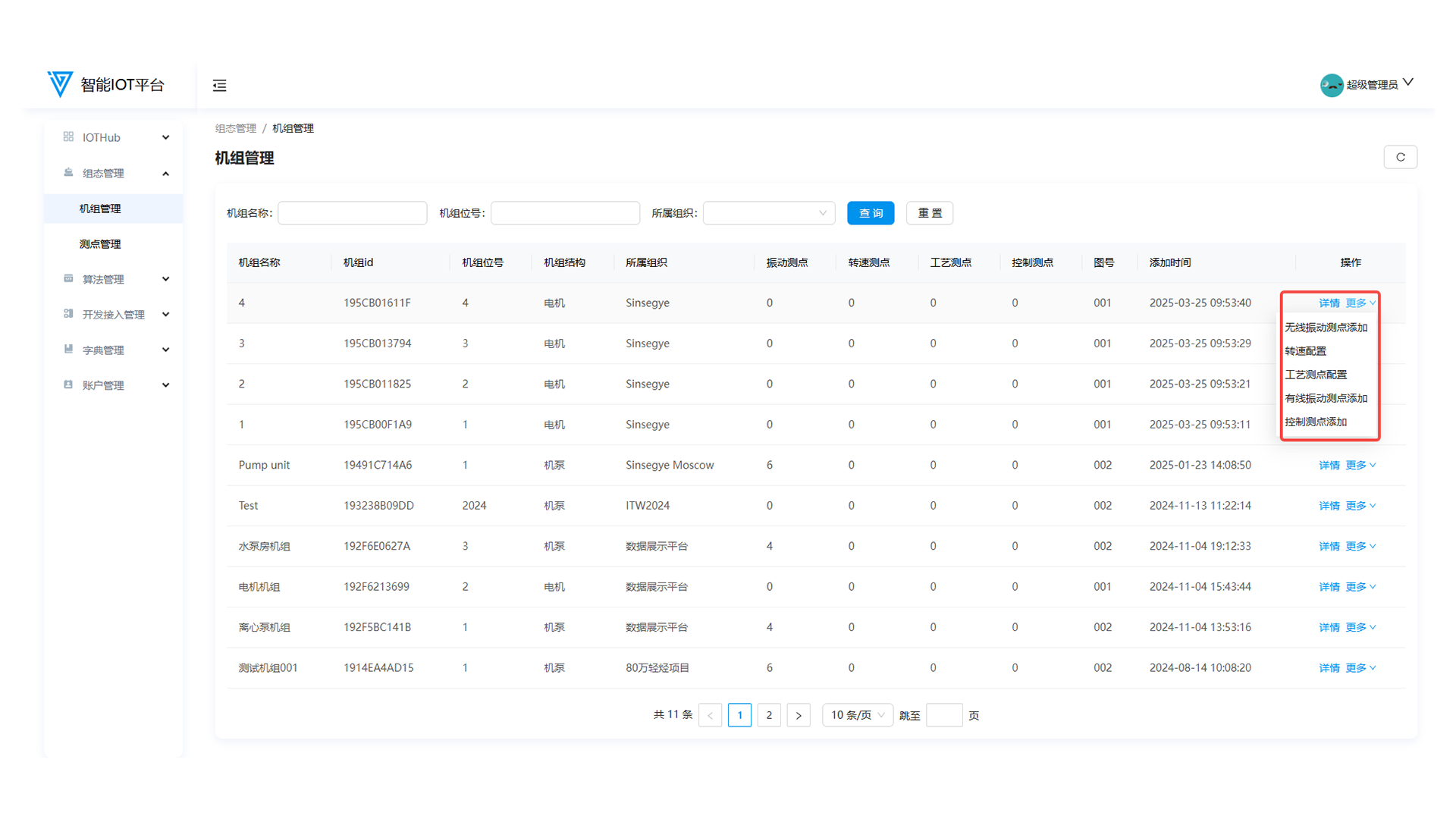
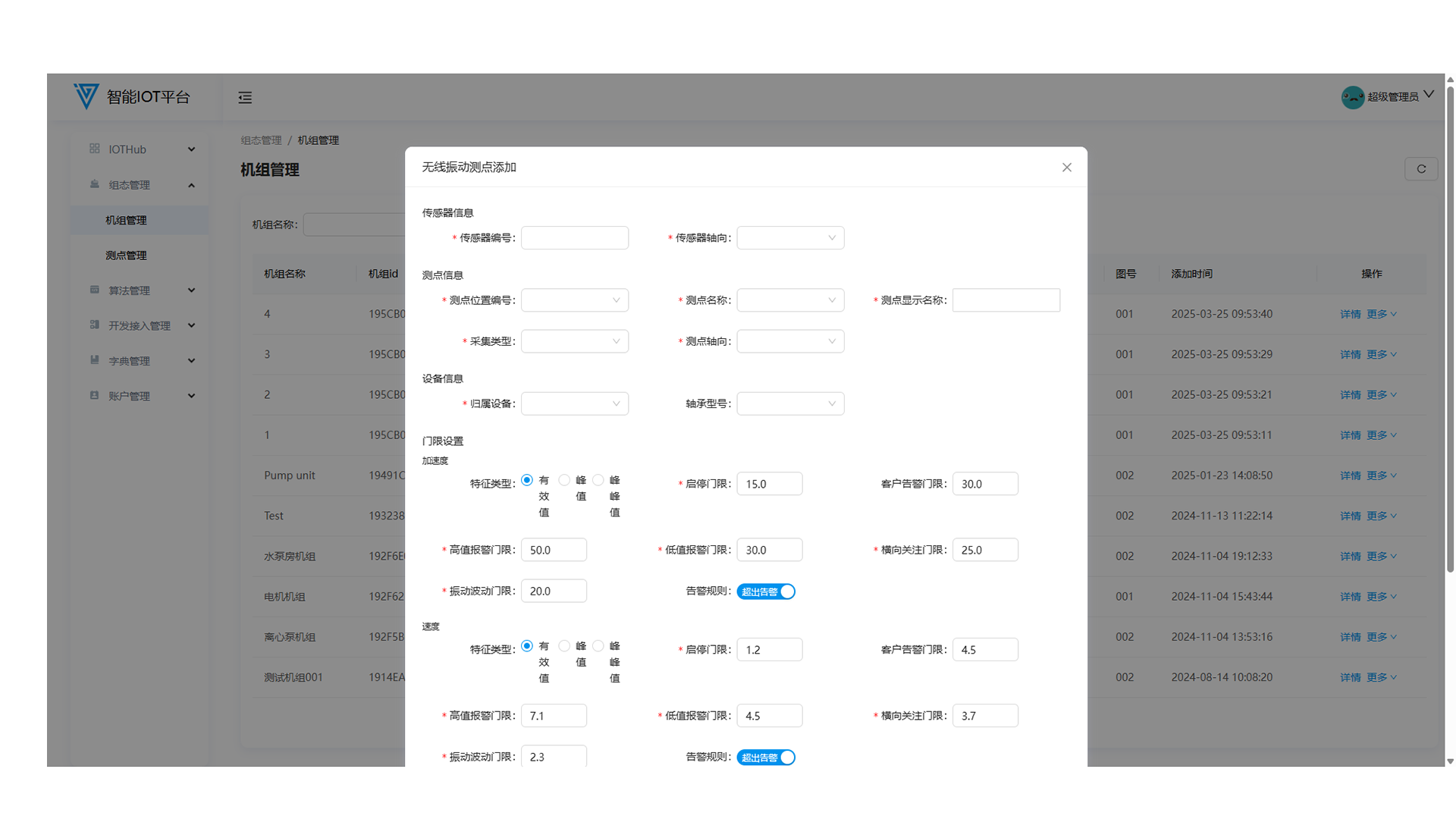
1.3 Speed Configuration
Click More → Speed Configuration behind the unit, and fill in information in the pop-up window.
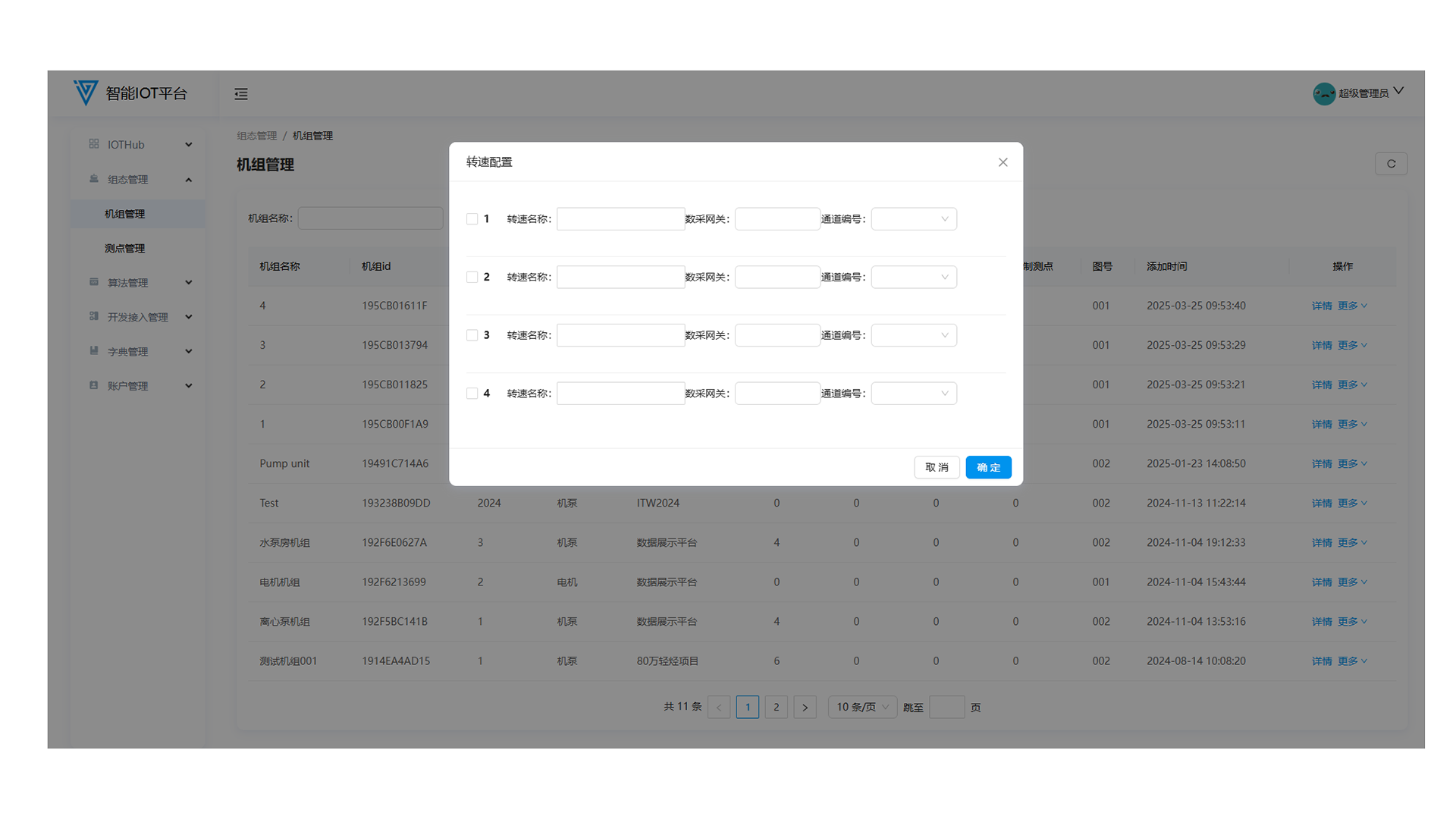
1.4 Process Measuring Point Configuration
Click More → Process Measuring Point Configuration behind the unit, and fill in information in the pop-up window.
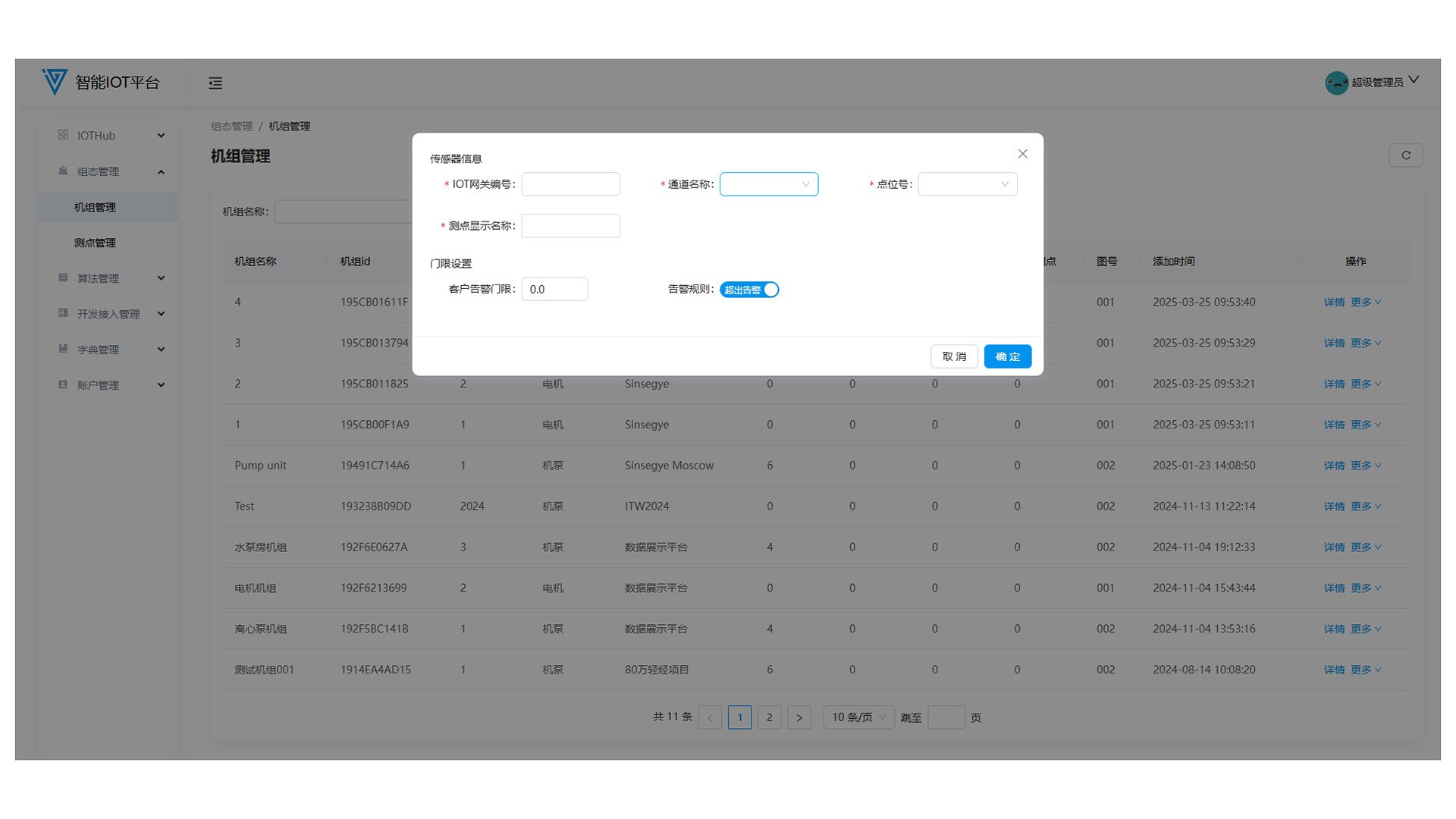
1.7 Unit Details
Click Details behind the unit to enter the details page (configure measuring points, trigger algorithm learning, view parameters, etc.).
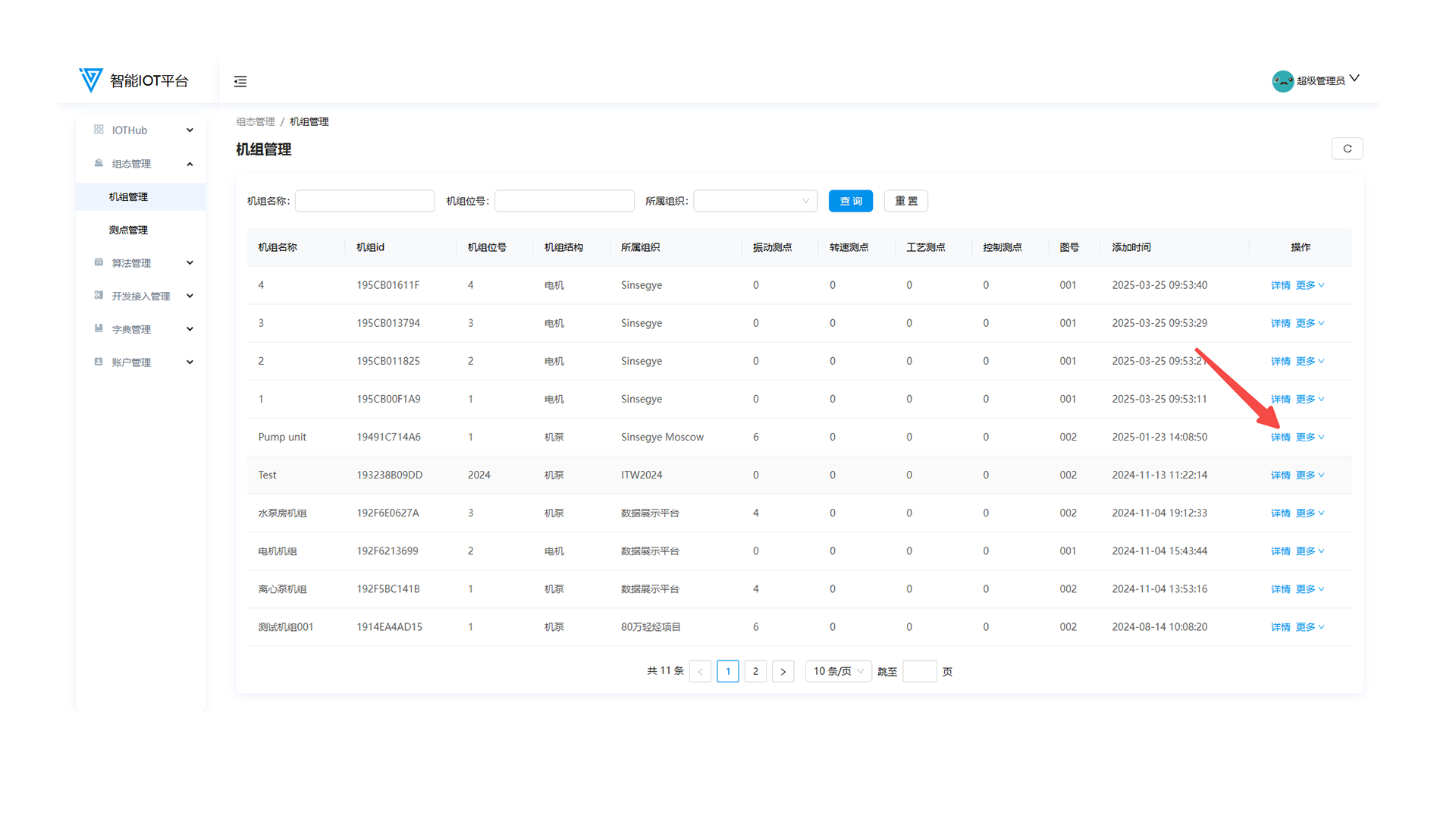
- Click Configure Measuring Points in the upper-right to add wireless vibration/wired vibration/process/control points.
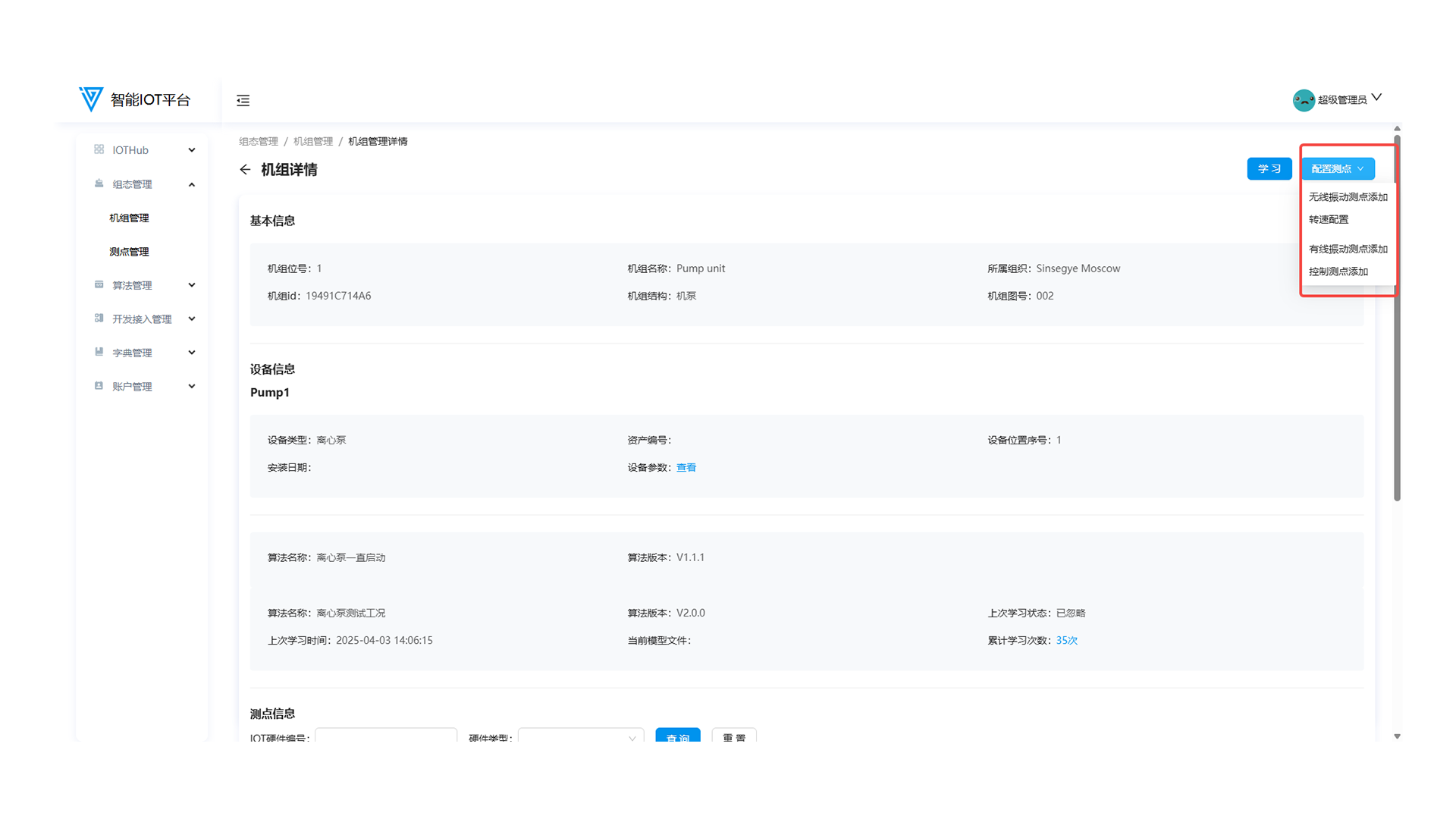
- Click Learn to trigger manual algorithm learning (click the blue times below to view learning details).
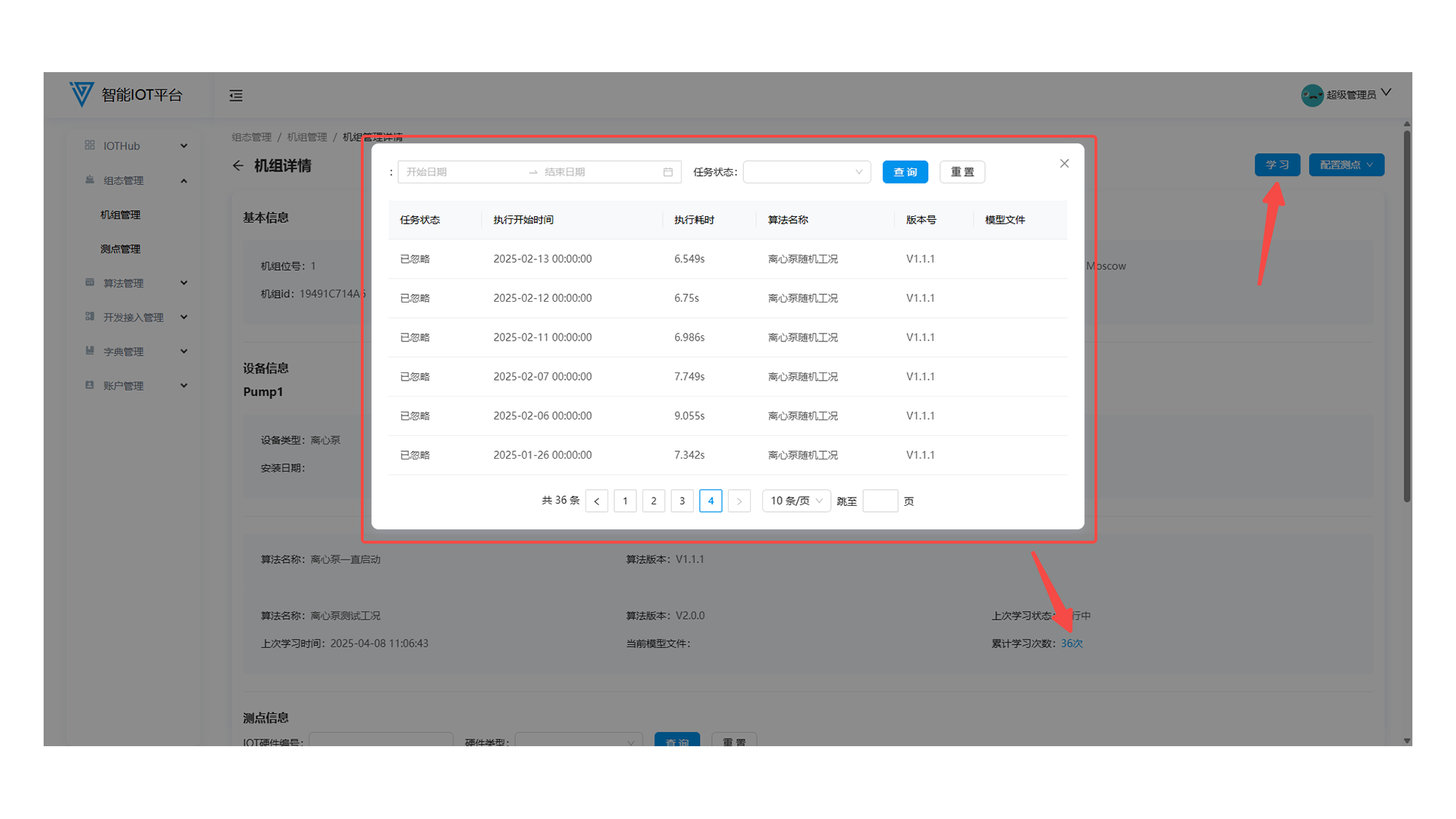
- Click View (blue text) to view device parameters.
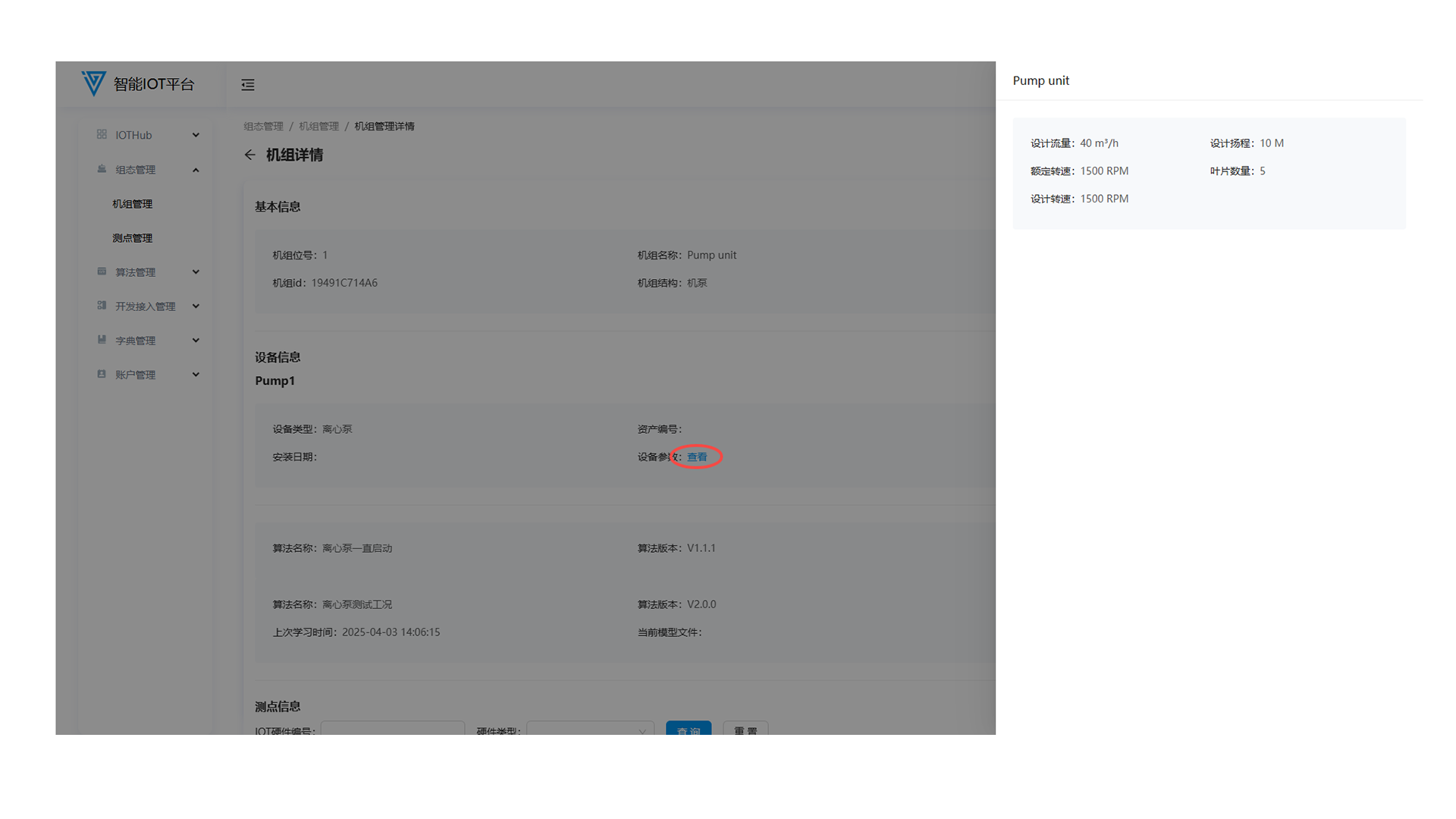
- View measuring point details below.
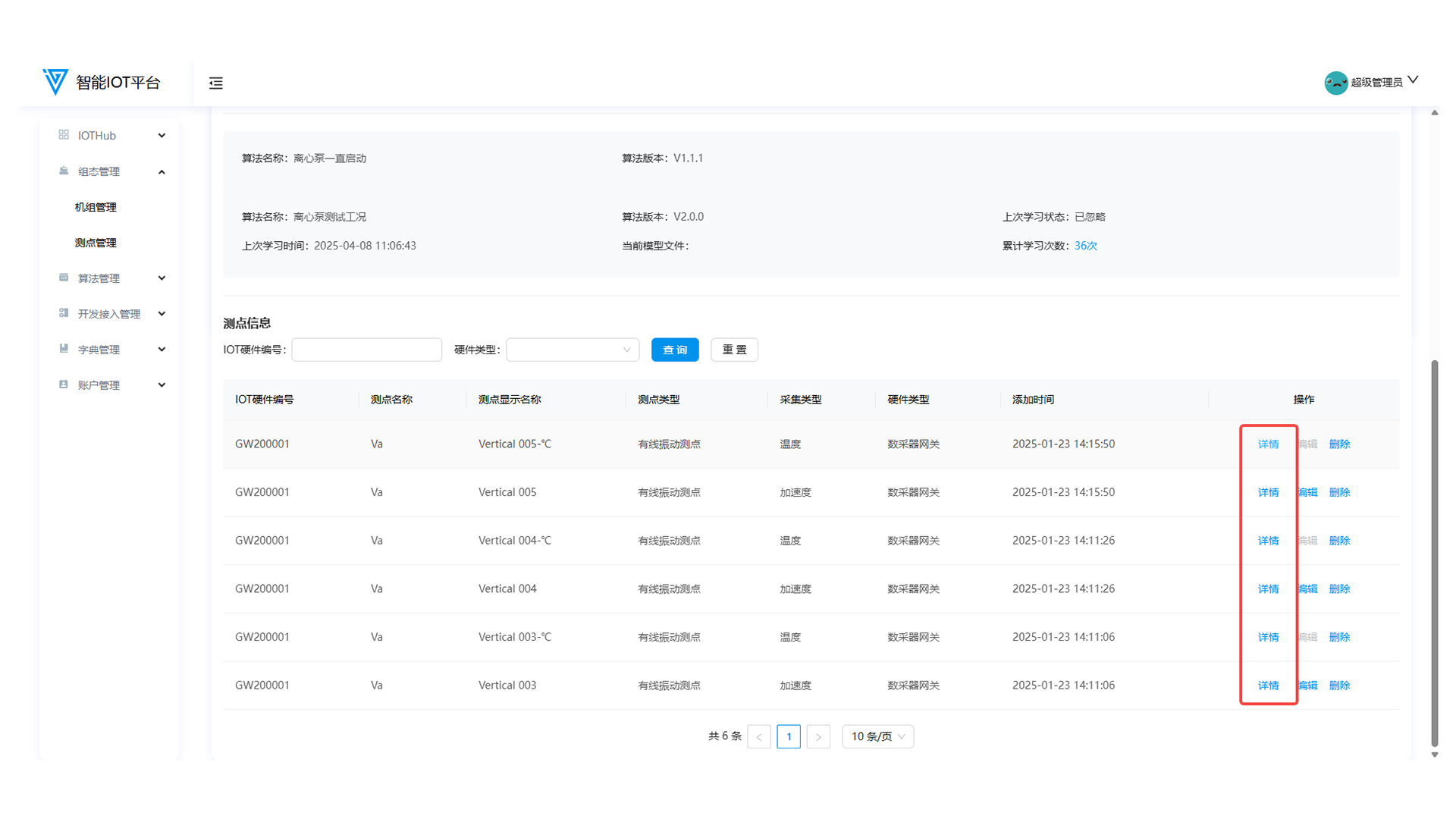
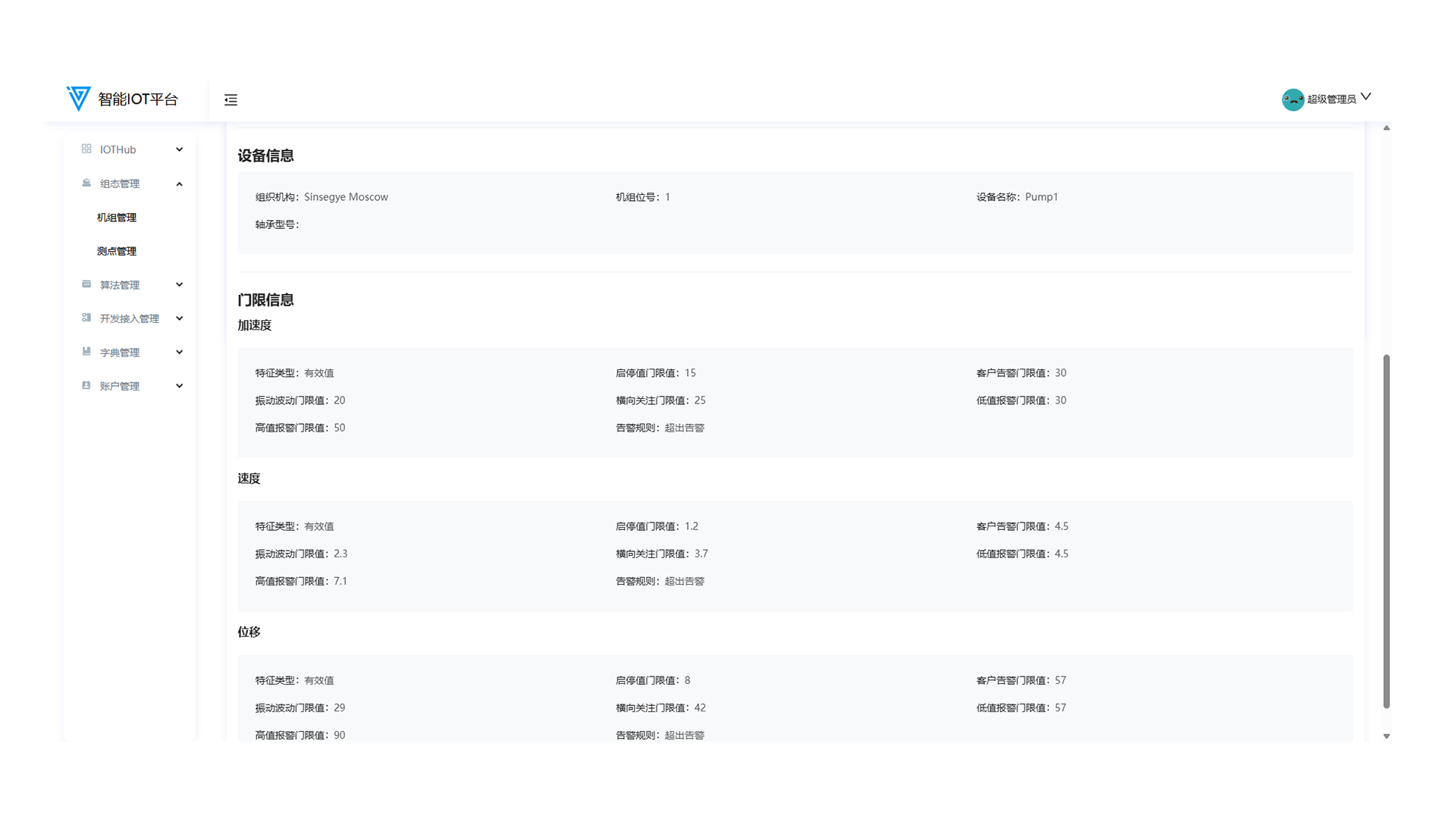
- Edit/delete operations:
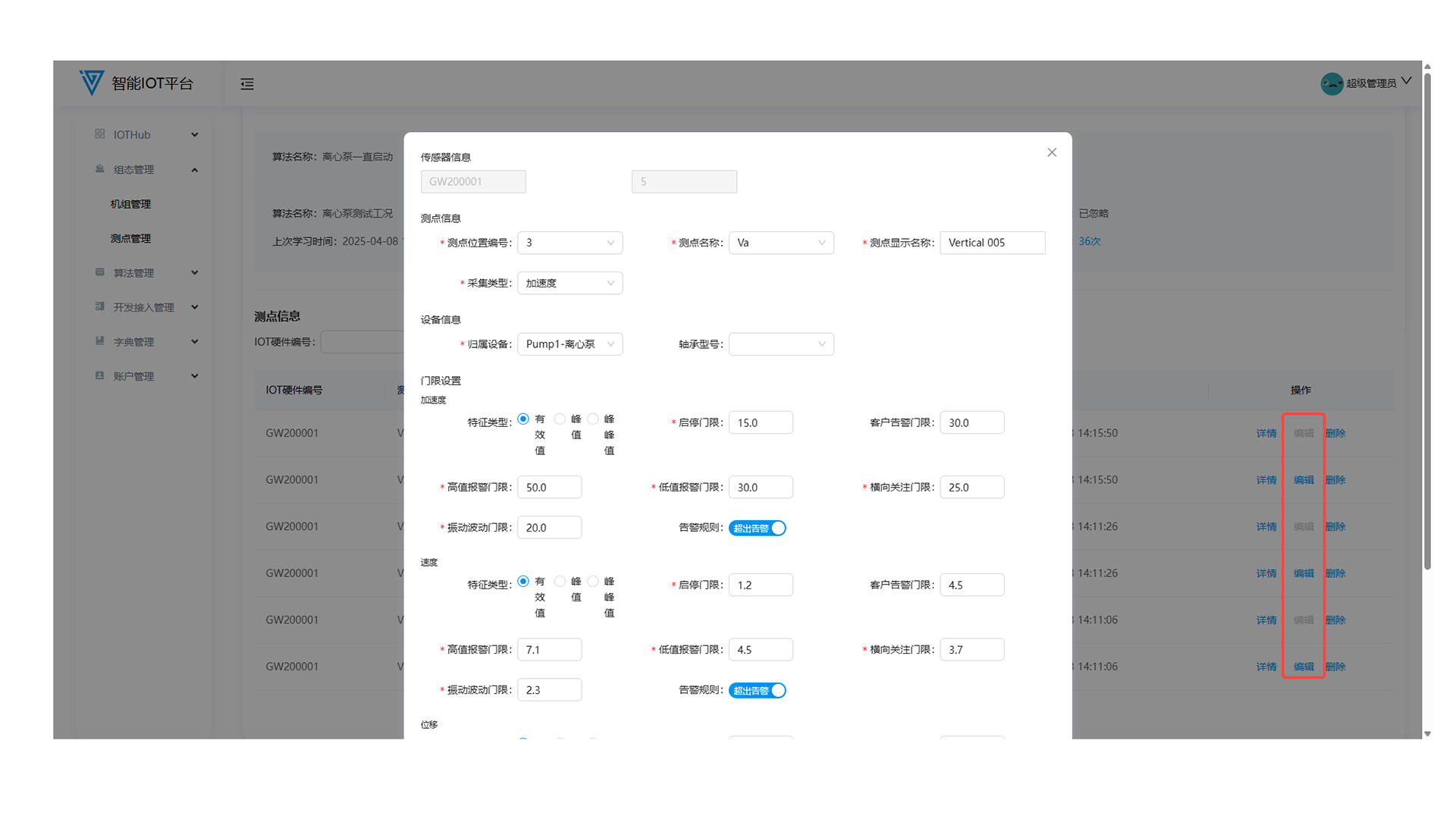
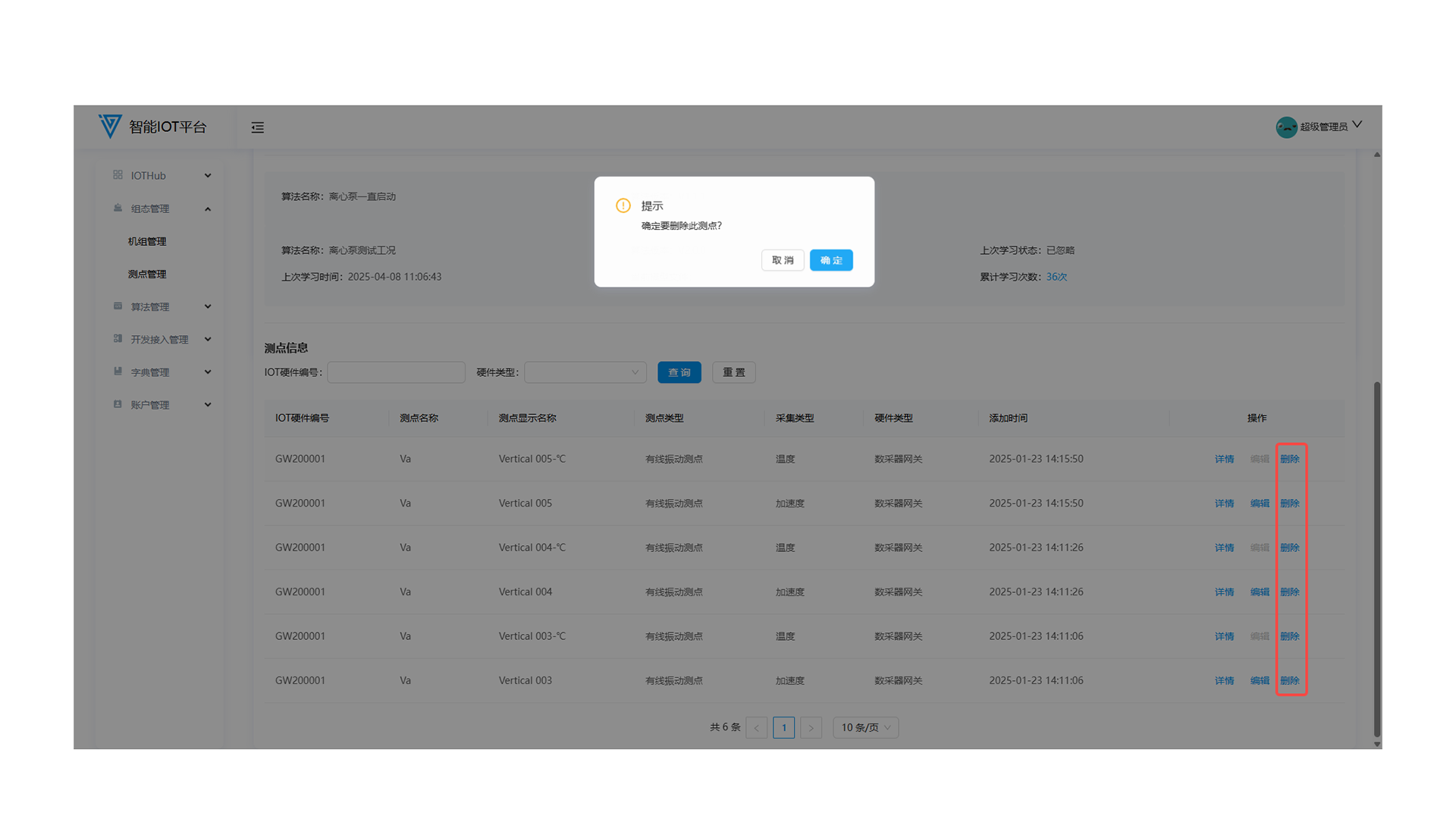
Algorithm Management
1. Algorithm Management
1.1 Function Overview
Administrators can query algorithms by name/unit type, add/download/set as default, and record version/uploader metadata for traceability.
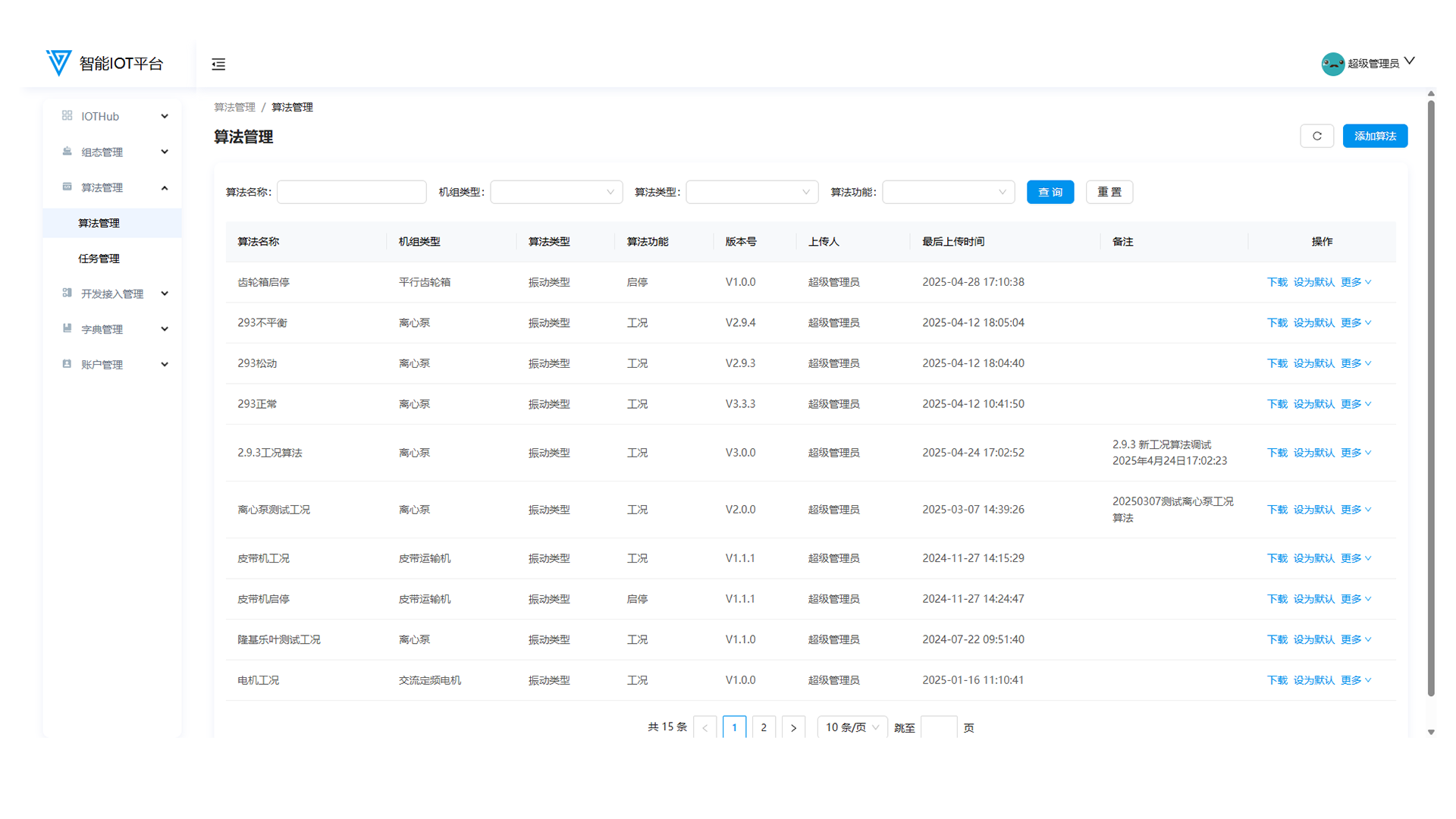
1.6 Algorithm Learning
- Automatic learning tasks are created when unit data meets conditions in the algorithm flow.
- Manual learning can be triggered by clicking the Learn button on the automatic learning algorithm management page.
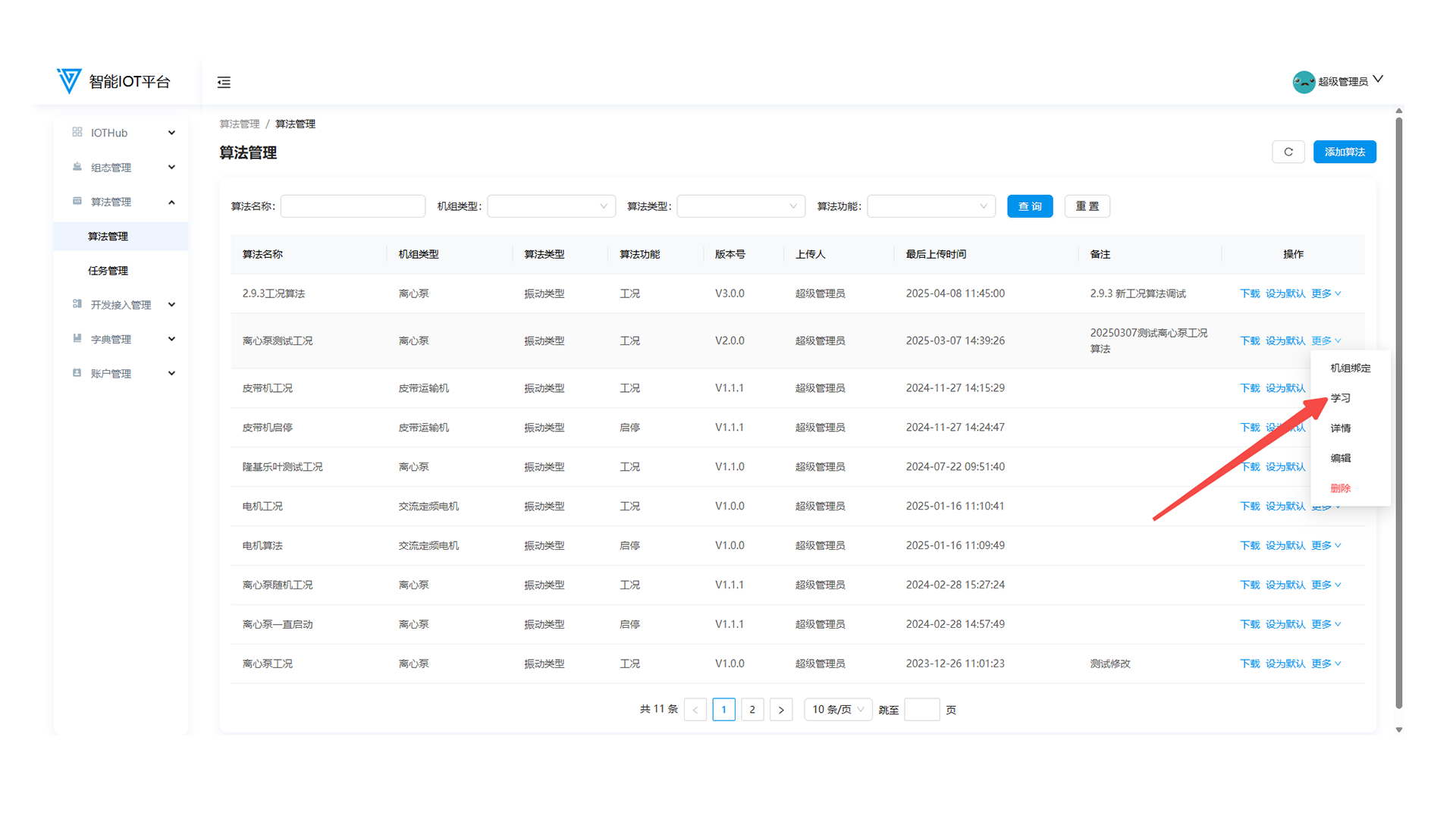
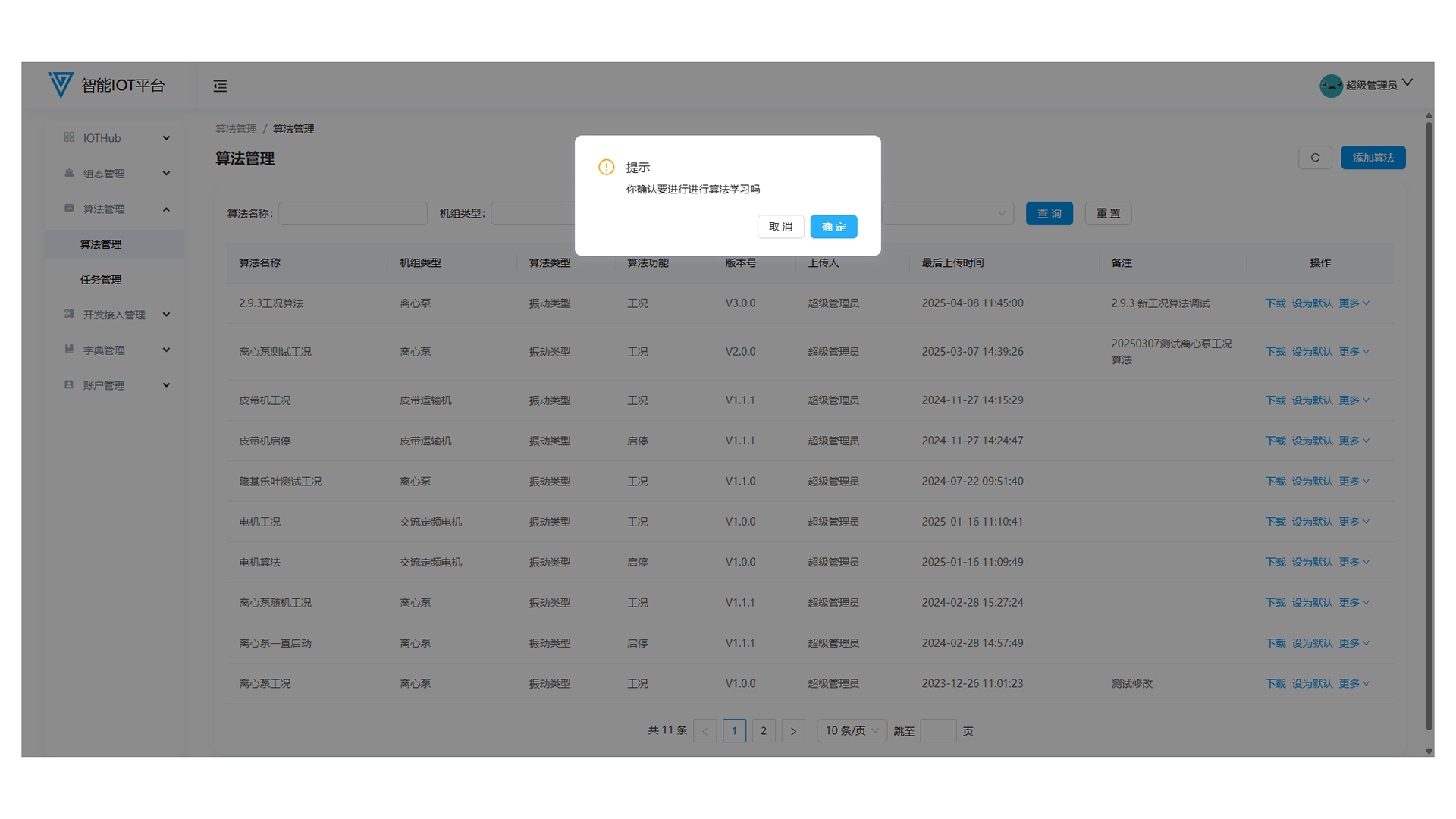
1.7 Unit Binding
Click Unit Binding in More of the list to bind algorithms to units (check units and click OK).
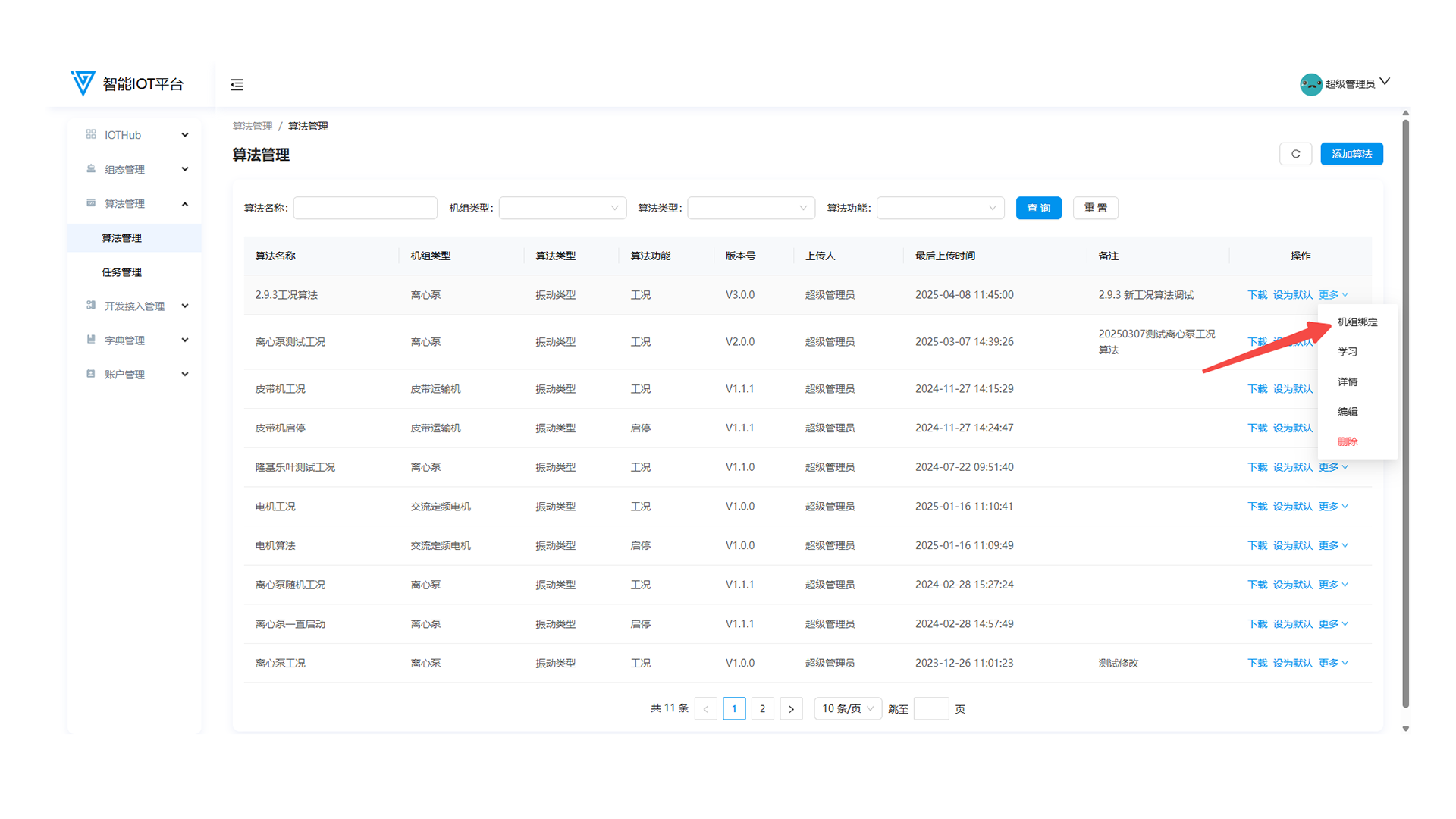
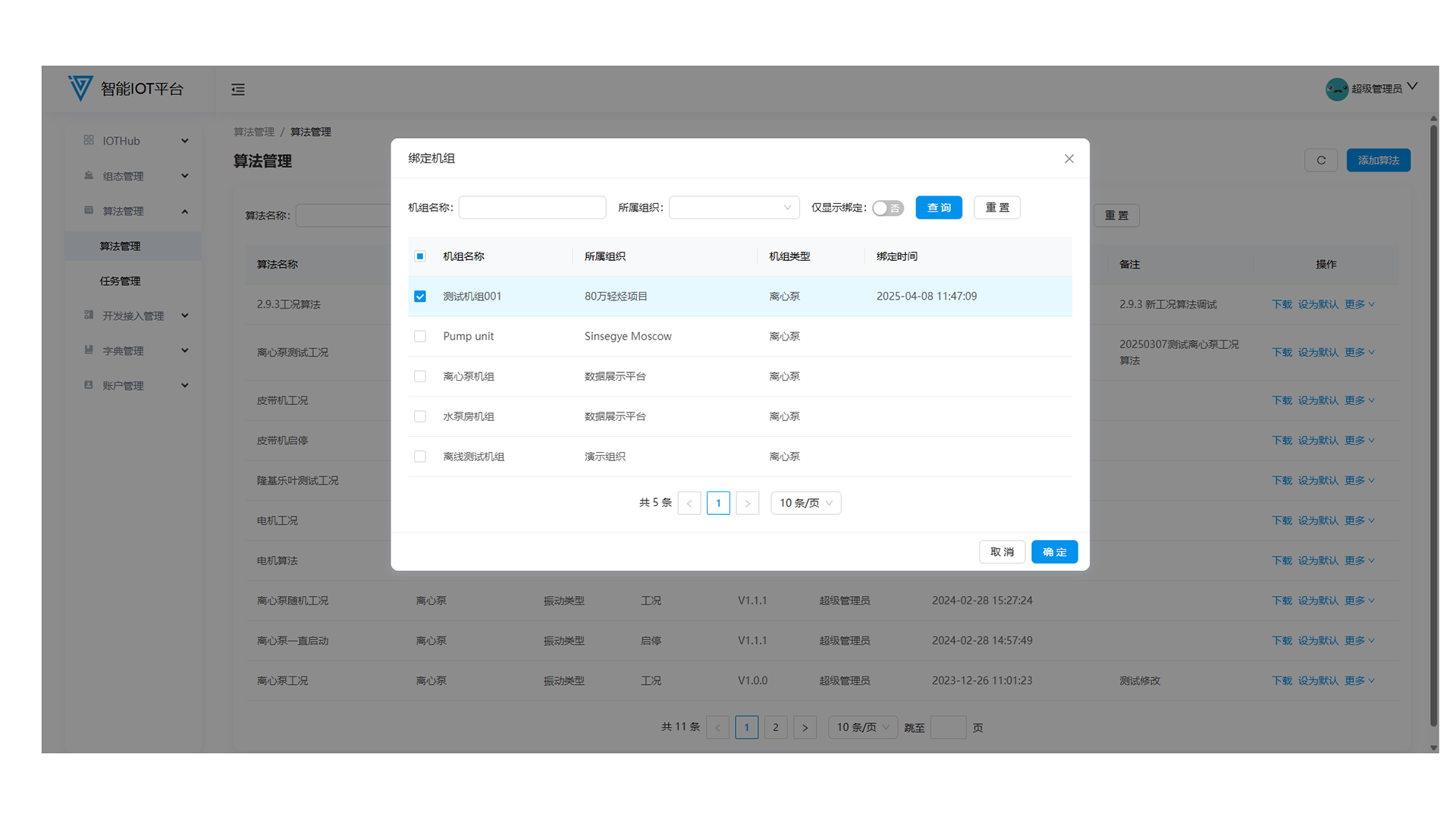
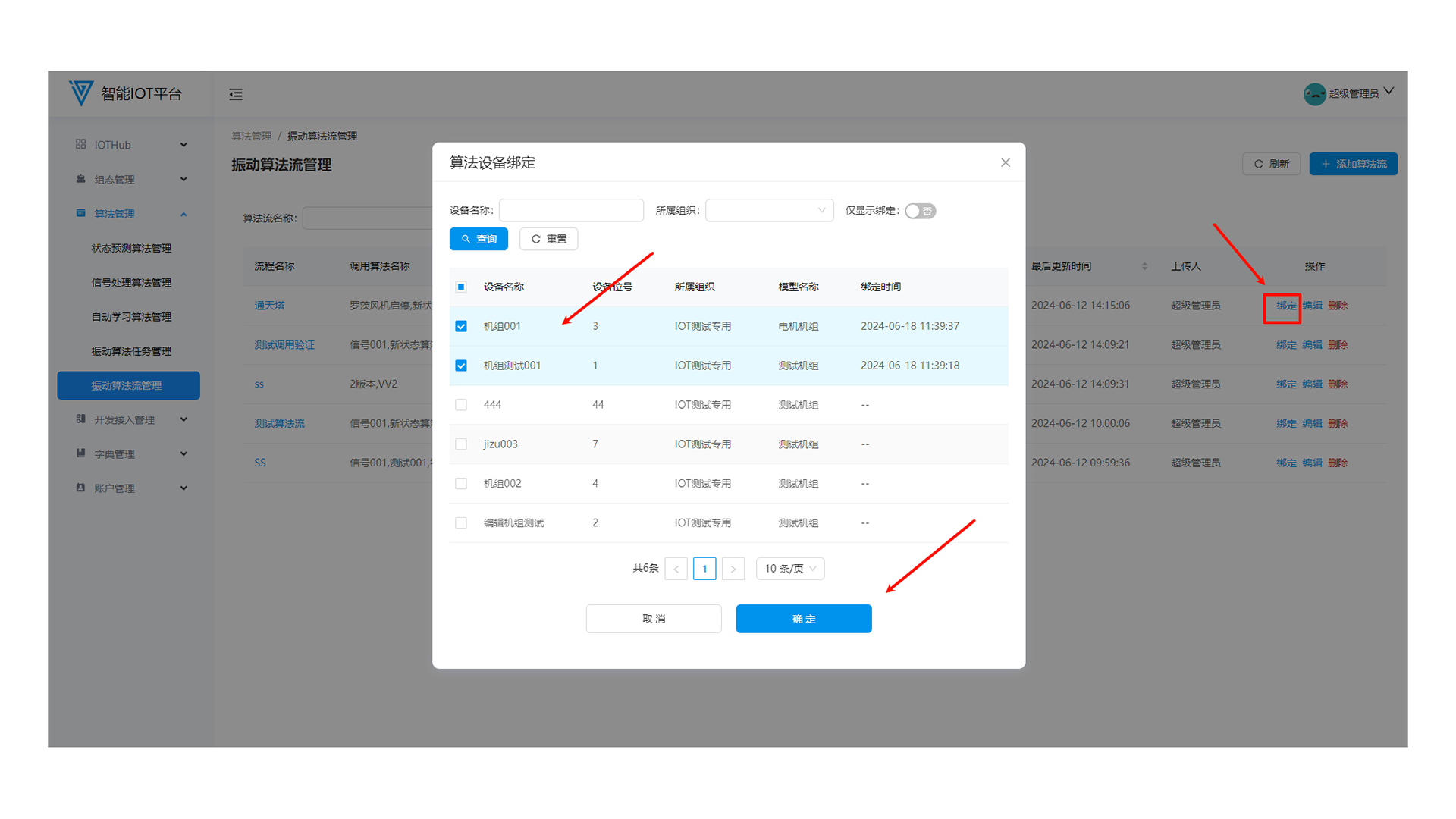
Development Access Management
1. Liaison Party Management
1.1 Function Overview
Manage liaison parties: add/edit, allocate interfaces, associate devices, enable/disable, and delete.

1.4 Liaison Party Enable/Disable
- Newly added liaison parties are enabled by default. Click Disable to disable (can be re-enabled).
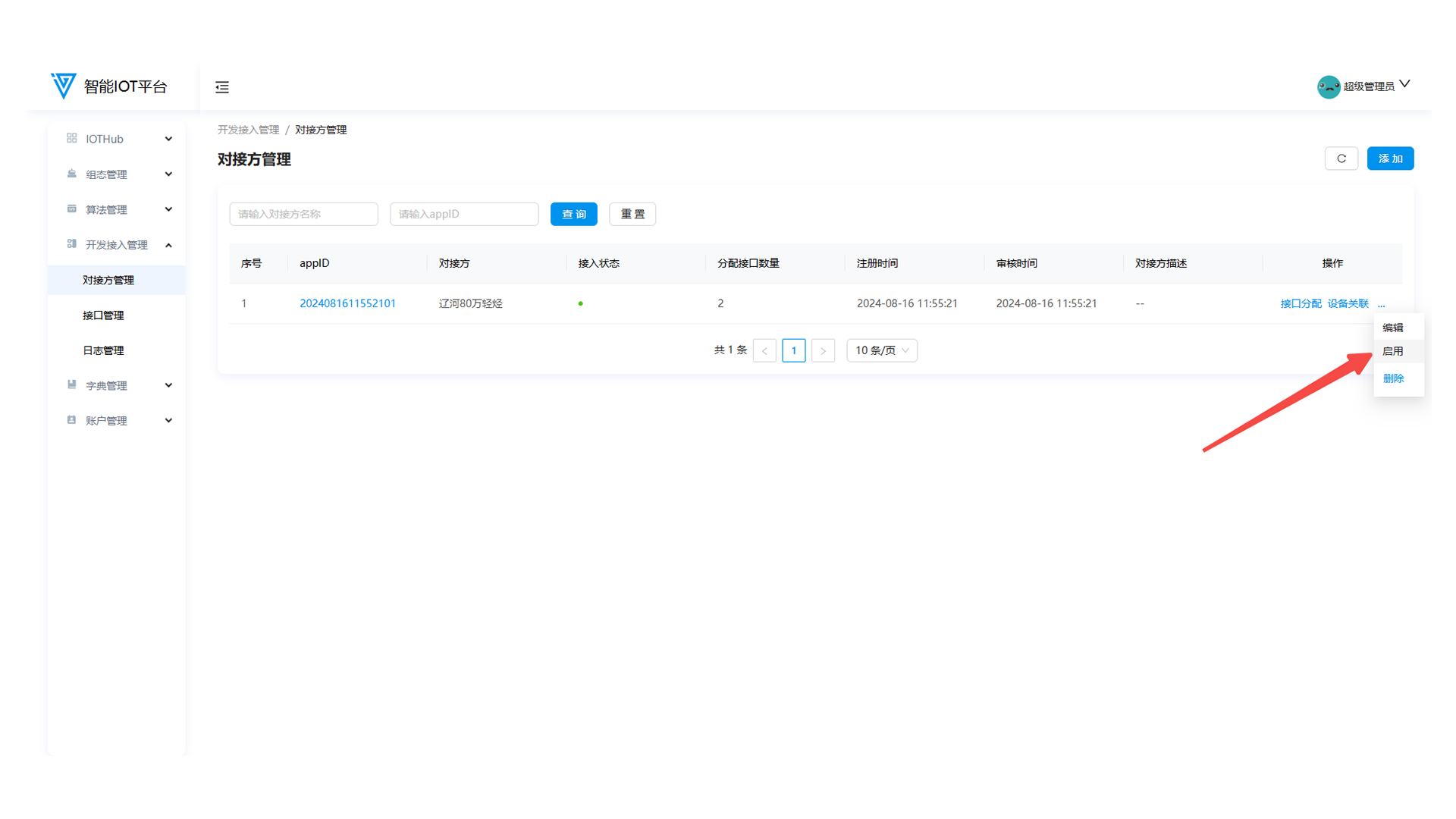
- Only disabled liaison parties can be deleted.
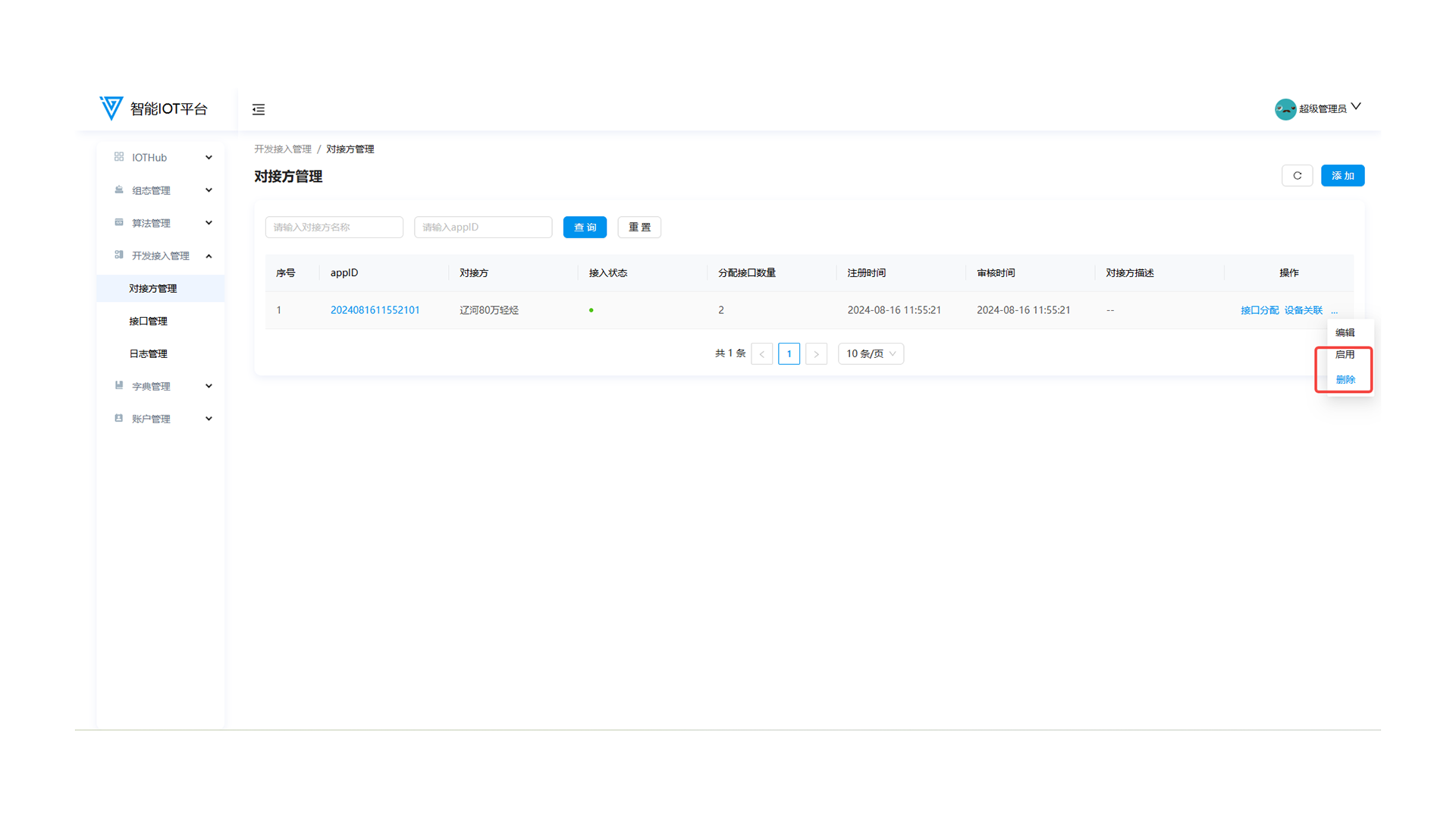
Dictionary Management
1. Bearing Management
1.4 Deleting Bearings
Click Delete on the bearing list page (requires secondary confirmation). Used bearings cannot be deleted.
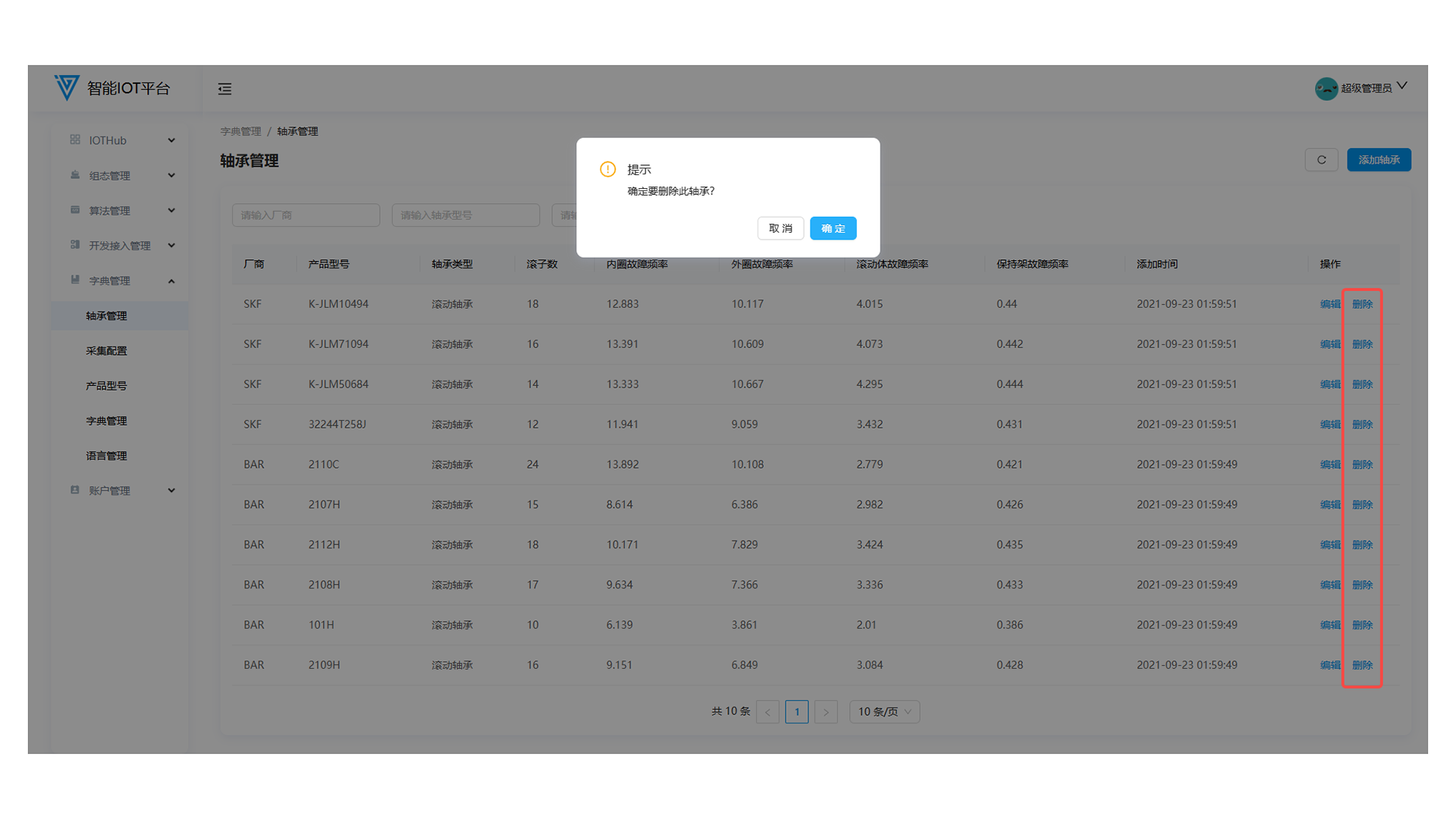
Account Management
1. User Management
1.7 Account Deletion
Hover over More → click Delete (requires secondary confirmation).
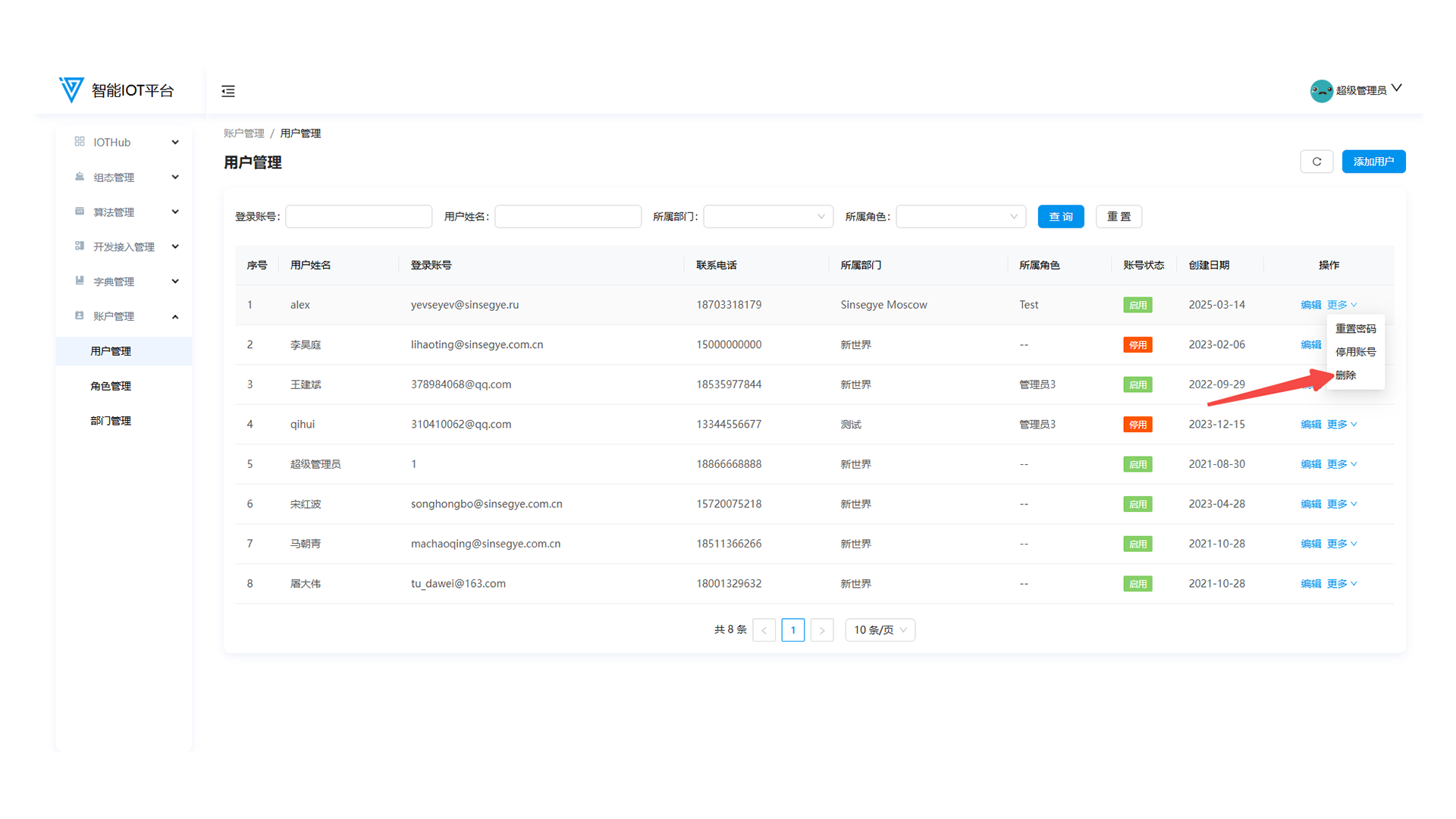
2. Role Management
2.4 Deleting Roles
Click Delete on the role list page (requires secondary confirmation). Used roles cannot be deleted.
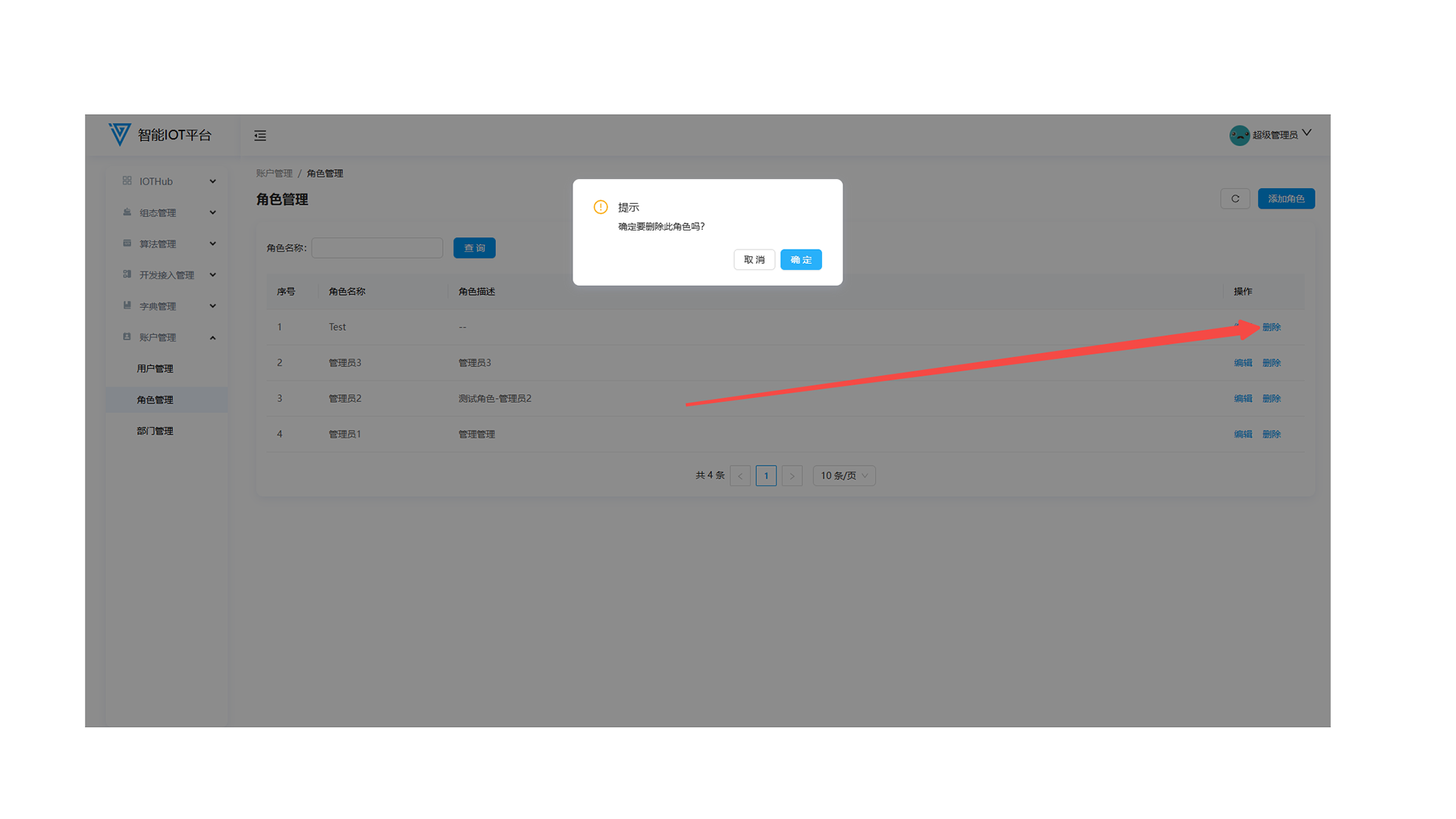
3. Department Management
3.4 Deleting Departments
Click Delete on the department list page (requires secondary confirmation). Departments with users cannot be deleted.
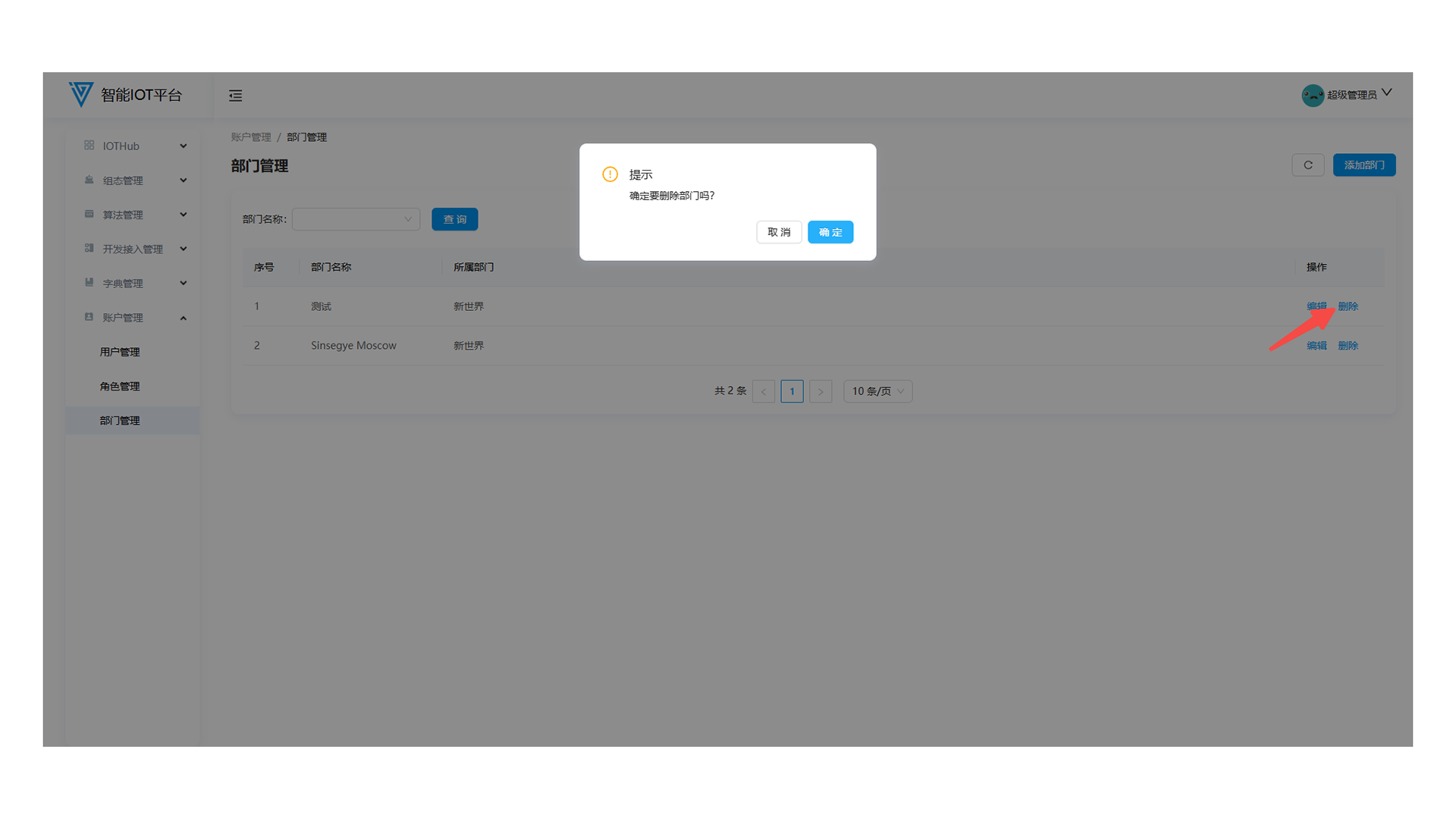
- MetaOS Overview
- How to log in and view the system
- How to modify the system language
- How to set network port IP using command line method
- How to set real-time domain system time, non real time domain system time, and hardware time
- How to check the status of PLC
- How to check the status of system resources
- How to view system logs
- How to set system memory
- How to allocate system CPU
- How to allocate system network ports
- Chapter 1: Installation and Uninstallation
- Chapter 2: Set the user interface language to Simplified Chinese
- Chapter 3: New Construction
- Chapter 4: Open Project
- Chapter 5: Add / Delete / Export Devices
- Chapter 6: Connecting to PLC
- Chapter 7: Connecting MetaFacture PLC Simulator
- Chapter 8: Downloading and Uploading Projects
- Chapter 9: Scanning Devices
- Chapter 10: Installing and Using Libraries
- Safety tips for unpacking acceptance
- Safety tips for storage and transport
- Safety tips during assembly
- Safety tips for equipment wiring
- Safety tips for equipment power-on
- Safety tips for equipment operation
- Safety tips for equipment maintenance
- Safety tips for equipment repair
- Safety tips for equipment recycling
- Technical Specifications
- Troubleshooting and Disposal
- Expansion Module
- Appendix
- Safety tips for unpacking acceptance
- Safety tips for storage and transport
- Safety tips during assembly
- Safety tips for equipment wiring
- Safety tips for equipment power-on
- Safety tips for equipment operation
- Safety tips for equipment maintenance
- Safety tips for equipment repair
- Safety tips for equipment recycling
- Product overview
- Technical Specifications
- Troubleshooting and Disposal
- Appendix
- Safety tips for unpacking acceptance
- Safety tips for storage and transport
- Safety tips during assembly
- Safety tips for equipment wiring
- Safety tips for equipment power-on
- Safety tips for equipment operation
- Safety tips for equipment maintenance
- Safety tips for equipment repair
- Safety tips for equipment recycling
- Product overview
- Technical Specifications
- Troubleshooting and Disposal
- Appendix
- Safety tips for unpacking acceptance
- Safety tips for storage and transport
- Safety tips during assembly
- Safety tips for equipment wiring
- Safety tips for equipment power-on
- Safety tips for equipment operation
- Safety tips for equipment maintenance
- Safety tips for equipment repair
- Safety tips for equipment recycling
- Product overview
- Technical Specifications
- Troubleshooting and Disposal
- Appendix
- Safety tips for unpacking acceptance
- Safety tips for storage and transport
- Safety tips during assembly
- Safety tips for equipment wiring
- Safety tips for equipment power-on
- Safety tips for equipment operation
- Safety tips for equipment maintenance
- Safety tips for equipment repair
- Safety tips for equipment recycling
- Product overview
- Technical Specifications
- Troubleshooting and Disposal
- Appendix
- Safety tips for unpacking acceptance
- Safety tips for storage and transport
- Safety tips during assembly
- Safety tips for equipment wiring
- Safety tips for equipment power-on
- Safety tips for equipment operation
- Safety tips for equipment maintenance
- Safety tips for equipment repair
- Safety tips for equipment recycling
- Product overview
- Technical Specifications
- Troubleshooting and Disposal
- Care and Maintenance
- Appendix
- Safety tips for unpacking acceptance
- Safety tips for storage and transport
- Safety tips during assembly
- Safety tips for equipment wiring
- Safety tips for equipment power-on
- Safety tips for equipment operation
- Safety tips for equipment maintenance
- Safety tips for equipment repair
- Safety tips for equipment recycling
- Product overview
- Technical Specifications
- Troubleshooting and Disposal
- Care and Maintenance
- Appendix
- Safety tips for unpacking acceptance
- Safety tips for storage and transport
- Safety tips during assembly
- Safety tips for equipment wiring
- Safety tips for equipment power-on
- Safety tips for equipment operation
- Safety tips for equipment maintenance
- Safety tips for equipment repair
- Safety tips for equipment recycling
- Product overview
- Technical Specifications
- Troubleshooting and Disposal
- Care and Maintenance
- Appendix
- Safety tips for unpacking acceptance
- Safety tips for storage and transport
- Safety tips during assembly
- Safety tips for equipment wiring
- Safety tips for equipment power-on
- Safety tips for equipment operation
- Safety tips for equipment maintenance
- Safety tips for equipment repair
- Safety tips for equipment recycling
- Product overview
- Technical Specifications
- Troubleshooting and Disposal
- Care and Maintenance
- Appendix
- Safety tips for unpacking acceptance
- Safety tips for storage and transport
- Safety tips during assembly
- Safety tips for equipment wiring
- Safety tips for equipment power-on
- Safety tips for equipment operation
- Safety tips for equipment maintenance
- Safety tips for equipment repair
- Safety tips for equipment recycling
- Product overview
- Technical Specifications
- Troubleshooting and Disposal
- Care and Maintenance
- Appendix
- Safety tips for unpacking acceptance
- Safety tips for storage and transport
- Safety tips during assembly
- Safety tips for equipment wiring
- Safety tips for equipment power-on
- Safety tips for equipment operation
- Safety tips for equipment maintenance
- Safety tips for equipment repair
- Safety tips for equipment recycling
- Object Dictionary
- SV35 Profinet Series AC Servo Driver
- Safety tips for unpacking acceptance
- Safety tips for storage and transport
- Safety tips during assembly
- Safety tips for equipment wiring
- Safety tips for equipment power-on
- Safety tips for equipment operation
- Safety tips for equipment maintenance
- Safety tips for equipment repair
- Safety tips for equipment recycling
- Product Overview
- Technical Specifications
- Motor